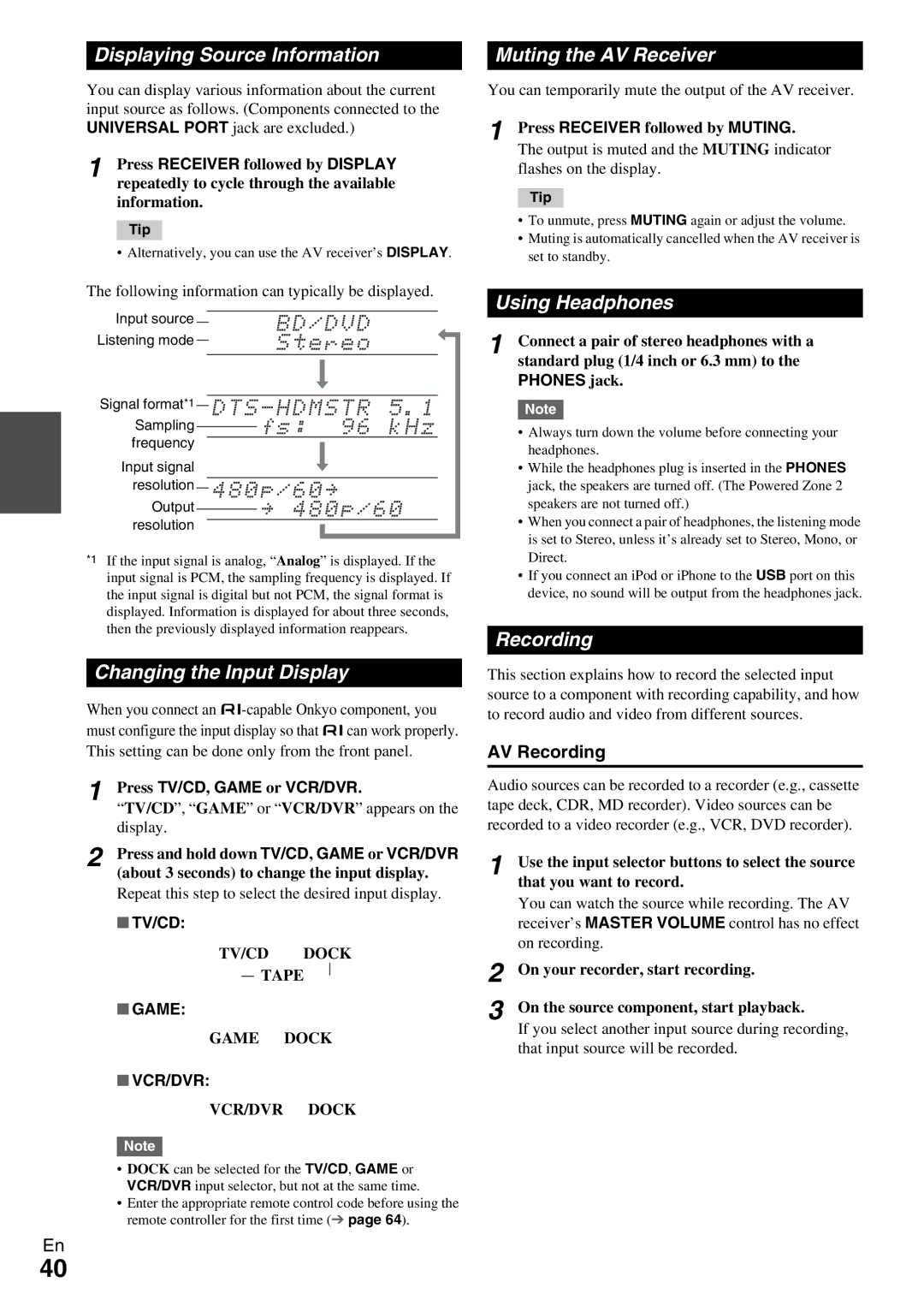HT-R990
Local regulations when disposing of batteries
10 cm 4 at the rear. The rear edge of the shelf or
Board above the apparatus shall be set 10 cm
Away from the rear panel or wall, creating a flue-like
Precautions
Supplied Accessories
Make sure you have the following accessories
Installing the batteries
Aiming the remote controller
Contents
Features
Services available may vary depending on the region
Amplifier
Processing
THX
Music Optimizer is a trademark of Onkyo Corporation
Front & Rear Panels
Front Panel
Display
For detailed information, see the pages in parentheses
Power cord
UREMOTE Control jack
See Connecting the AV Receiver for connection pages 12 to
Rear Panel
Remote Controller
Controlling the AV Receiver
Connecting Your Speakers
Connecting the AV Receiver
Connecting the Speaker Cables
Speaker Configuration
Speaker Connection Precautions
Number of channels
Surround Back or Front High L terminals
Using Dipole Speakers
Using a Powered Subwoofer
Connecting AV components
About AV Connections
AV Cables and Jacks
Hdmi cable
Connecting Components with Hdmi
Audio Return Channel ARC function
Jack Components Assignable
Audio Return Channel is set to Auto
Connecting Your Components
Jack/Port Components Assignable
How to record a video source
Connecting Onkyo uComponents
Connecting a Recording Component
System On/Auto Power On
Remote Control
Connecting the Antennas
Connecting the Power Cord
Be careful not to injure yourself when using thumbtacks
Plug the power cord into an AC wall outlet
Turning On/Off the AV Receiver
Turning On
Turning Off
AV receiver comes on, the display lights
Selecting the Language for Onscreen Setup Menus
Controlling Contents of USB or Network Devices
Playback
Playing an iPod/iPhone via USB
Understanding Icons on the Display
Enter
Playing a USB Device
Listening to Internet Radio
Registering My Favorites*1
Listening to Other Internet Radio
Top menu of Internet Radio
Windows Media Player 11 Setup
Windows Media Player 12 Setup
Playing Music Files on a Server
Remote Playback
Using Remote Playback
Using the Tuner
Tuning into Radio Stations
Listening to AM/FM Radio
Using RDS excluding North American models
Presetting AM/FM Stations
Mode
Finding Stations by Type PTY
Displaying Radio Text RT
Listening to Traffic News TP
Using the Automatic Speaker Setup
Using Basic Functions
Measurement procedure
When you’ve finished making the settings, press
` Cancel
Use q/wto select a target, and use e/rto change the setting
Press Enter Disconnect the speaker setup microphone
Error Messages
Changing the Speaker Setup Manually
Using the Listening Modes
Selecting Listening Modes
Following audio formats are supported by the listening mode
About Listening Modes
Explanatory Notes
Input Source
Onkyo-Original DSP Listening Modes
Listening Modes
Resolution Audio
Dolby Pro Logic
Dolby Pro Logic IIz
Height
DTS Neo6 Cinema
DTS Neo6 Music
DTS Neo6
THX Cinema
Listening Mode Description Input Speaker Source Layout
Using the Sleep Timer
Using the Home Menu
Setting the Display Brightness
Using Headphones
Displaying Source Information
Muting the AV Receiver
Changing the Input Display
Advanced Setup
Common Procedures in Setup Menu
On-screen Setup Menus
Explanatory Notes
Resolution
Input/Output Assign
Monitor Out
Hdmi Input
Speaker Setup
Speaker Settings
Powered Zone
Component Video Input
Speaker Distance
Subwoofer, Center, Surround, Surround
Front High*1*2*4
Surround Back Ch
Equalizer Settings
Level Calibration
Subwoofer*1
Equalizer
THX Audio Setup
Preserve THX Settings
Surr Back Speaker Spacing
BGC
Multiplex/Mono
Audio Adjust
Dolby
Source Setup
Theater-Dimensional
LFE Level
Audyssey
Dynamic Volume
Reference Level
Sync
IntelliVolume
Name Edit
Picture Adjust
Charge Mode
Audio Selector
Listening Mode Preset
Volume Setup
Miscellaneous
DTS/DTS-ES/DTS-HD
OSD Setup Tuner
Hardware Setup
Remote ID
Auto Standby
Network
Firmware Update
Dhcp
Lock Setup
Remote Controller Setup
Using the Audio Settings
Music Optimizer
Late Night
Re-EQ
Connecting Your Zone 2 Speakers Directly to the AV receiver
Connecting the Zone Speakers to an Additional Amplifier
Zone
Making Zone 2 Connections
Adjusting the Volume for Zone
Operating on the remote controller
Controlling Zone 2 Components
Muting Zone
IPod/iPhone Playback via Onkyo Dock
Using the Onkyo Dock
UP-A1 Dock
Controlling Your iPod/iPhone
RI Dock
With the RI Control
Without the RI Control
Available buttons
Preprogrammed Remote Control Codes
Looking up for Remote Control Code
Entering Remote Control Codes
Controlling Other Components
Remote Control Codes for Onkyo Components Connected via u
Resetting Remote Mode Buttons
Resetting the Remote Controller
Controlling Other Components
Components Buttons
Cassettetape deck
TV VOL q/w
Number +10
Power
Troubleshooting
Audio
There’s no sound with a certain signal format
Speaker volume cannot be set as required
About DTS signals
Only the front speakers produce sound
Video
Remote Controller
Tuner
UP-A1 Dock for iPod/iPhone
Recording
Zone
Music Server and Internet Radio
USB Device Playback
Others
Important Note Regarding Video Playback
Component Video OUT
Connecting to the Network
Network/USB Features
Network Requirements
Server Requirements
USB Device Requirements
Server playback
Remote playback
Supported Audio File Formats
About Dlna
Firmware Update
Update procedure
Updating the Firmware via Network
Before you start
Troubleshooting
Errors during an update via network
Error Code Description
Updating the Firmware via USB
Errors during an update via USB
Signal Selection
Connection Tips and Video Signal Path
Video Connection Formats
Audio Connection Formats
OUT
Supported Audio Formats
About Hdmi
About Copyright Protection
About p-compatible components
Using an RIHD-compatible TV, Player, or Recorder
Operations that can be performed with Connection
How to connect and setup
Confirm the connecting and setting
Confirm the settings
Operate with the remote controller
Specifications
Amplifier Section
Video Section
Tuner Section
Video Resolution Chart
Output
Output
Input 4K *2 1080p/24 1080i 720p 480p/576p 480i/576i
Remarques importantes pour votre sécurité
Précautions
Alimentation
Prévention de la perte d’acuité auditive Prudence
Piles et exposition à la chaleur Avertissement
Pointage de la télécommande
Accessoires fournis
Mise en place des piles
Commande d’autres appareils
Table des matères
Branchements
Opérations plus sophistiquées
Fonctionnalités
Amplificateur
Traitement
Divers
THX
Panneaux avant et arrière
Panneau avant
Écran
Panneau arrière
Prise uREMOTE Control
Prises Hdmi in et OUT
Télécommande
Commandes de l’Ampli-tuner AV
Branchement de vos enceintes
Branchement de l’Ampli-tuner AV
Branchement des câbles d’enceinte
Configuration des enceintes
Précautions concernant le branchement des enceintes
Nombre de canaux
Enceinte Couleur
Utilisation d’enceintes dipolaires
Utilisation d’un subwoofer amplifié caisson de basses
Propos des branchements audiovisuels
Raccordement d’appareils audiovisuels
Câbles et prises AV
Câble Hdmi
Branchement d’appareils au moyen d’un câble Hdmi
Fonction de canal audio de retour ARC
Prise Appareils Affectable
« Audio Return Channel » est réglé sur « Auto »
Raccordement de vos appareils
Prise/port Appareils Affectable
Comment enregistrer une source vidéo
Télécommande
Raccordement d’appareils Onkyo u
Branchement d’un appareil d’enregistrement
Mise en marche du système/Allumage automatique
Branchement du cordon d’alimentation
Branchement des antennes
Montage de l’antenne cadre AM
Mise sous/hors tension de l’Ampli-tuner AV
Mise sous tension
Extinction
’ampli-tuner AV s’allume ainsi que l’afficheur
Commande du contenu de périphériques USB ou réseau
Sélection de la langue pour les menus de configuration OSD
Lecture
Lecture depuis l’appareil raccordé
Compréhension des icônes de l’afficheur
Lecture sur un iPod/iPhone via USB
Lecture sur un périphérique USB
Écoute de webradio
Enregistrement de Mes Favoris*1
Écoute d’une autre webradio
Menu principal des webradios
Lecture de fichiers musicaux sur un serveur
Configuration de Windows Media Player
Lecture distante
Écoute de la radio AM/FM
Utilisation de la lecture distante
Utilisation du tuner
Recherche de stations de radio
Pré-réglage de stations de radio AM/FM
Utilisation du RDS sauf les modèles pour l’Amérique du Nord
Recherche de stations par type PTY
Affichage d’informations textuelles RT
Écoute d’informations sur la circulation routière TP
Utilisation de la configuration automatique des enceintes
Utilisation des fonctions de base
Procédure de mesure
Output Level sur THX Position
`Cancel
Lorsque vous avez terminé les réglages, appuyez Sur Enter
Les options sont
Ces réglages sont appliqués à tous les sélecteurs d’entrée
Modification manuelle de la configuration des enceintes
` Retry Réessayez ` Cancel
Messages d’erreur
Utilisation d’un subwoofer caisson de basses
Utilisation des modes d’écoute
Sélection des modes d’écoute
Source d’entrée
Propos des modes d’écoute
Disposition des enceintes
Modes d’écoute DSP exclusifs d’Onkyo
Mode d’écoute Description Source Disposition ’entrée
Modes d’écoute
Utilisé au lieu de Dolby Pro Logic
Surround Pro Logic TV, DVD, VHS, par exemple
DVD, par exemple
Logo Dolby Pro Logic
VHS, par exemple
Sont activés
Seul Timbre Matching est activé
Être utilisée Le témoin PLIIx s’affiche à l’écran
Mode d’écoute Description Source Disposition ’entrée
Utilisation du menu principal
Utilisation de la minuterie de désactivation automatique
Réglage de la luminosité de l’écran
` Vous pouvez changez les réglages suivants
Activation du mode sourdine de l’Ampli-tuner AV
Affichage des informations relatives à la source
Utilisation d’un casque
Modification de l’affichage de l’entrée
Configuration avancée
Procédures courantes dans le menu de configuration
Menus de configuration OSD
Subwoofer
Voici les affectations par défaut
Input/Output Assign Association d’entrée/de sortie
Sélecteur d’entrée
Sélectionnez si l’ordinateur PC est connecté à PC
Speaker Setup Configuration des enceintes
Sélecteur d’entrée Affectation par défaut
Speaker Configuration
Level Calibration Equalizer Settings
Puis utilisez e/ rpour sélectionner une
Enceinte
Puis e/rpour régler le niveau sonore à cette fréquence
THX Audio Setup
’audio mono est restitué par l’enceinte centrale
Audio Adjust Ajustement audio
` -3 à 0 à +3
Source Setup Configuration de la source
Préparation
Sélectionner si l’angle d’écoute est de
` -QdB,-20dB,-10dB ou 0dB
Active le mode Light Compression
Active le mode Medium Compression
Propos de Audyssey Dynamic Volume
Audyssey Dynamic EQ Décalage du niveau de référence ` 0dB
Pour corriger un caractère
’ajuste pas la qualité de l’image change la résolution
Ce réglage détermine la taille de l’image
Tous les réglages peuvent être réalisés manuellement
« Through »
` Hdmi
’ampli-tuner AV restitue toujours des signaux analogiques
Listening Mode Preset Mode d’écoute préréglé
Miscellaneous Divers
Le menu suivant apparaît
La plage d’affichage est Min, 0.5 à 99.5, Max
OSD Setup
Hardware Setup Configuration du matériel
Auto Standby
Qu’est-ce que le protocole Dhcp ?
Qu’est-ce que le DNS ?
« 10.0.0.0 » à « 10.255.255.255 »
« 172.16.0.0 » à « 172.31.255.255 »
Remote Controller Setup Configuration de la télécommande
Lock Setup Configuration du verrouillage
Réglages de commande de la tonalité
Utilisation des réglages audio
Faible réduction dans la plage dynamique
Réalisation des branchements de la zone
Pièce principale
Commande des appareils de la zone
Réglage du volume de la zone
Activation du mode sourdine dans la zone
Utilisation sur la télécommande
Utilisation de la station d’accueil Onkyo
Lecture sur iPod/iPhone via une station d’accueil Onkyo
Station d’accueil UP-A1
Commande de votre iPod/iPhone
Avec la commande RI
Sans la commande RI
Station d’accueil RI
Boutons disponibles
Station
’accueil Onkyo
Boutons
Commande d’autres appareils
Codes de télécommande préprogrammés
Recherche d’un code de télécommande
Saisie des codes de télécommande préprogrammés
Réinitialisation de la télécommande
Commande d’autres appareils
Commande d’un téléviseur
Réinitialisation des boutons de
Platineà cassette
Numéro +10
Dépannage
Alimentation
’ampli-tuner AV ne s’allume pas
’ampli-tuner AV s’éteint de manière inattendue
Certains formats de signal ne produisent aucun son
Seuls les enceintes avant reproduisent un son
Seule l’enceinte centrale reproduit un son
’enceinte centrale ne reproduit aucun son
Télécommande
Vidéo
Station d’accueil UP-A1 pour iPod/iPhone
Enregistrement
Autres
Serveur musical et radio en ligne
Lecture sur un périphérique USB
Remarque importante concernant la lecture de vidéos
Atténuation de la vidéo
Monitor OUT
Connexion au réseau
Fonctionnalités réseau/USB
Spécifications du réseau
Configuration requise des périphériques USB
Spécifications du serveur
Lecture sur un serveur
Lecture distante
Formats de fichiers audio pris en charge
Propos de Dlna
Mise à jour du logiciel
Mise à jour du logiciel via un réseau
Avant de commencer
Procédure de mise à jour
Mise à jour du logiciel via USB
Dépannage
Erreurs pendant une mise à jour via un réseau
Erreurs pendant une mise à jour via USB
Sélection du signal
Conseil de connexion et trajet du signal vidéo
Formats de connexion vidéo
Formats de connexion audio
Téléviseur, vidéoprojecteur, etc
Formats audio pris en charge
Propos de l’interface Hdmi
Propos de la protection des droits d’auteur
Propos des appareils compatibles p
Opérations réalisables avec un branchement p
Lecteurs/enregistreurs
Pour les téléviseurs compatibles p
Utilisation à l’aide de la télécommande
Comment procéder à la connexion et au réglage
Vérifiez la connexion et le réglage
Vérifiez les réglages
Caractéristiques techniques
Section amplificateur Généralités
Section vidéo
Section tuner
Tableau des résolutions vidéo
Résolutions disponibles 3840 ⋅ 2160 24/25/30 Hz
Sortie
Entrée 4K *2 1080p/24 1080i 720p 480p/576p 480i/576i
Mémo
Mémo
4 0 0 6 6