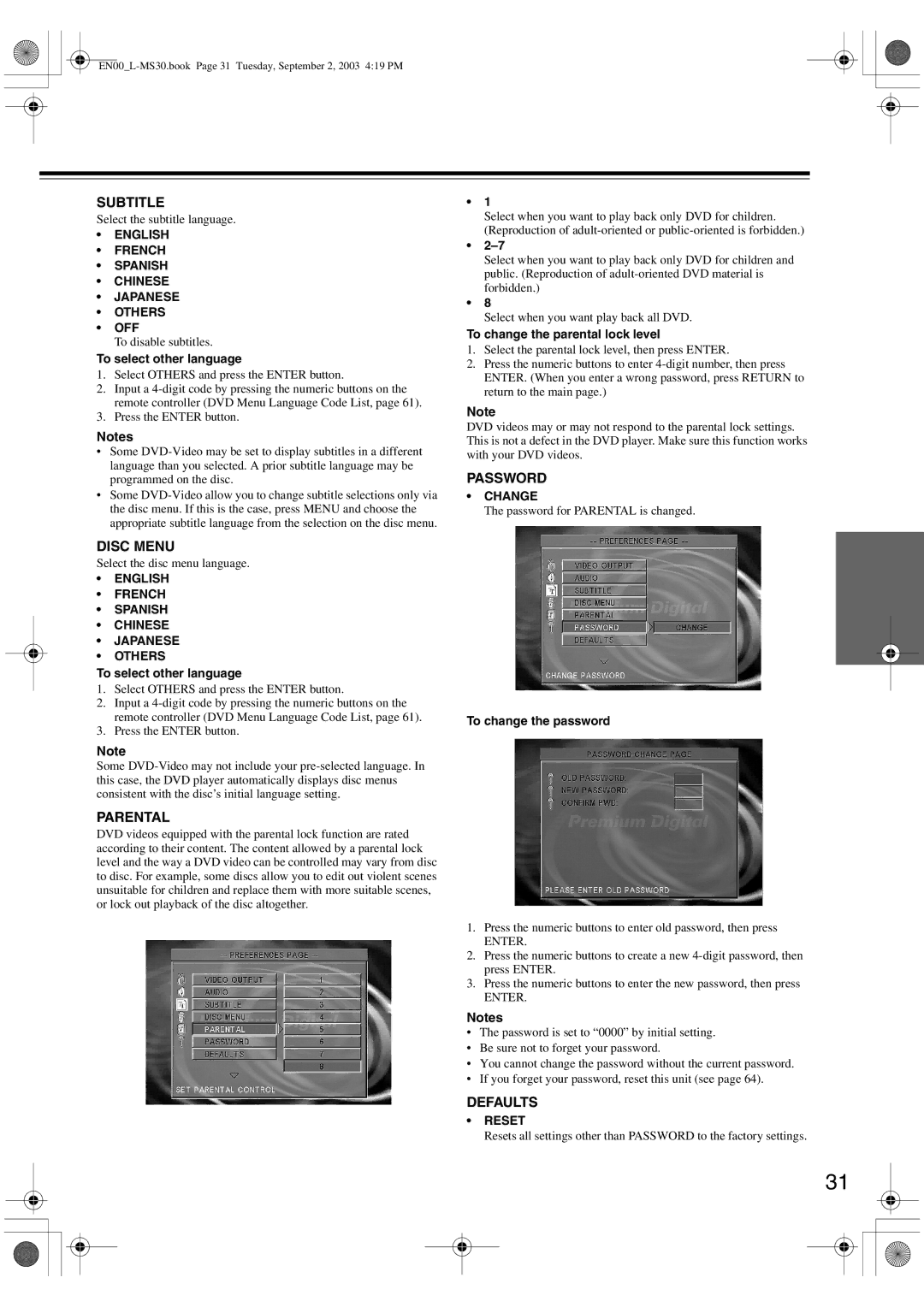SUBTITLE
Select the subtitle language.
•ENGLISH
•FRENCH
•SPANISH
•CHINESE
•JAPANESE
•OTHERS
•OFF
To disable subtitles.
To select other language
1.Select OTHERS and press the ENTER button.
2.Input a
3.Press the ENTER button.
Notes
•Some
•Some
DISC MENU
Select the disc menu language.
•ENGLISH
•FRENCH
•SPANISH
•CHINESE
•JAPANESE
•OTHERS
To select other language
1.Select OTHERS and press the ENTER button.
2.Input a
3.Press the ENTER button.
Note
Some
PARENTAL
DVD videos equipped with the parental lock function are rated according to their content. The content allowed by a parental lock level and the way a DVD video can be controlled may vary from disc to disc. For example, some discs allow you to edit out violent scenes unsuitable for children and replace them with more suitable scenes, or lock out playback of the disc altogether.
•1
Select when you want to play back only DVD for children. (Reproduction of
•
Select when you want to play back only DVD for children and public. (Reproduction of
•8
Select when you want play back all DVD.
To change the parental lock level
1.Select the parental lock level, then press ENTER.
2.Press the numeric buttons to enter
Note
DVD videos may or may not respond to the parental lock settings. This is not a defect in the DVD player. Make sure this function works with your DVD videos.
PASSWORD
•CHANGE
The password for PARENTAL is changed.
To change the password
1.Press the numeric buttons to enter old password, then press
ENTER.
2.Press the numeric buttons to create a new
3.Press the numeric buttons to enter the new password, then press
ENTER.
Notes
•The password is set to “0000” by initial setting.
•Be sure not to forget your password.
•You cannot change the password without the current password.
•If you forget your password, reset this unit (see page 64).
DEFAULTS
•RESET
Resets all settings other than PASSWORD to the factory settings.
31