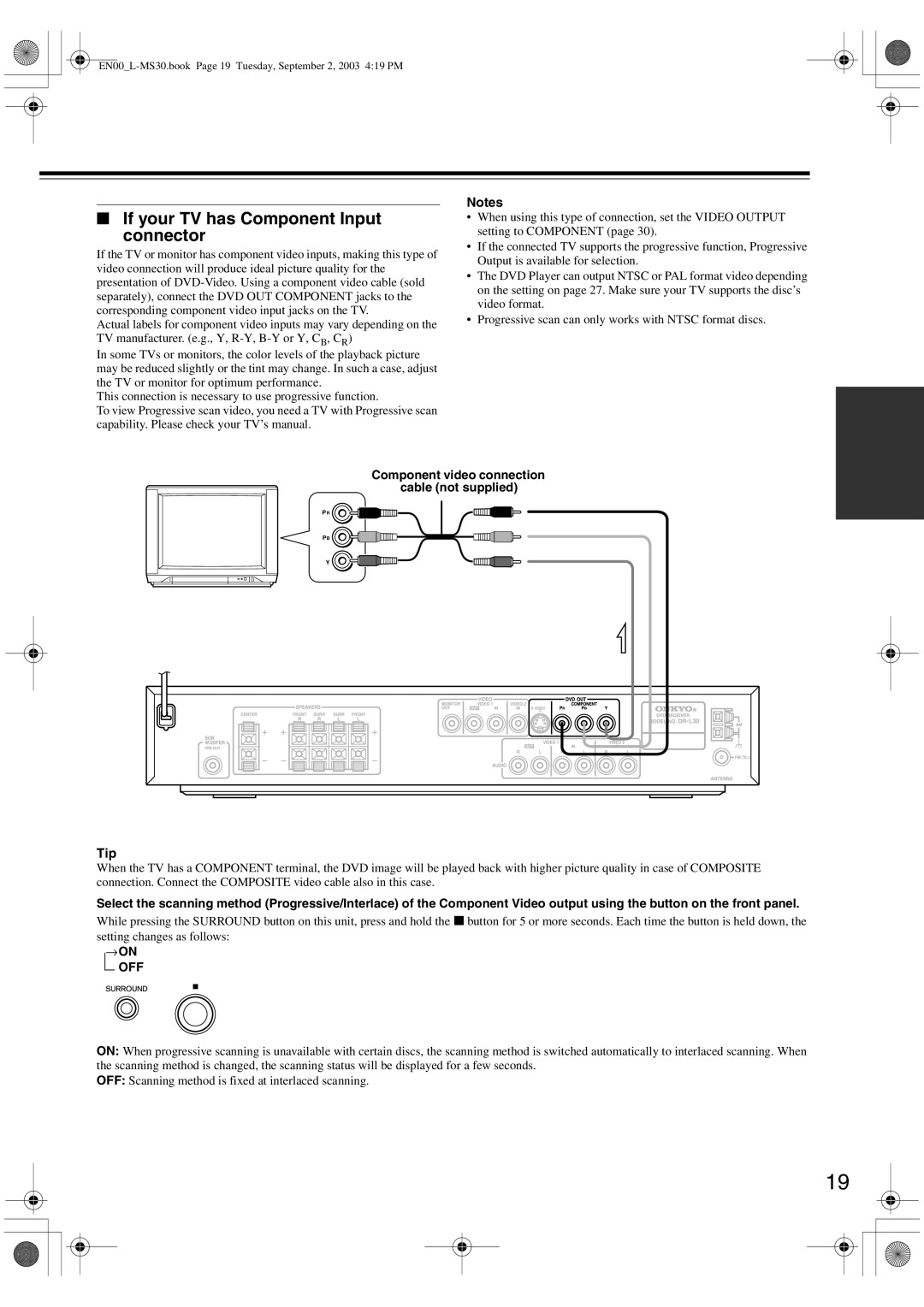Notes
■If your TV has Component Input
connector
If the TV or monitor has component video inputs, making this type of video connection will produce ideal picture quality for the presentation of
Actual labels for component video inputs may vary depending on the TV manufacturer. (e.g., Y,
In some TVs or monitors, the color levels of the playback picture may be reduced slightly or the tint may change. In such a case, adjust the TV or monitor for optimum performance.
This connection is necessary to use progressive function.
To view Progressive scan video, you need a TV with Progressive scan capability. Please check your TV’s manual.
•When using this type of connection, set the VIDEO OUTPUT setting to COMPONENT (page 30).
•If the connected TV supports the progressive function, Progressive Output is available for selection.
•The DVD Player can output NTSC or PAL format video depending on the setting on page 27. Make sure your TV supports the disc’s video format.
•Progressive scan can only works with NTSC format discs.
Component video connection
cable (not supplied)
PR
PB
Y
Tip
When the TV has a COMPONENT terminal, the DVD image will be played back with higher picture quality in case of COMPOSITE connection. Connect the COMPOSITE video cable also in this case.
Select the scanning method (Progressive/Interlace) of the Component Video output using the button on the front panel.
While pressing the SURROUND button on this unit, press and hold the 7 button for 5 or more seconds. Each time the button is held down, the
setting changes as follows: →ON
OFF
ON: When progressive scanning is unavailable with certain discs, the scanning method is switched automatically to interlaced scanning. When the scanning method is changed, the scanning status will be displayed for a few seconds.
OFF: Scanning method is fixed at interlaced scanning.
19