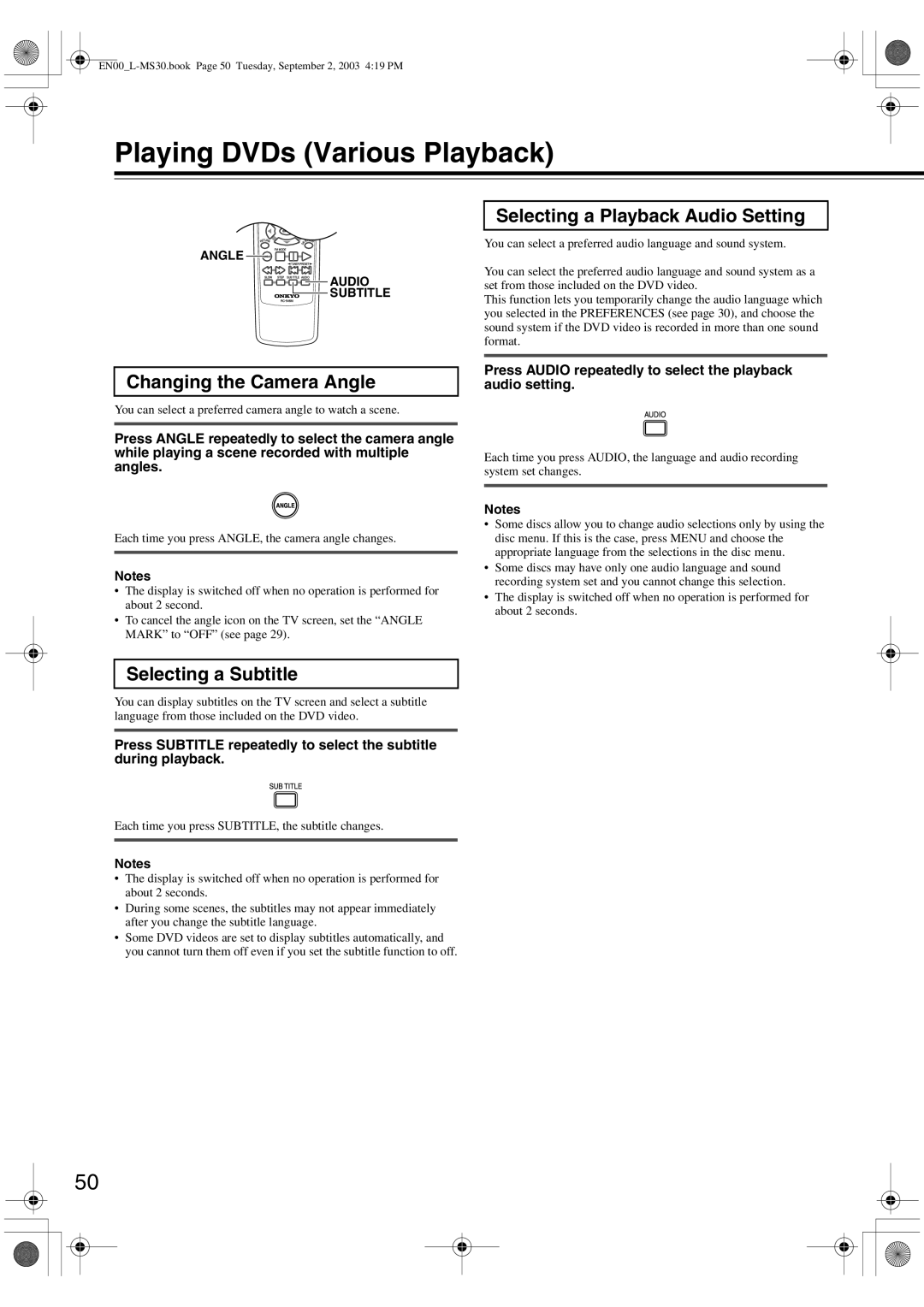Playing DVDs (Various Playback)
ANGLE ![]()
![]()
![]()
![]()
![]()
![]()
AUDIO
SUBTITLE
Selecting a Playback Audio Setting
You can select a preferred audio language and sound system.
You can select the preferred audio language and sound system as a set from those included on the DVD video.
This function lets you temporarily change the audio language which you selected in the PREFERENCES (see page 30), and choose the sound system if the DVD video is recorded in more than one sound format.
Changing the Camera Angle
You can select a preferred camera angle to watch a scene.
Press ANGLE repeatedly to select the camera angle while playing a scene recorded with multiple angles.
Each time you press ANGLE, the camera angle changes.
Notes
•The display is switched off when no operation is performed for about 2 second.
•To cancel the angle icon on the TV screen, set the “ANGLE MARK” to “OFF” (see page 29).
Press AUDIO repeatedly to select the playback audio setting.
Each time you press AUDIO, the language and audio recording system set changes.
Notes
•Some discs allow you to change audio selections only by using the disc menu. If this is the case, press MENU and choose the appropriate language from the selections in the disc menu.
•Some discs may have only one audio language and sound recording system set and you cannot change this selection.
•The display is switched off when no operation is performed for about 2 seconds.
Selecting a Subtitle
You can display subtitles on the TV screen and select a subtitle language from those included on the DVD video.
Press SUBTITLE repeatedly to select the subtitle during playback.
Each time you press SUBTITLE, the subtitle changes.
Notes
•The display is switched off when no operation is performed for about 2 seconds.
•During some scenes, the subtitles may not appear immediately after you change the subtitle language.
•Some DVD videos are set to display subtitles automatically, and you cannot turn them off even if you set the subtitle function to off.
50