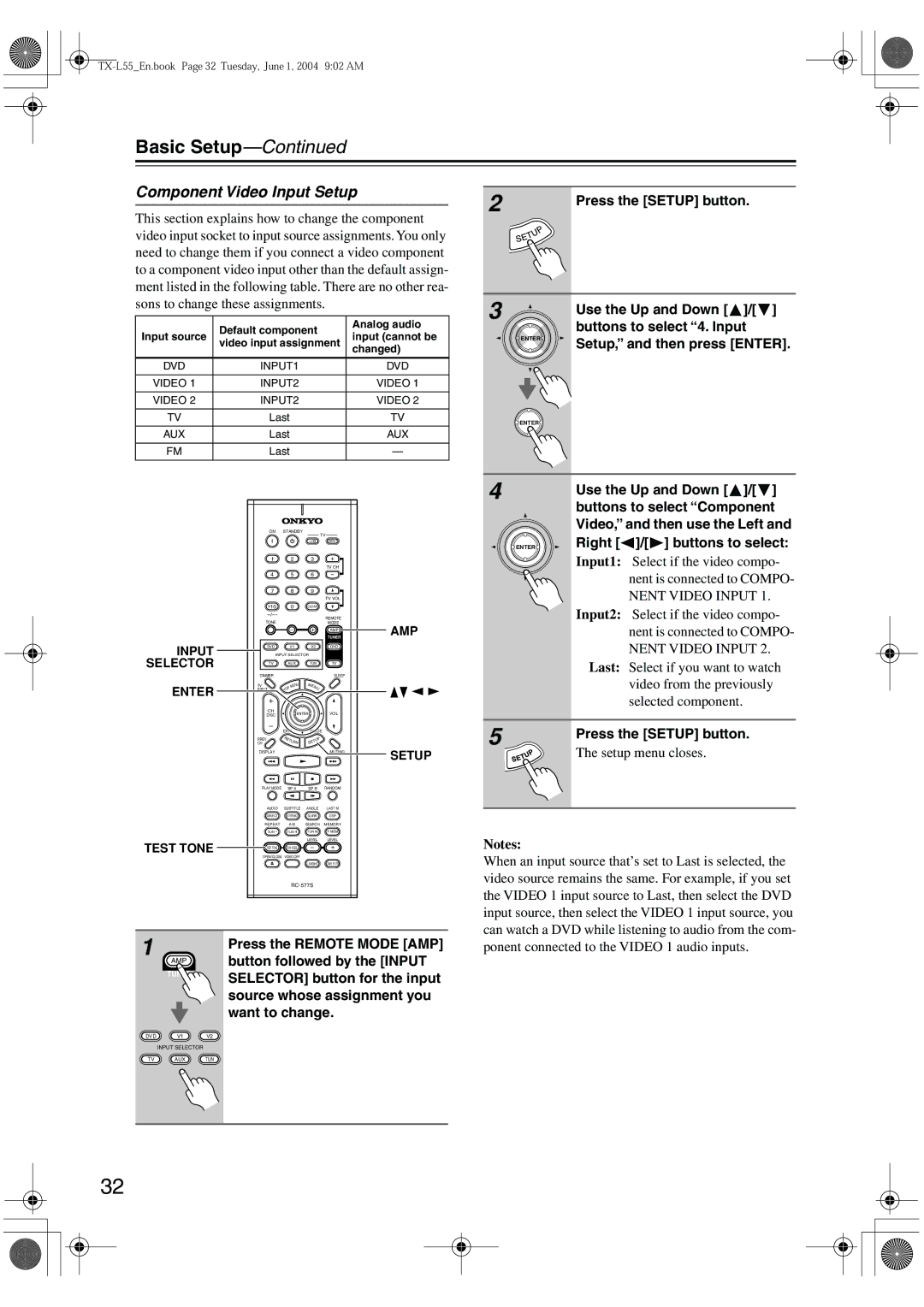TX-L55 specifications
The Onkyo TX-L55 is a remarkable piece of audio equipment that caters to both audiophiles and casual listeners alike. As a part of Onkyo's renowned lineup of receivers, the TX-L55 is packed with features and technologies that enhance the listening experience while boasting impressive connectivity options.One of the standout features of the TX-L55 is its 5.2-channel surround sound capability, which allows users to immerse themselves in a truly cinematic audio experience. With an output power of up to 80 watts per channel, the receiver is capable of delivering a rich, dynamic sound whether it is used for music, movies, or gaming. The TX-L55 also supports various surround sound formats, including Dolby TrueHD and DTS-HD Master Audio, which further elevate the clarity and depth of the audio playback.
The receiver also incorporates advanced technologies to improve sound quality and enhance the listening experience. One notable technology is Onkyo’s proprietary AccuEQ, which calibrates the audio output to match the acoustics of the room, ensuring optimal sound reproduction. This feature takes into consideration the position of the speakers and the environment, allowing users to enjoy a balanced and immersive soundstage.
Connectivity is another highlight of the Onkyo TX-L55, which features a versatile array of inputs and outputs. It includes multiple HDMI inputs, allowing for easy connection of various sources such as Blu-ray players, gaming consoles, and streaming devices. The receiver also supports 4K video passthrough, making it a future-proof addition to any home entertainment system.
For those who value convenience, the TX-L55 is equipped with Bluetooth technology, enabling users to stream music wirelessly from their smartphones, tablets, or computers. This feature allows for seamless integration with personal devices, making it easy to enjoy favorite playlists without the hassle of wired connections.
The user-friendly interface of the TX-L55 further enhances its appeal, with an intuitive on-screen menu and remote control that make navigation straightforward. The unit's sleek design fits well into any home theater setup, offering both aesthetic appeal and practical functionality.
In conclusion, the Onkyo TX-L55 stands out as a versatile and feature-rich AV receiver, making it an excellent choice for those seeking high-quality audio performances without compromising on connectivity and user experience. Whether you are watching a movie or hosting a music party, the TX-L55 ensures that every audio moment is enjoyed to its fullest.