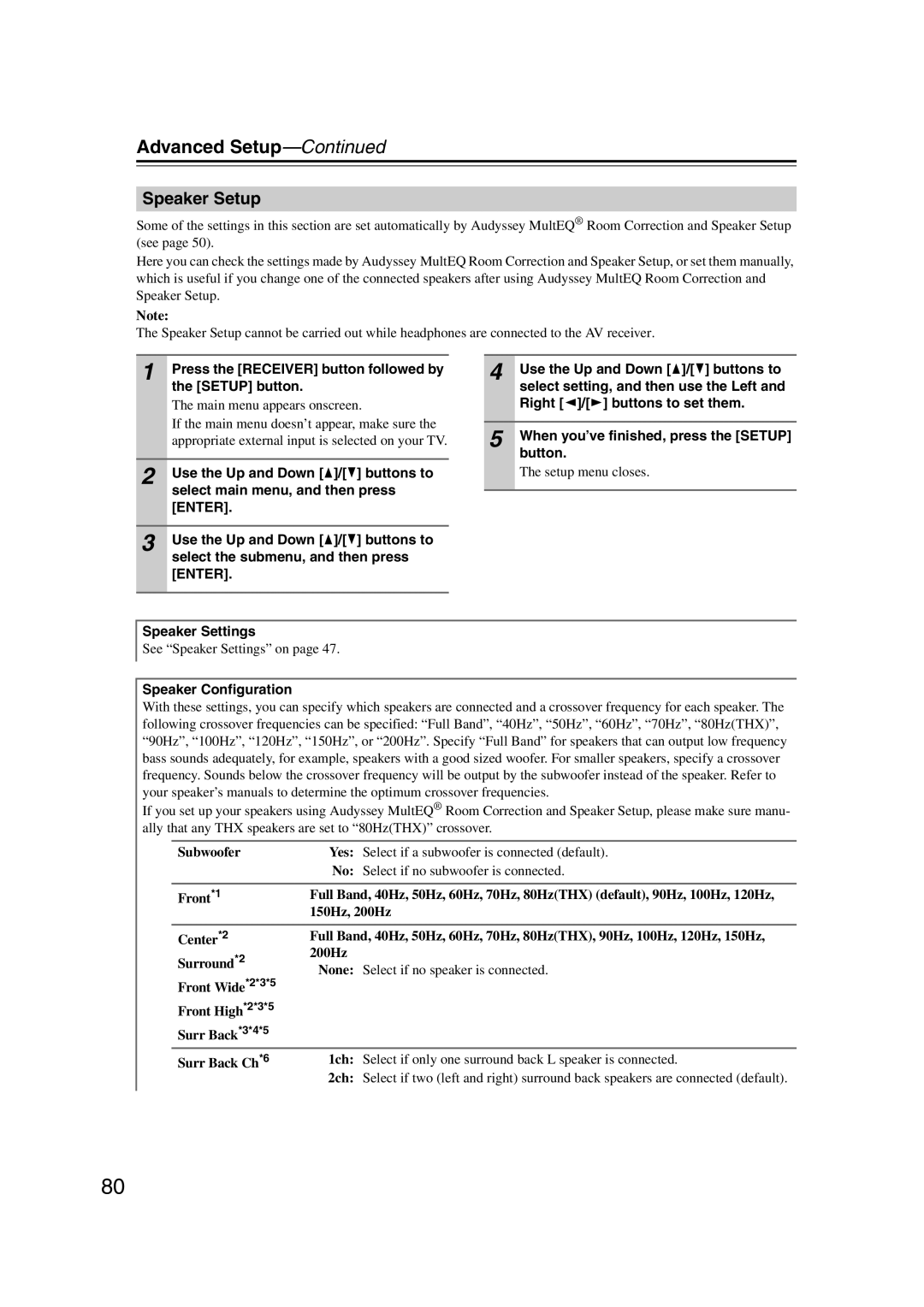TX-SR707
Important Safety Instructions
Avis
Precautions
Power
Preventing Hearing Loss Caution
Batteries and Heat Exposure Warning
Make sure you have the following accessories
Precautions
Supplied Accessories
Contents
Features
Amplifier
Processing
Connections
Features
THX Select2 Plus
Front & Rear Panels
Front Panel
Front & Rear Panels
Display
Rear Panel
Monitor OUT
Hdmi in 1-5 and OUT
Component Video in 1
Component Video Monitor OUT
Aiming the Remote Controller
Remote Controller
Installing the Batteries
Remote Controller
Controlling the AV Receiver
TUN button Tuner remote mode only
Controlling the tuner
Arrow q/w buttons
CH +/- button
About Home Theater
Enjoying Home Theater
Connecting the AV receiver
Connecting Your Speakers
Speaker Configuration
Connecting a Powered Subwoofer
Connecting the AV receiver
Using Dipole Speakers
Speaker Connection Precautions
Read the following before connecting your speakers
Mm of insulation
Connecting the Speaker Cables
Strip 1/2 to 5/8 12 to
Bi-amping the Front Speakers
Bi-amping Speaker Hookup
Connecting Antenna
Connecting the Indoor FM Antenna
Connecting the AM Loop Antenna
Supplied indoor FM antenna is for indoor use only
Using a TV/FM Antenna Splitter
Connecting an Outdoor FM Antenna
Connecting an Outdoor AM Antenna
AV Cables & Jacks
About AV Connections
Optical Digital Jacks AV Connection Color Coding
Connecting Components with Hdmi
About Hdmi
Supported Audio Formats
About Copyright Protection
Video Signals
Audio Signals
Making Hdmi Connections
Step
Video Connection Formats
Connecting Both Audio & Video
Which Connections Should I Use?
Signal Selection
DVD player, etc Signal Selection Example
DVD/BD player, etc Audio Signal Flow Chart
Audio Connection Formats
Connecting a TV or Projector
Video Connection
Audio Connection
Hint
Connecting a DVD Player
DVD player
Connecting a VCR or DVD Recorder for Playback
VCR or DVD Recorder
Connecting a VCR or DVD Recorder for Recording
Make the audio connection a
CBL/SAT in S
Connecting a Game Console
Game Console
Connecting a Camcorder or Other Device
Connecting a Portable Audio player
Make the connection a
Make the audio connection a
Connecting a CD Player or Turntable
CD Player or Turntable MM with Built-in Phono Preamp Step
Turntable MM with no Phono Preamp Built-in
Turntable MM with Built-in phono preamp
Connecting a Cassette, CDR, MiniDisc, or DAT Recorder
Cassette, CDR, MD, or DAT recorder
Powered subwoofer
Connecting a Power Amplifier
Power amplifier
Connecting an RI Dock
Connecting a Dock with the Universal Port Connector
If Your iPod Supports Video
If Your iPod Doesn’t Support Video
Connecting Onkyo u Components
Connecting the Power Cord
Auto Power On/Standby
Direct Change
Turning On the AV receiver
Turning On and Standby
Smooth Operation in a Few Easy Steps
Have you connected a component to an Hdmi input
First Time Setup
Selecting the Language used for the onscreen setup menus
First Time Setup
Using the Onscreen Setup Menus
Using the Display to change the settings
Onscreen Setup Menus and Display
Monitor Out Setup
Tons to select 1. Monitor Out
Use the Left and Right e/ r
Buttons to select
Video Input Setup
Hdmi Input Setup
Component Video Setup
Tons to select 3. Component
Video Input, and then press
Appears
Digital Audio Input Setup
Tons to select 4. Digital Audio
Input, and then press Enter
Examples
Speaker Settings
Powered Zone
TV Format Setup European, Australian and Asian models
FM/AM Frequency Step Setup
When you’ve finished, press
If the main menu doesn’t appear, make
Changing the Input Display
Audyssey MultEQ Room Correction and Speaker Setup
Measurement Positions
First measurement point
Second−Sixth measurement positions
Using Audyssey MultEQ
Speaker setting menu appears
When you’ve finished, press the Enter button
Turn on the AV receiver and the connected TV
Room correction and speaker setup starts
Press Enter
Following screen appears
Next
Error Messages
One of the surround speakers has not been detected
One of the front wide speakers has not been detected
One of the front high speakers has not been detected
Changing the Speaker Settings Manually
Using a Powered Subwoofer
Speaker Matching Error
Writing Error
Select a listening mode and enjoy
See Using the Listening Modes on
Basic Operations
Selecting the Input Source
Adjusting the Bass & Treble
Setting the Display Brightness
Basic Operations
Displaying Source Information
Using the Sleep Timer
Using Headphones
Muting the AV Receiver
Selecting Speaker Layout
Using Easy Macros
Press the MY MOVIE, MY TV
Or MY Music button
Press the ALL OFF button
Changing Source Component
Restoring Default
Switching Normal Macro Mode
Using the Tuner
Tuning into Radio Stations
Listening to the Radio
Listening to the Radio
Presetting AM/FM Stations
Selecting Presets
Deleting Presets
Listening to the Radio
Using RDS European models
RDS Program Types PTY
Displaying Radio Text RT
Finding Stations by Type PTY Listening to Traffic News TP
UP-A1 series Dock for iPod
About the UP-A1 series Dock
Compatible iPod models
Function Overview
UP-A1 series Dock for iPod
Controlling iPod
Status messages
Port Reading
AV receiver is checking the connection with the dock
Port Not Support
Recording
AV Recording Recording Separate AV Sources
Using the Listening Modes
Selecting with the Remote Controller
Selecting Listening Modes
Selecting on the AV receiver
Using the Listening Modes
Speaker layout Listening Mode Button
Listening Modes Available for Each Source Format
Mono/Multiplex Sources
Speaker layout
Listening Mode Button
Stereo Source 1/2
Stereo Source 2/2
Channel Sources 1/2
DTS
Channel Sources 2/2
Neo6 THX Games PLIIz Height
Channel Sources
DTS-ES
About the Listening Modes
DTS-HD High Resolution Audio
DTS 96/24
DTS-ES Discrete
DTS-ES Matrix
Onkyo Original DSP Modes
Advanced Setup
Onscreen Setup Menus
Main menu
Pages
Advanced Setup
Speaker Setup
80HzTHX default, 90Hz, 100Hz, 120Hz
North American and Taiwan models default
LPF of LFE Low-Pass Filter for the LFE Channel
Speaker Distance
Equalizer Settings
Level Calibration
Press the Down w button to select Channel, and then use
Left and Right e/ r buttons to select a speaker
THX Audio Setup
Input Channel
Audio Adjust
Multiplex/Mono
Dimension
Dolby PLIIx Music 2ch Input
Center Width
Dolby EX
Audyssey
Sional listening mode by specifying the angle of the front
Level can be set to -QdB, -20 dB, -10 dB, or 0 dB default
Listening Angle
Left and right speakers relative to the listening position
Source Setup
Name Edit
Repeat this step to enter up to 10 characters
Otherwise it will not be saved
To correct a character
Picture Adjust
Game Mode
Game Mode on
Zoom Mode
Adjust Mode
Edge Enhancement 0 default to +10
Brightness
Contrast
Assigning Listening Modes to Input Sources
Miscellaneous Volume/OSD Setup
Volume Setup
Select an item, and then press Enter
Select an item, and use the Left and Right
Hardware Setup
OSD Setup
Remote ID
Until the Receiver button lights up about 3 seconds
Use the number buttons to enter ID 1, 2, or
Tuner
Audio TV Out Off Hdmi audio is not output to TV default
Enable Hdmi Lip Sync enabled
Speakers
Lip Sync
TV Control On TV Control enabled Off TV Control disabled
Hdmi Control Rihd Enabled
Disabled default
Lock Setup
Digital Input Signal Formats
Press the Setup button. The setup menu closes
Use the Left and Right e/r buttons to select
Using the Audio Settings
Audyssey Dynamic Volume
100
Re-EQ Function
Music Optimizer
Audio Selector
See A/V Sync of Source Setup on
101
Zone
102
Multiroom Capability
Main Room
Connecting Zone
Connecting Your Zone 2 Speakers Directly to the AV receiver
Connecting Your Zone 2 Speakers to an Amp in Zone
103
Setting the Powered Zone
Buttons to select Powered
104
Use the Up and Down q/ w
Using Zone
Controlling Zone 2 with the Remote Controller
105
Controlling Zone 2 from the AV receiver
Muting Zones
Adjusting the Volume for Zone
106
107
Using a Multiroom Kit with Zone
Using a Multiroom Kit with a Cabinet
Preprogrammed Remote Control Codes
Looking up for Remote Control Code
Controlling Other Components
108
Controlling Other Components
When you’ve finished, press the Setup button
109
Entering Remote Control Codes
110
Remote Control Codes for Onkyo Components Connected via u
Resetting Remote Mode Buttons
Resetting the Remote Controller
111
112
Controlling a TV
113
Controlling a DVD Player, or DVD Recorder
Controlling a VCR or PVR
Play Mode button
114
3, 2, 5, 4 buttons
115
Controlling a Satellite Receiver or Cable Receiver
Disc +/- button
116
Controlling a CD Player, CD Recorder, or MD Recorder
When Using an RI Dock
117
Controlling an RI Dock
Playlist e/r button
118
Controlling a Cassette Recorder
Previous and Next 7/6 buttons
Fast Reverse and Fast Forward 5/4 buttons
Learning Commands
119
Using Normal Macros
120
Making Macros
Running Macros
Troubleshooting
121
Troubleshooting
122
123
124
125
Specifications
126
Video Resolution Chart
127
Onkyo Europe Electronics GmbH
Onkyo Europe UK Office