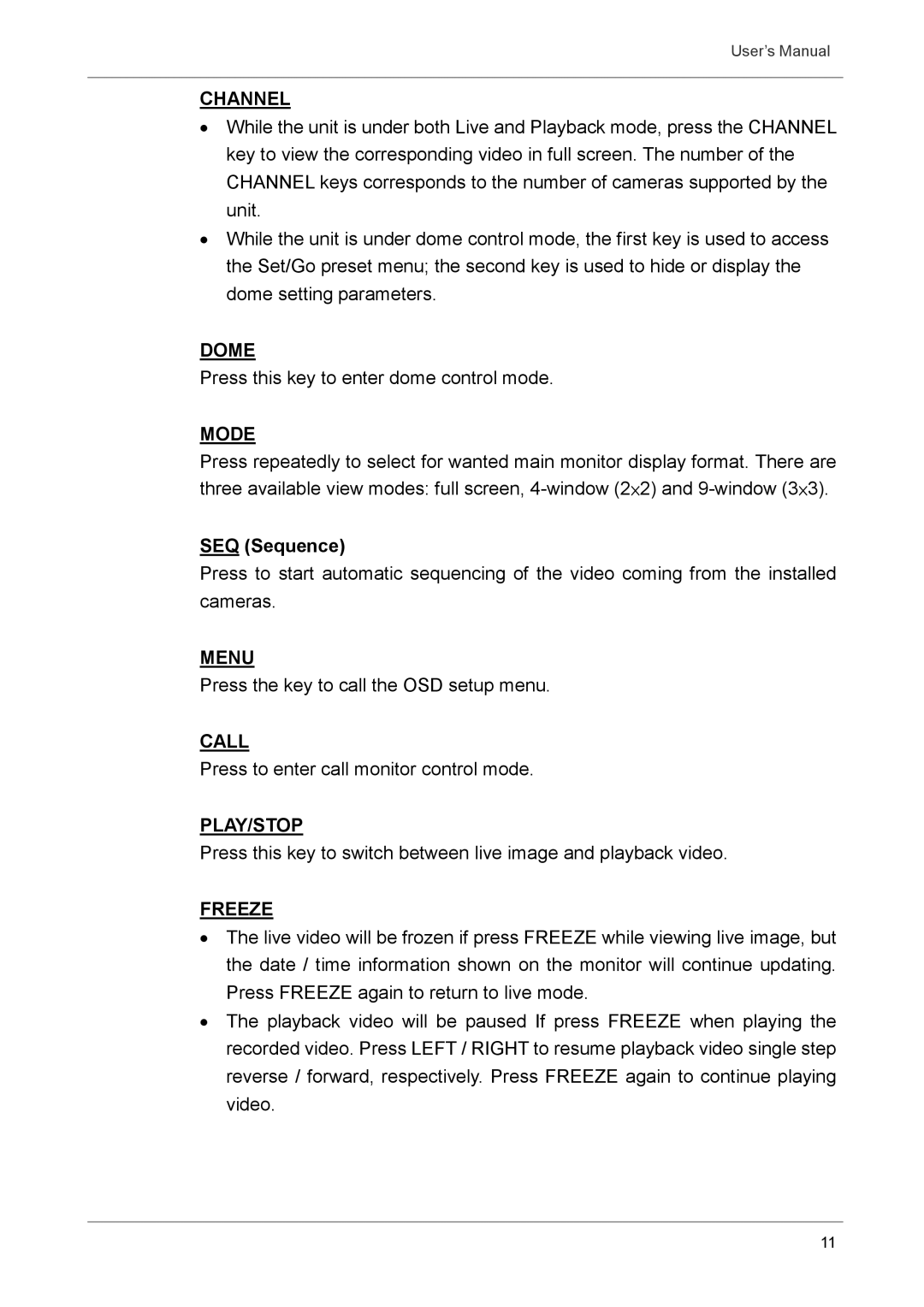User’s Manual
CHANNEL
•While the unit is under both Live and Playback mode, press the CHANNEL key to view the corresponding video in full screen. The number of the CHANNEL keys corresponds to the number of cameras supported by the unit.
•While the unit is under dome control mode, the first key is used to access the Set/Go preset menu; the second key is used to hide or display the dome setting parameters.
DOME
Press this key to enter dome control mode.
MODE
Press repeatedly to select for wanted main monitor display format. There are three available view modes: full screen,
SEQ (Sequence)
Press to start automatic sequencing of the video coming from the installed cameras.
MENU
Press the key to call the OSD setup menu.
CALL
Press to enter call monitor control mode.
PLAY/STOP
Press this key to switch between live image and playback video.
FREEZE
•The live video will be frozen if press FREEZE while viewing live image, but the date / time information shown on the monitor will continue updating. Press FREEZE again to return to live mode.
•The playback video will be paused If press FREEZE when playing the recorded video. Press LEFT / RIGHT to resume playback video single step reverse / forward, respectively. Press FREEZE again to continue playing video.
11