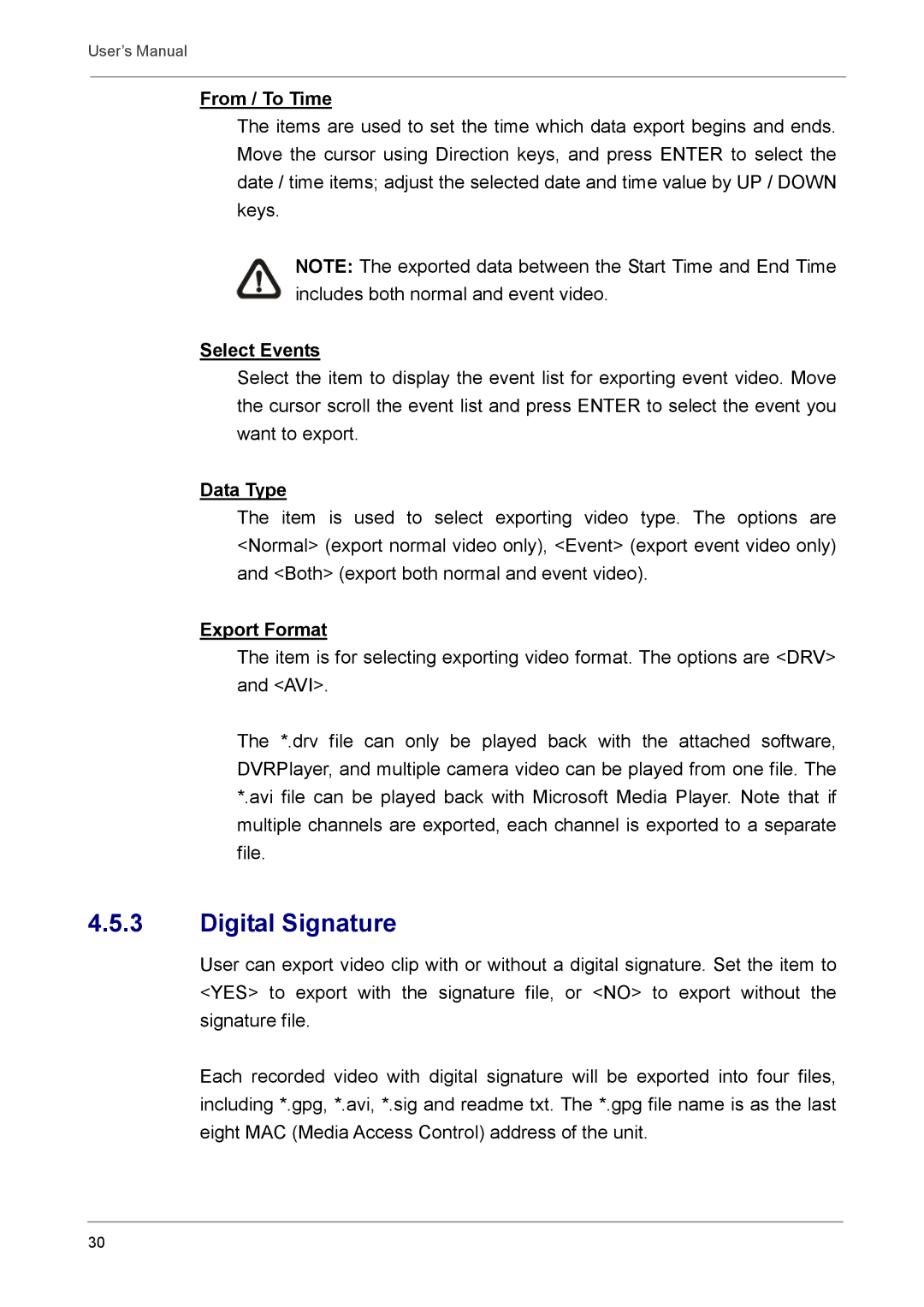User’s Manual
From / To Time
The items are used to set the time which data export begins and ends. Move the cursor using Direction keys, and press ENTER to select the date / time items; adjust the selected date and time value by UP / DOWN keys.
NOTE: The exported data between the Start Time and End Time includes both normal and event video.
Select Events
Select the item to display the event list for exporting event video. Move the cursor scroll the event list and press ENTER to select the event you want to export.
Data Type
The item is used to select exporting video type. The options are <Normal> (export normal video only), <Event> (export event video only) and <Both> (export both normal and event video).
Export Format
The item is for selecting exporting video format. The options are <DRV> and <AVI>.
The *.drv file can only be played back with the attached software, DVRPlayer, and multiple camera video can be played from one file. The *.avi file can be played back with Microsoft Media Player. Note that if multiple channels are exported, each channel is exported to a separate file.
4.5.3Digital Signature
User can export video clip with or without a digital signature. Set the item to <YES> to export with the signature file, or <NO> to export without the signature file.
Each recorded video with digital signature will be exported into four files, including *.gpg, *.avi, *.sig and readme txt. The *.gpg file name is as the last eight MAC (Media Access Control) address of the unit.
30