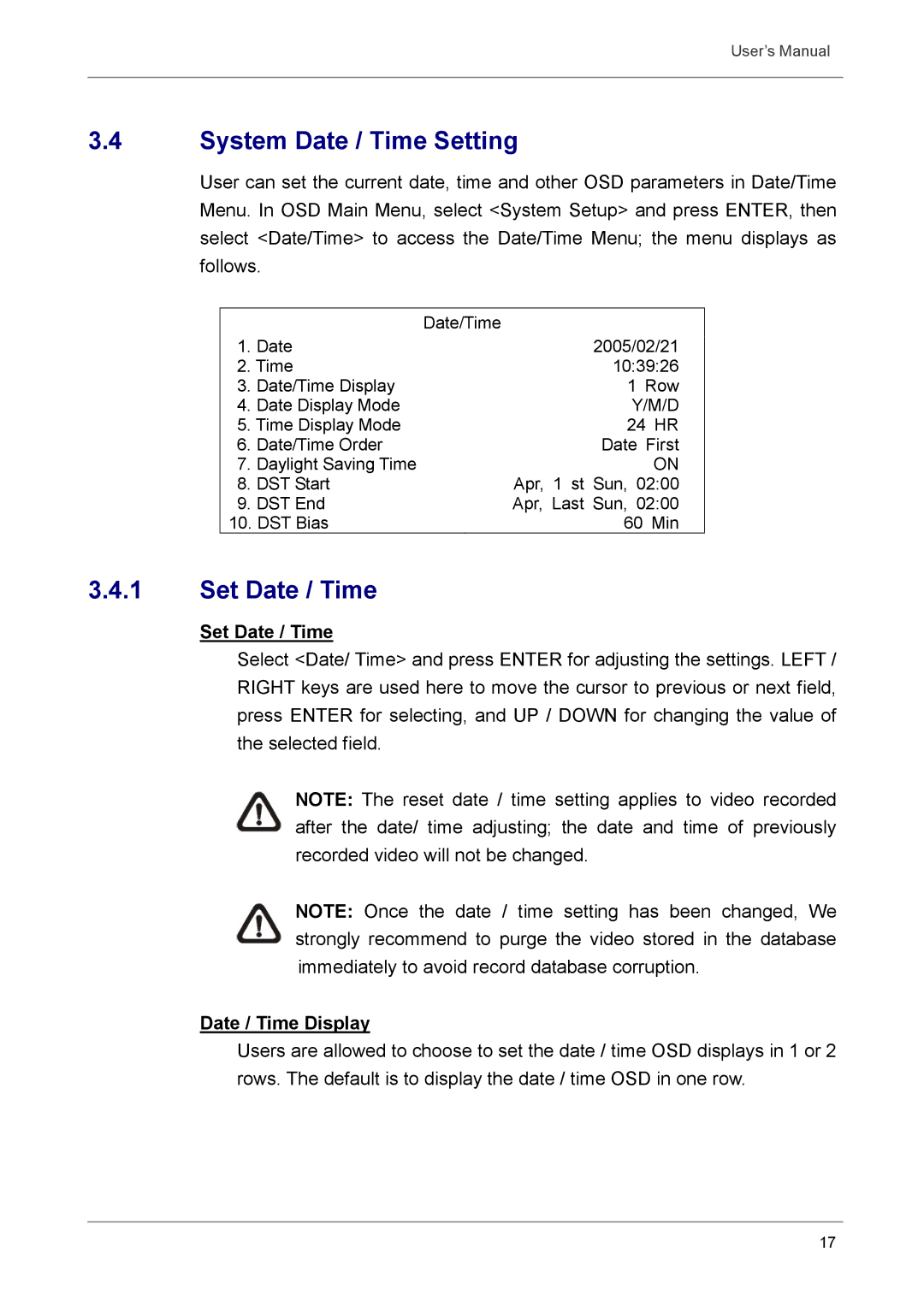User’s Manual
3.4System Date / Time Setting
User can set the current date, time and other OSD parameters in Date/Time Menu. In OSD Main Menu, select <System Setup> and press ENTER, then select <Date/Time> to access the Date/Time Menu; the menu displays as follows.
|
| Date/Time |
1. | Date | 2005/02/21 |
2. Time | 10:39:26 | |
3. | Date/Time Display | 1 Row |
4. | Date Display Mode | Y/M/D |
5. Time Display Mode | 24 HR | |
6. | Date/Time Order | Date First |
7. | Daylight Saving Time | ON |
8. | DST Start | Apr, 1 st Sun, 02:00 |
9. | DST End | Apr, Last Sun, 02:00 |
10. DST Bias | 60 Min | |
3.4.1Set Date / Time
Set Date / Time
Select <Date/ Time> and press ENTER for adjusting the settings. LEFT / RIGHT keys are used here to move the cursor to previous or next field, press ENTER for selecting, and UP / DOWN for changing the value of the selected field.
NOTE: The reset date / time setting applies to video recorded after the date/ time adjusting; the date and time of previously recorded video will not be changed.
NOTE: Once the date / time setting has been changed, We strongly recommend to purge the video stored in the database immediately to avoid record database corruption.
Date / Time Display
Users are allowed to choose to set the date / time OSD displays in 1 or 2 rows. The default is to display the date / time OSD in one row.
17