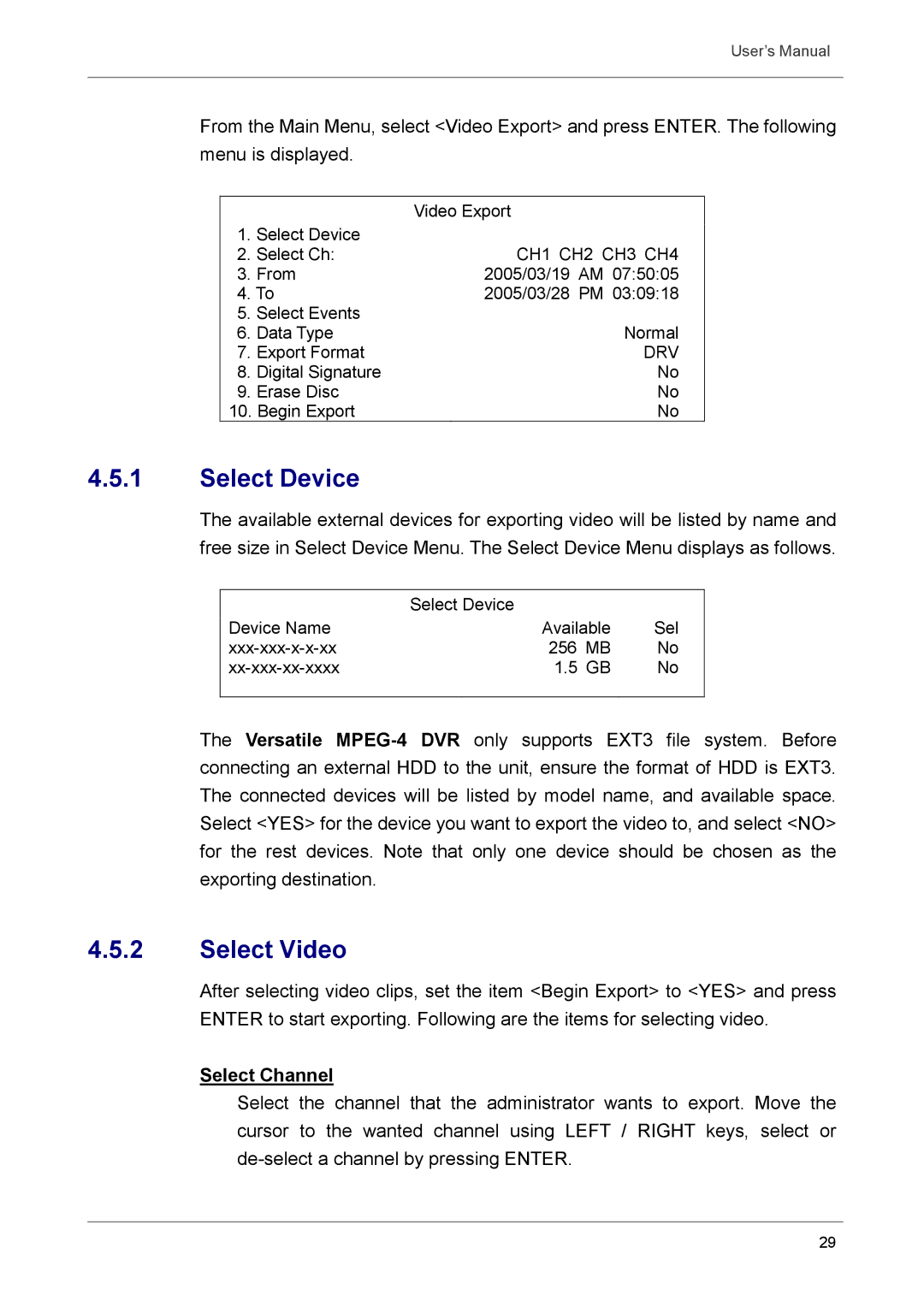User’s Manual
From the Main Menu, select <Video Export> and press ENTER. The following menu is displayed.
|
| Video Export |
1. | Select Device |
|
2. | Select Ch: | CH1 CH2 CH3 CH4 |
3. | From | 2005/03/19 AM 07:50:05 |
4. To | 2005/03/28 PM 03:09:18 | |
5. | Select Events |
|
6. | Data Type | Normal |
7. | Export Format | DRV |
8. | Digital Signature | No |
9. | Erase Disc | No |
10. Begin Export | No | |
4.5.1Select Device
The available external devices for exporting video will be listed by name and free size in Select Device Menu. The Select Device Menu displays as follows.
| Select Device |
|
|
Device Name | Available | Sel | |
256 | MB | No | |
1.5 | GB | No | |
|
|
|
|
The Versatile
4.5.2Select Video
After selecting video clips, set the item <Begin Export> to <YES> and press ENTER to start exporting. Following are the items for selecting video.
Select Channel
Select the channel that the administrator wants to export. Move the cursor to the wanted channel using LEFT / RIGHT keys, select or
29