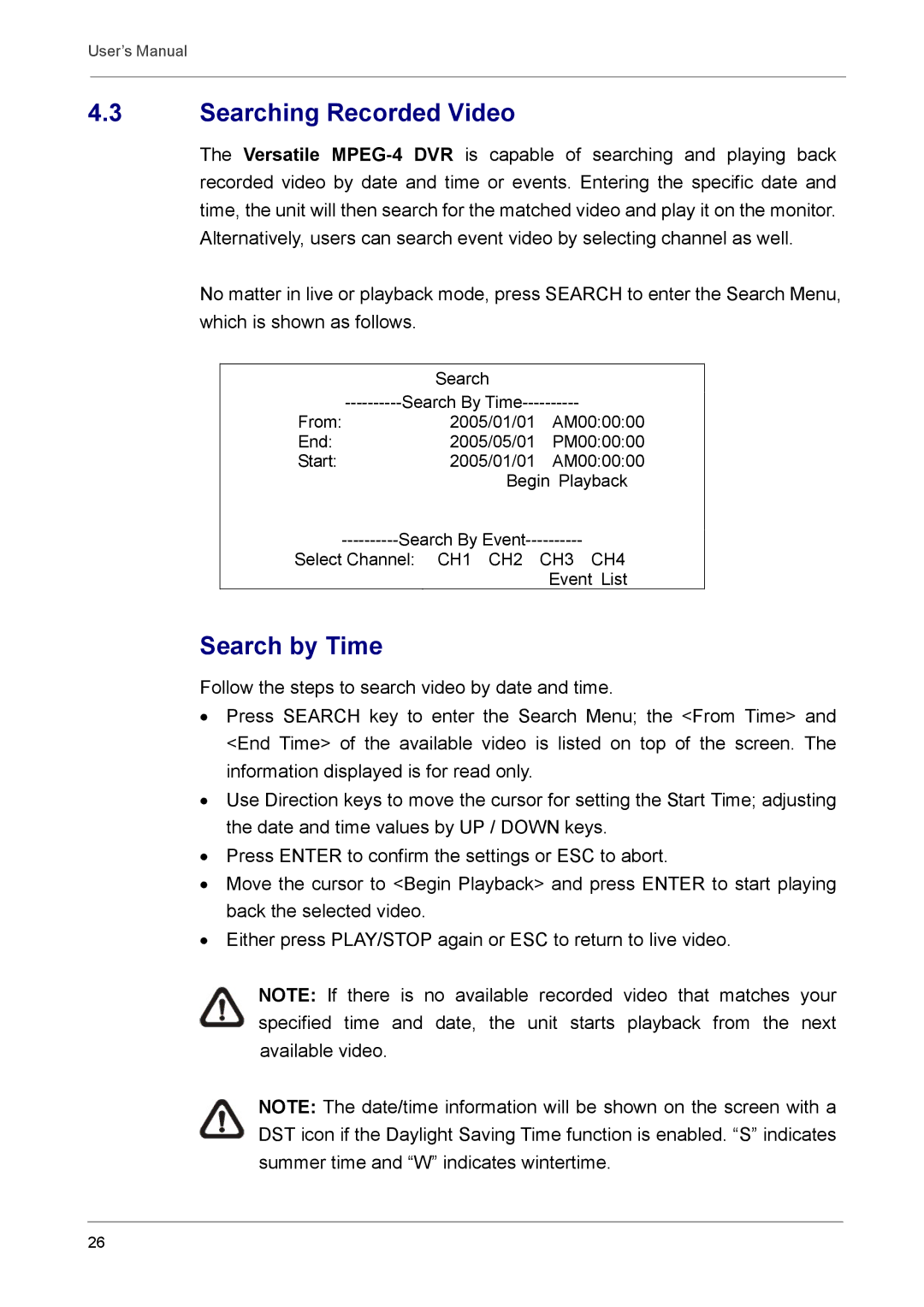User’s Manual
4.3Searching Recorded Video
The Versatile
No matter in live or playback mode, press SEARCH to enter the Search Menu, which is shown as follows.
| Search |
|
From: | 2005/01/01 | AM00:00:00 |
End: | 2005/05/01 | PM00:00:00 |
Start: | 2005/01/01 | AM00:00:00 |
| Begin Playback | |
Select Channel: | CH1 CH2 | CH3 CH4 |
|
| Event List |
Search by Time
Follow the steps to search video by date and time.
•Press SEARCH key to enter the Search Menu; the <From Time> and <End Time> of the available video is listed on top of the screen. The information displayed is for read only.
•Use Direction keys to move the cursor for setting the Start Time; adjusting the date and time values by UP / DOWN keys.
•Press ENTER to confirm the settings or ESC to abort.
•Move the cursor to <Begin Playback> and press ENTER to start playing back the selected video.
•Either press PLAY/STOP again or ESC to return to live video.
NOTE: If there is no available recorded video that matches your specified time and date, the unit starts playback from the next available video.
NOTE: The date/time information will be shown on the screen with a DST icon if the Daylight Saving Time function is enabled. “S” indicates summer time and “W” indicates wintertime.
26