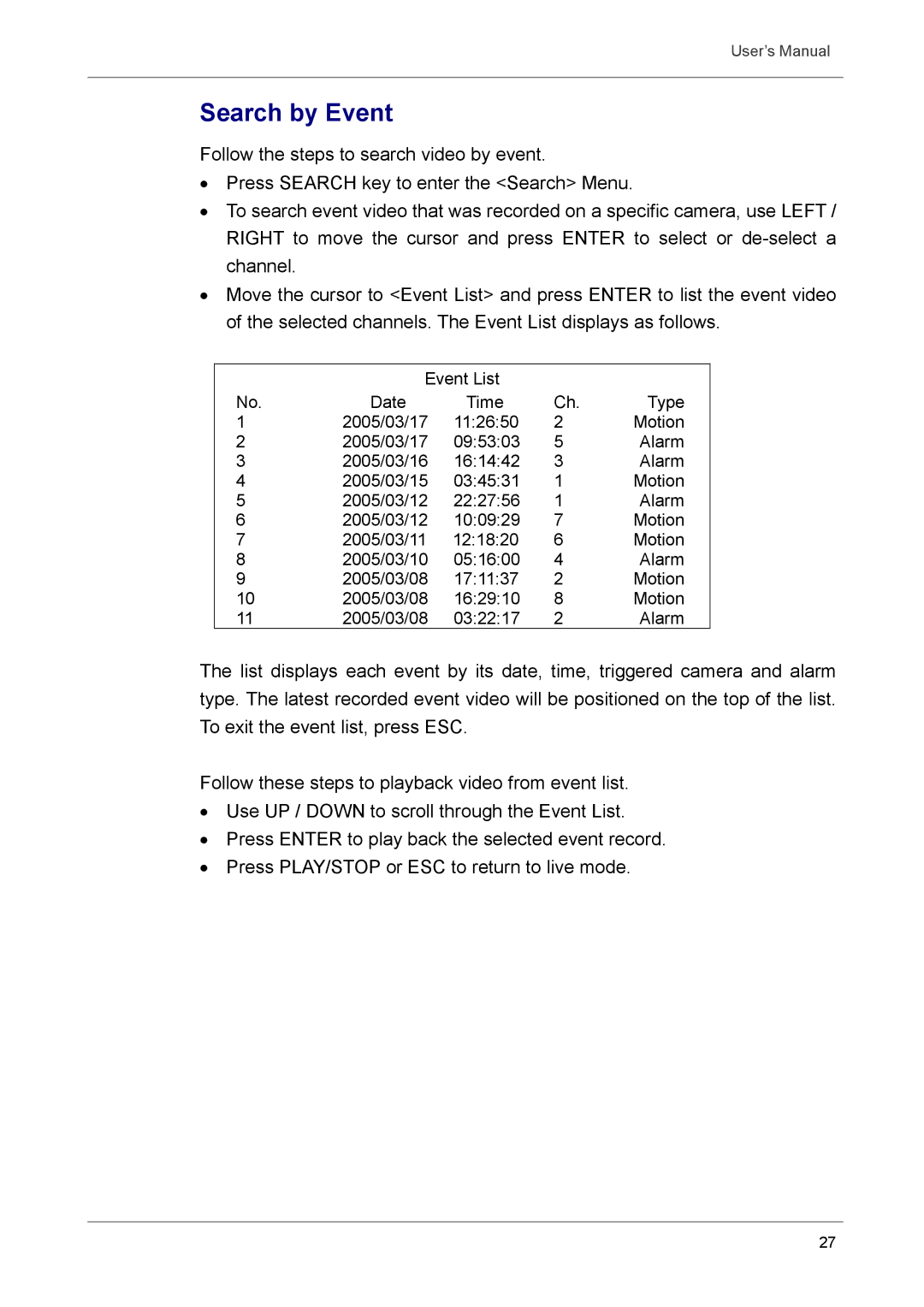User’s Manual
Search by Event
Follow the steps to search video by event.
•Press SEARCH key to enter the <Search> Menu.
•To search event video that was recorded on a specific camera, use LEFT / RIGHT to move the cursor and press ENTER to select or
•Move the cursor to <Event List> and press ENTER to list the event video of the selected channels. The Event List displays as follows.
| Event List |
|
| |
No. | Date | Time | Ch. | Type |
1 | 2005/03/17 | 11:26:50 | 2 | Motion |
2 | 2005/03/17 | 09:53:03 | 5 | Alarm |
3 | 2005/03/16 | 16:14:42 | 3 | Alarm |
4 | 2005/03/15 | 03:45:31 | 1 | Motion |
5 | 2005/03/12 | 22:27:56 | 1 | Alarm |
6 | 2005/03/12 | 10:09:29 | 7 | Motion |
7 | 2005/03/11 | 12:18:20 | 6 | Motion |
8 | 2005/03/10 | 05:16:00 | 4 | Alarm |
9 | 2005/03/08 | 17:11:37 | 2 | Motion |
10 | 2005/03/08 | 16:29:10 | 8 | Motion |
11 | 2005/03/08 | 03:22:17 | 2 | Alarm |
The list displays each event by its date, time, triggered camera and alarm type. The latest recorded event video will be positioned on the top of the list. To exit the event list, press ESC.
Follow these steps to playback video from event list.
•Use UP / DOWN to scroll through the Event List.
•Press ENTER to play back the selected event record.
•Press PLAY/STOP or ESC to return to live mode.
27