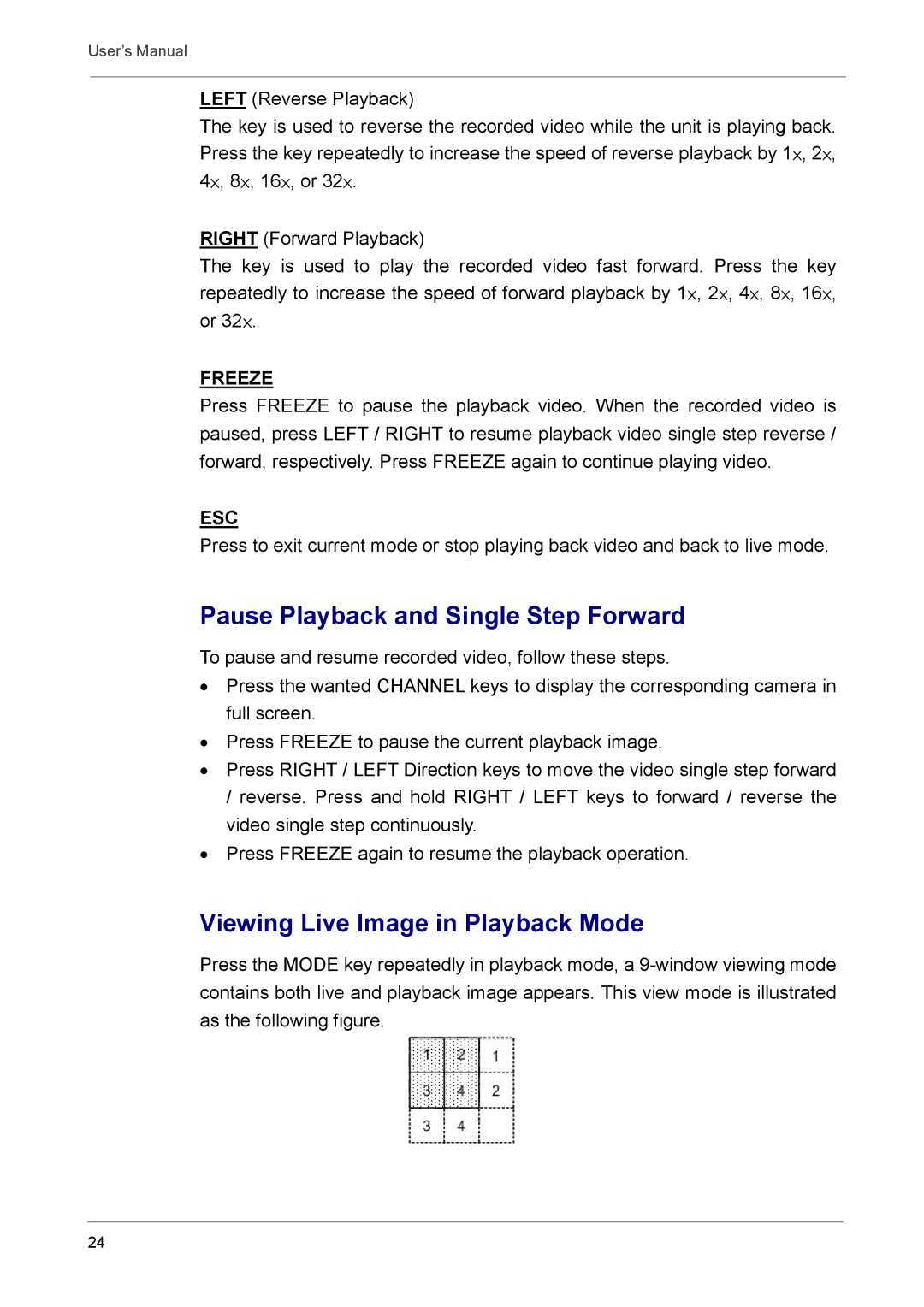User’s Manual
LEFT (Reverse Playback)
The key is used to reverse the recorded video while the unit is playing back. Press the key repeatedly to increase the speed of reverse playback by 1×, 2×, 4×, 8×, 16×, or 32×.
RIGHT (Forward Playback)
The key is used to play the recorded video fast forward. Press the key repeatedly to increase the speed of forward playback by 1×, 2×, 4×, 8×, 16×, or 32×.
FREEZE
Press FREEZE to pause the playback video. When the recorded video is paused, press LEFT / RIGHT to resume playback video single step reverse / forward, respectively. Press FREEZE again to continue playing video.
ESC
Press to exit current mode or stop playing back video and back to live mode.
Pause Playback and Single Step Forward
To pause and resume recorded video, follow these steps.
•Press the wanted CHANNEL keys to display the corresponding camera in full screen.
•Press FREEZE to pause the current playback image.
•Press RIGHT / LEFT Direction keys to move the video single step forward / reverse. Press and hold RIGHT / LEFT keys to forward / reverse the video single step continuously.
•Press FREEZE again to resume the playback operation.
Viewing Live Image in Playback Mode
Press the MODE key repeatedly in playback mode, a
24