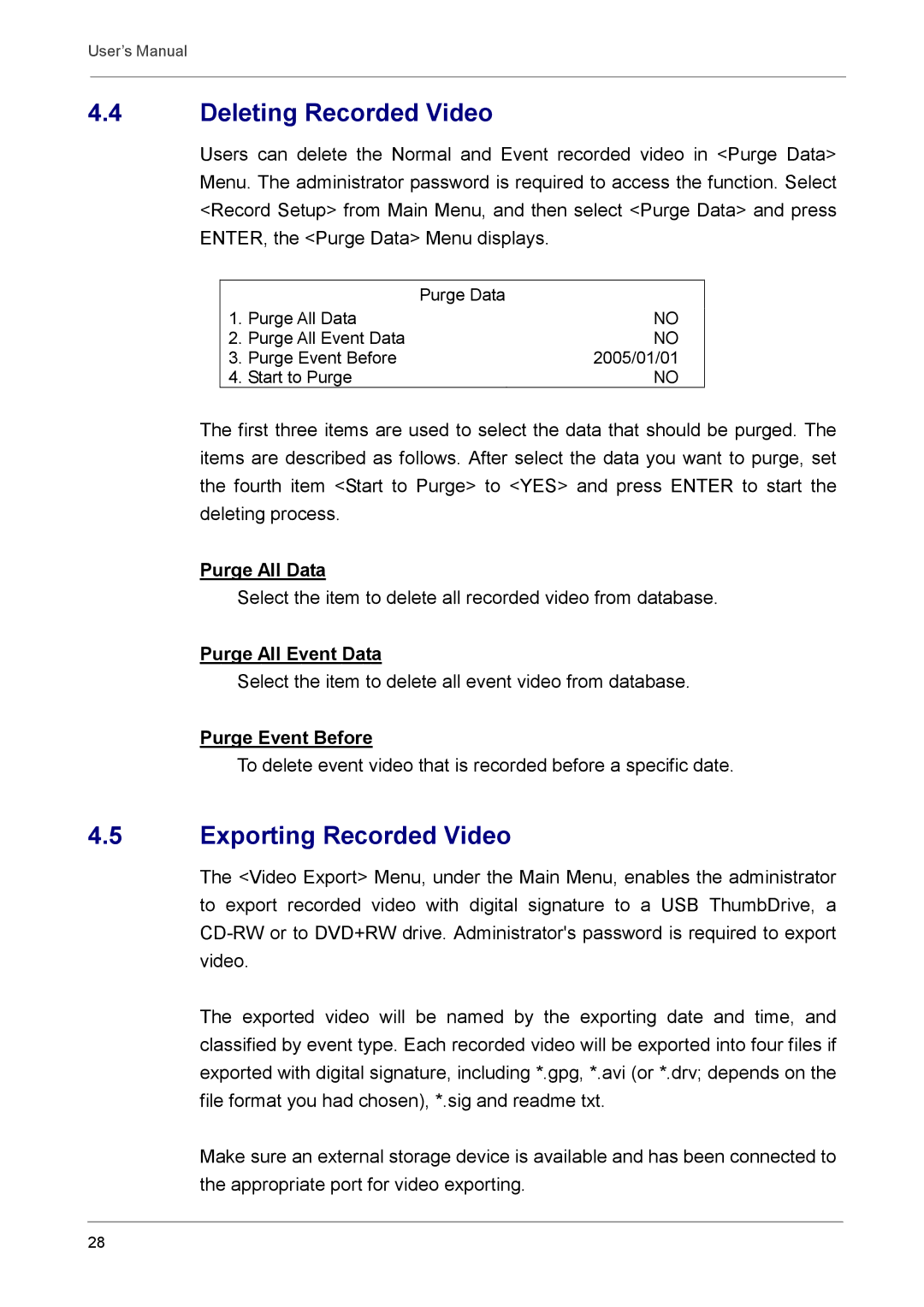User’s Manual
4.4Deleting Recorded Video
Users can delete the Normal and Event recorded video in <Purge Data> Menu. The administrator password is required to access the function. Select <Record Setup> from Main Menu, and then select <Purge Data> and press ENTER, the <Purge Data> Menu displays.
|
| Purge Data |
1. | Purge All Data | NO |
2. | Purge All Event Data | NO |
3. | Purge Event Before | 2005/01/01 |
4. | Start to Purge | NO |
The first three items are used to select the data that should be purged. The items are described as follows. After select the data you want to purge, set the fourth item <Start to Purge> to <YES> and press ENTER to start the deleting process.
Purge All Data
Select the item to delete all recorded video from database.
Purge All Event Data
Select the item to delete all event video from database.
Purge Event Before
To delete event video that is recorded before a specific date.
4.5Exporting Recorded Video
The <Video Export> Menu, under the Main Menu, enables the administrator to export recorded video with digital signature to a USB ThumbDrive, a
The exported video will be named by the exporting date and time, and classified by event type. Each recorded video will be exported into four files if exported with digital signature, including *.gpg, *.avi (or *.drv; depends on the file format you had chosen), *.sig and readme txt.
Make sure an external storage device is available and has been connected to the appropriate port for video exporting.
28