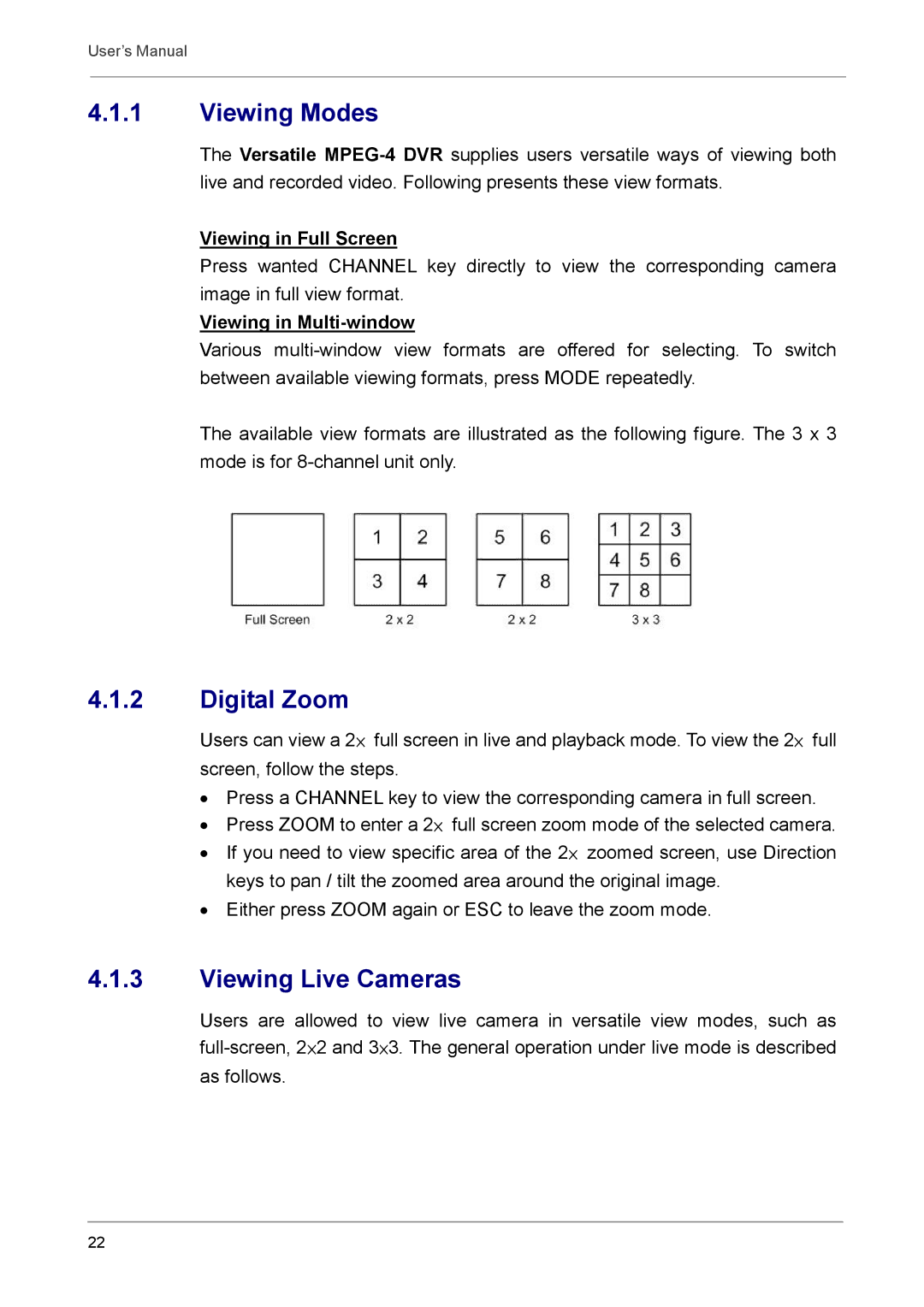User’s Manual
4.1.1Viewing Modes
The Versatile
Viewing in Full Screen
Press wanted CHANNEL key directly to view the corresponding camera image in full view format.
Viewing in
Various
The available view formats are illustrated as the following figure. The 3 x 3 mode is for
4.1.2Digital Zoom
Users can view a 2× full screen in live and playback mode. To view the 2× full screen, follow the steps.
•Press a CHANNEL key to view the corresponding camera in full screen.
•Press ZOOM to enter a 2× full screen zoom mode of the selected camera.
•If you need to view specific area of the 2× zoomed screen, use Direction keys to pan / tilt the zoomed area around the original image.
•Either press ZOOM again or ESC to leave the zoom mode.
4.1.3Viewing Live Cameras
Users are allowed to view live camera in versatile view modes, such as
22