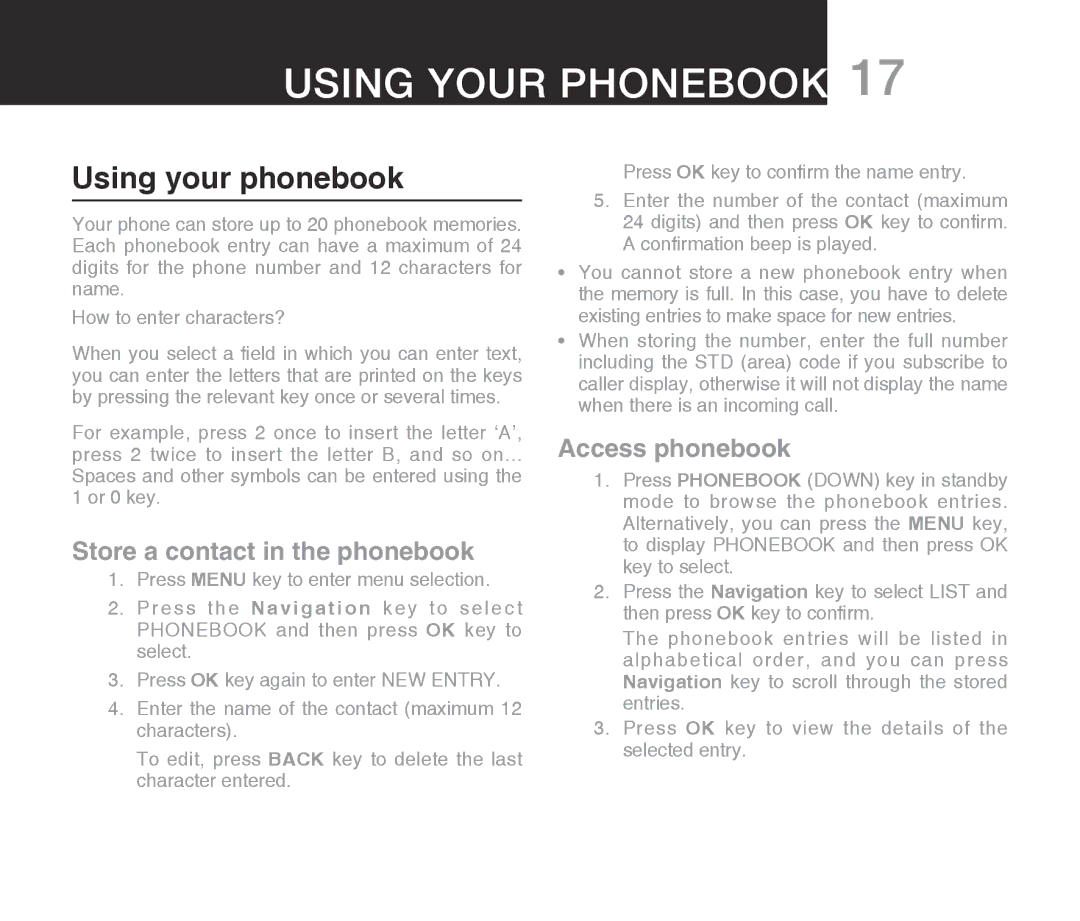Using your phonebook 17
Using your phonebook
Your phone can store up to 20 phonebook memories. Each phonebook entry can have a maximum of 24 digits for the phone number and 12 characters for name.
How to enter characters?
When you select a field in which you can enter text, you can enter the letters that are printed on the keys by pressing the relevant key once or several times.
For example, press 2 once to insert the letter ‘A’, press 2 twice to insert the letter B, and so on...
Spaces and other symbols can be entered using the 1 or 0 key.
Store a contact in the phonebook
1.Press MENU key to enter menu selection.
2.Press the N a v i g a t i o n key to select PHONEBOOK and then press OK key to select.
3.Press OK key again to enter NEW ENTRY.
4.Enter the name of the contact (maximum 12 characters).
To edit, press BACK key to delete the last character entered.
Press OK key to confirm the name entry.
5.Enter the number of the contact (maximum 24 digits) and then press OK key to confirm. A confirmation beep is played.
•You cannot store a new phonebook entry when the memory is full. In this case, you have to delete existing entries to make space for new entries.
•When storing the number, enter the full number including the STD (area) code if you subscribe to caller display, otherwise it will not display the name when there is an incoming call.
Access phonebook
1.Press PHONEBOOK (DOWN) key in standby mode to browse the phonebook entries. Alternatively, you can press the MENU key, to display PHONEBOOK and then press OK key to select.
2.Press the Navigation key to select LIST and then press OK key to confirm.
The phonebook entries will be listed in alphabetical order, and you can press Navigation key to scroll through the stored entries.
3.Press OK key to view the details of the selected entry.