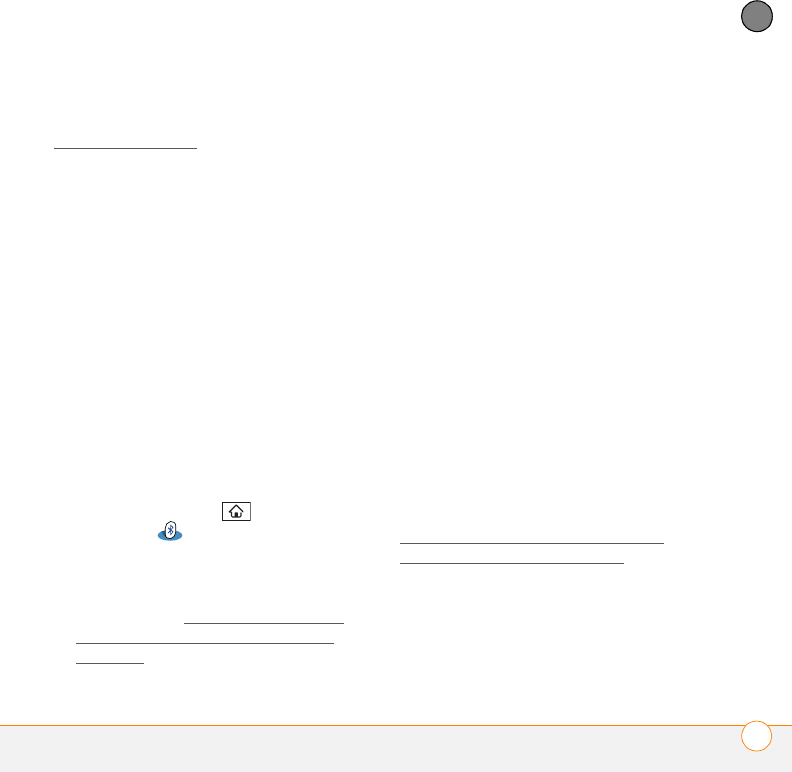
TROUBLESHOOTING
WEB 229
12
CHAPTER
smartphone screen. Switch to Wide Page
Mode to see the full-size image (see
Viewing a web page).
You may also be able to save the image on
your smartphone or an expansion card and
then view the image later on your
computer.
A secure site refuses to permit a
transaction
Some websites don’t support certain
browsers for transactions. Please contact
the site’s webmaster to make sure the site
allows transactions using Blazer™ web
browser from your smartphone.
My Bluetooth DUN connection isn’t
working
Check all of the following:
•Press Applications and select
Bluetooth . Make sure the
Bluetooth setting is set to On.
•You have already formed a partnership
between your smartphone and your
computer (see Creating a partnership
between your smartphone and your
computer).
•The Bluetooth feature on your computer
is turned on.
•Your smartphone is within 30 feet (10
meters) of your computer. Performance
and range may be affected by physical
obstacles, radio interference from
nearby electronic equipment, and other
factors.
If the problem persists, try the following:
•Turn the Bluetooth setting to Off and
then turn it back on again.
•Try moving your smartphone closer to
your computer. The effective range for a
computer varies between
manufacturers.
•Confirm that no obstructions, including
your body, are between your
smartphone and your computer.
•If the problem persists, create a new
partnership with your computer (see
Creating a partnership between your
smartphone and your computer).
Gandalf_VZW_UG.book Page 229 Monday, February 25, 2008 10:50 PM