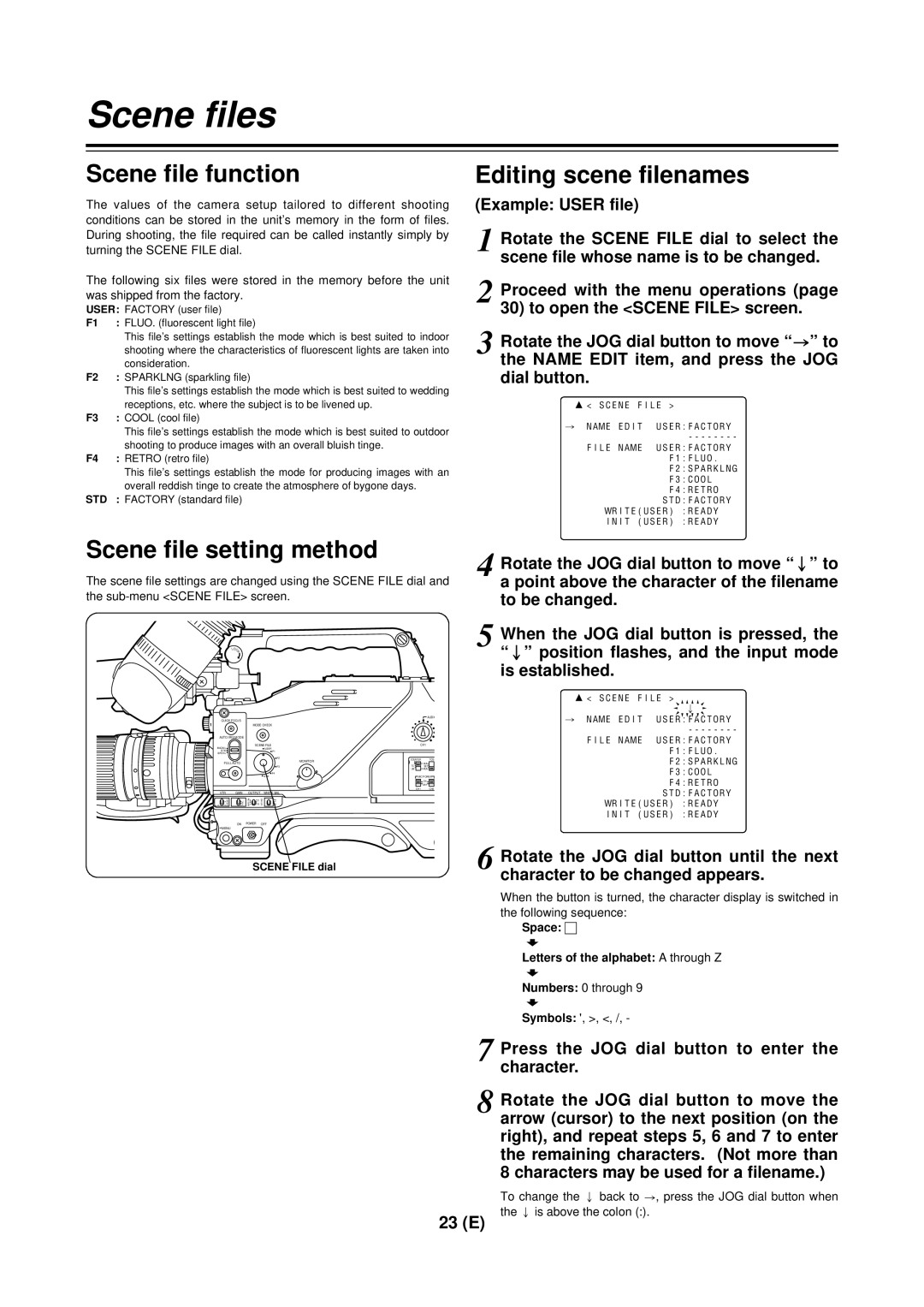Scene files
Scene file function
The values of the camera setup tailored to different shooting conditions can be stored in the unit’s memory in the form of files. During shooting, the file required can be called instantly simply by turning the SCENE FILE dial.
The following six files were stored in the memory before the unit was shipped from the factory.
USER: FACTORY (user file)
F1 : FLUO. (fluorescent light file)
This file’s settings establish the mode which is best suited to indoor shooting where the characteristics of fluorescent lights are taken into consideration.
F2 : SPARKLNG (sparkling file)
This file’s settings establish the mode which is best suited to wedding receptions, etc. where the subject is to be livened up.
F3 : COOL (cool file)
This file’s settings establish the mode which is best suited to outdoor shooting to produce images with an overall bluish tinge.
F4 : RETRO (retro file)
This file’s settings establish the mode for producing images with an overall reddish tinge to create the atmosphere of bygone days.
STD : FACTORY (standard file)
Scene file setting method
The scene file settings are changed using the SCENE FILE dial and the
LOC
K
AUDI
QUICK FOCUS
1MODE CHECK
AUTO IRIS MODE |
|
|
|
|
| |
BACK.L |
| SCENE FILE |
| CH1 | ||
|
| USER |
|
|
| |
STD |
|
| F1 |
|
|
|
SPOT.L |
|
|
|
| RESET |
|
|
|
| F2 |
|
| |
|
|
| MONITOR | COUNTER | TCG | |
FULL AUTO |
|
|
| |||
|
|
| F3 |
| TC | SET |
|
|
|
|
| UB | |
|
|
| F4 |
|
|
|
|
|
| STD |
| MIC POWER | |
|
|
|
|
|
| ON |
|
|
|
|
|
| OFF |
|
|
|
|
| CH1 | CH2 |
VTR | GAIN | OUTPUT | WHITE BAL |
|
|
|
| H M L |
|
|
|
|
|
| ON | POWER | OFF |
|
|
|
MENU |
|
|
|
|
|
|
SCENE FILE dial
Editing scene filenames
(Example: USER file)
1 Rotate the SCENE FILE dial to select the scene file whose name is to be changed.
2 Proceed with the menu operations (page
30) to open the <SCENE FILE> screen.
3 Rotate the JOG dial button to move “>” to the NAME EDIT item, and press the JOG dial button.
3< SCENE FILE >
#NAME EDIT USER:FACTORY
FILE NAME USER:FACTORY F1:FLUO.
F2:SPARKLNG
F3:COOL
F4:RETRO
STD:FACTORY
WRITE(USER) :READY INIT (USER) :READY
4 Rotate the JOG dial button to move “;” to a point above the character of the filename to be changed.
5 When the JOG dial button is pressed, the “;” position flashes, and the input mode is established.
3< SCENE FILE >
;
#NAME EDIT USER:FACTORY
FILE NAME USER:FACTORY F1:FLUO.
F2:SPARKLNG
F3:COOL
F4:RETRO
STD:FACTORY
WRITE(USER) :READY INIT (USER) :READY
6 Rotate the JOG dial button until the next character to be changed appears.
When the button is turned, the character display is switched in the following sequence:
Space: ∏
7
Letters of the alphabet: A through Z 7
Numbers: 0 through 9 7
Symbols: ', >, <, /, -
7 Press the JOG dial button to enter the character.
8 Rotate the JOG dial button to move the arrow (cursor) to the next position (on the right), and repeat steps 5, 6 and 7 to enter the remaining characters. (Not more than 8 characters may be used for a filename.)
To change the ; back to >, press the JOG dial button when the ; is above the colon (:).
23 (E)