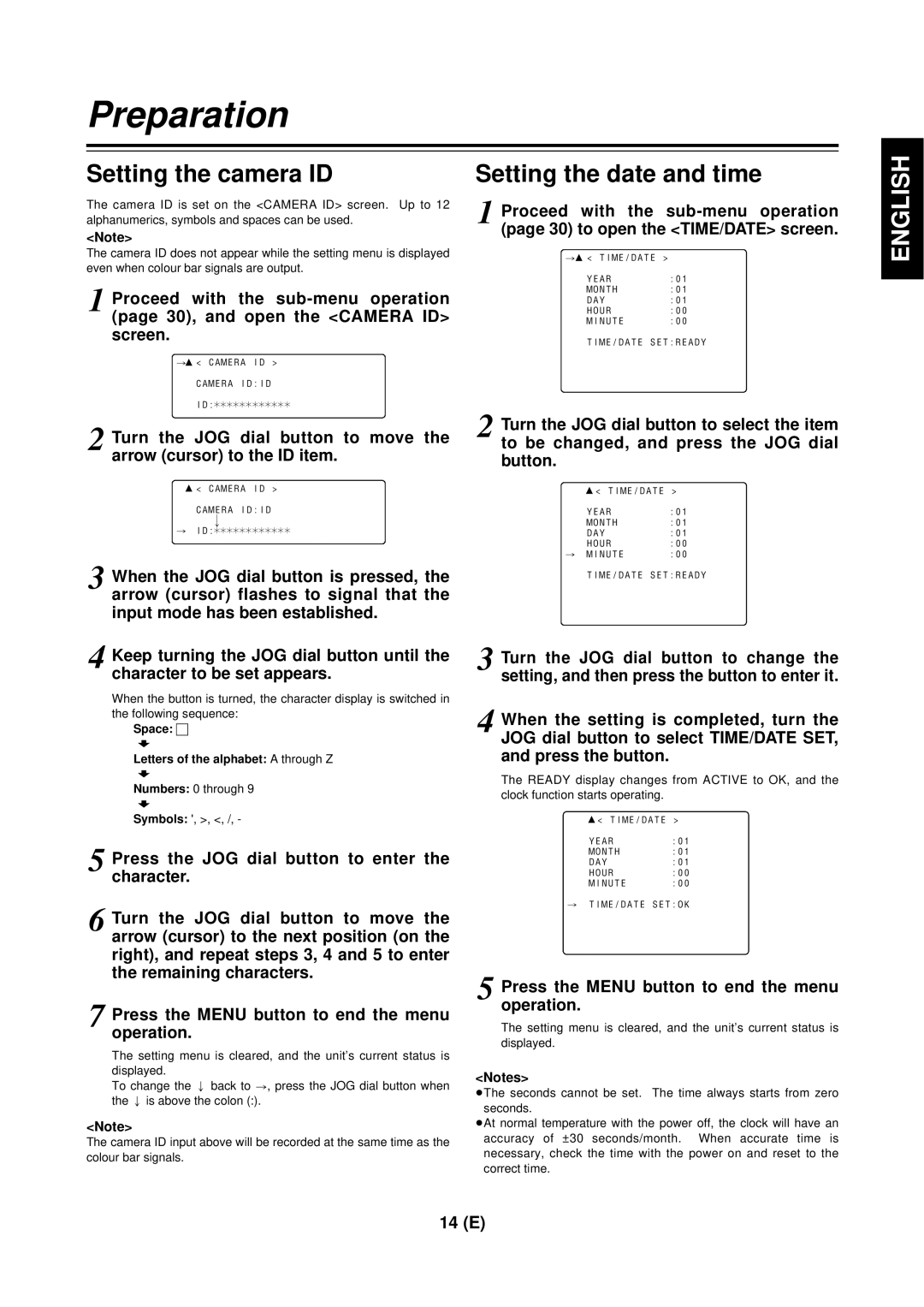Preparation
Setting the camera ID
The camera ID is set on the <CAMERA ID> screen. Up to 12 alphanumerics, symbols and spaces can be used.
<Note>
The camera ID does not appear while the setting menu is displayed even when colour bar signals are output.
1 Proceed with the
#3< CAMERA ID >
CAMERA ID:ID
ID:¢¢¢¢¢¢¢¢¢¢¢¢
2 Turn the JOG dial button to move the arrow (cursor) to the ID item.
3< CAMERA ID >
CAMERA ID:ID v
#ID:¢¢¢¢¢¢¢¢¢¢¢¢
3 When the JOG dial button is pressed, the arrow (cursor) flashes to signal that the input mode has been established.
Setting the date and time
1 Proceed with the
#3 < TIME/DATE >
YEAR :01
MONTH :01
DAY :01
HOUR :00
MINUTE :00
TIME/DATE SET:READY
2 Turn the JOG dial button to select the item to be changed, and press the JOG dial button.
3< TIME/DATE >
YEAR | :01 |
MONTH | :01 |
DAY | :01 |
HOUR | :00 |
# MINUTE | :00 |
TIME/DATE SET:READY
ENGLISH
4 Keep turning the JOG dial button until the character to be set appears.
When the button is turned, the character display is switched in the following sequence:
Space: ∏
7
Letters of the alphabet: A through Z 7
Numbers: 0 through 9 7
Symbols: ', >, <, /, -
5 Press the JOG dial button to enter the character.
6 Turn the JOG dial button to move the arrow (cursor) to the next position (on the right), and repeat steps 3, 4 and 5 to enter the remaining characters.
7 Press the MENU button to end the menu operation.
The setting menu is cleared, and the unit’s current status is displayed.
To change the ; back to >, press the JOG dial button when the ; is above the colon (:).
<Note>
The camera ID input above will be recorded at the same time as the colour bar signals.
3 Turn the JOG dial button to change the setting, and then press the button to enter it.
4 When the setting is completed, turn the JOG dial button to select TIME/DATE SET, and press the button.
The READY display changes from ACTIVE to OK, and the clock function starts operating.
3< TIME/DATE >
YEAR :01
MONTH :01
DAY :01
HOUR :00
MINUTE :00
#TIME/DATE SET:OK
5 Press the MENU button to end the menu operation.
The setting menu is cleared, and the unit’s current status is displayed.
<Notes>
≥The seconds cannot be set. The time always starts from zero seconds.
≥At normal temperature with the power off, the clock will have an accuracy of ±30 seconds/month. When accurate time is necessary, check the time with the power on and reset to the correct time.
14 (E)