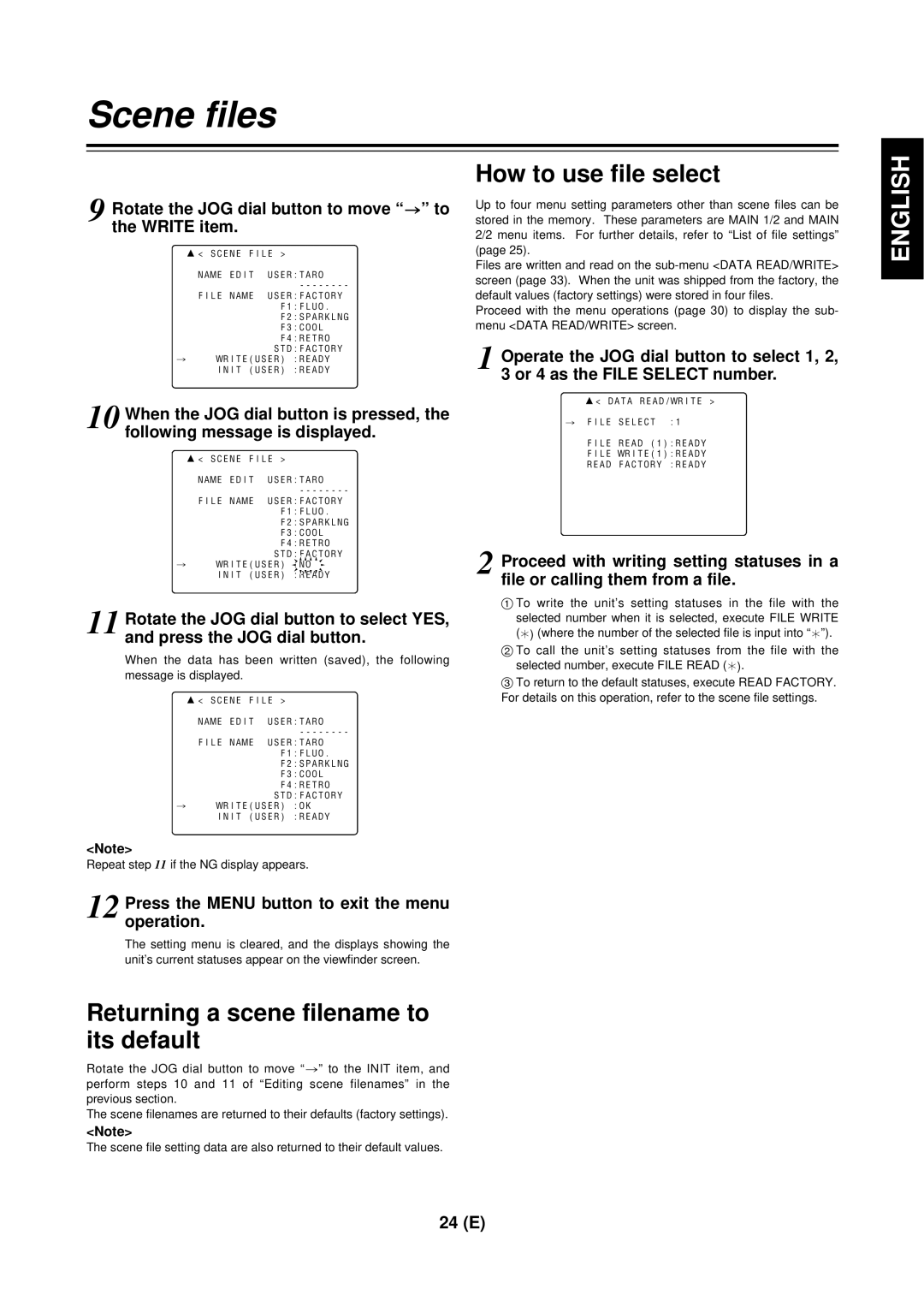Scene files
9 Rotate the JOG dial button to move “>” to the WRITE item.
3< SCENE FILE >
NAME EDIT USER:TARO
FILE NAME USER:FACTORY F1:FLUO.
F2:SPARKLNG
F3:COOL
F4:RETRO
STD:FACTORY
#WRITE(USER) :READY INIT (USER) :READY
10 When the JOG dial button is pressed, the following message is displayed.
3< SCENE FILE >
NAME EDIT USER:TARO
FILE NAME USER:FACTORY F1:FLUO.
F2:SPARKLNG
F3:COOL
F4:RETRO
STD:FACTORY
#WRITE(USER) :NO ![]()
INIT (USER) :READY
11 Rotate the JOG dial button to select YES, and press the JOG dial button.
When the data has been written (saved), the following message is displayed.
3< SCENE FILE >
NAME EDIT USER:TARO
FILE NAME USER:TARO F1:FLUO.
F2:SPARKLNG
F3:COOL
F4:RETRO
STD:FACTORY
#WRITE(USER) :OK
INIT (USER) :READY
<Note>
Repeat step 11 if the NG display appears.
How to use file select
Up to four menu setting parameters other than scene files can be stored in the memory. These parameters are MAIN 1/2 and MAIN 2/2 menu items. For further details, refer to “List of file settings” (page 25).
Files are written and read on the
Proceed with the menu operations (page 30) to display the sub- menu <DATA READ/WRITE> screen.
1 Operate the JOG dial button to select 1, 2, 3 or 4 as the FILE SELECT number.
3< DATA READ/WRITE >
#FILE SELECT :1
FILE READ (1):READY FILE WRITE(1):READY
READ FACTORY :READY
2 Proceed with writing setting statuses in a file or calling them from a file.
1To write the unit’s setting statuses in the file with the selected number when it is selected, execute FILE WRITE (¢) (where the number of the selected file is input into “¢”).
2To call the unit’s setting statuses from the file with the selected number, execute FILE READ (¢).
3To return to the default statuses, execute READ FACTORY. For details on this operation, refer to the scene file settings.
ENGLISH
12 Press the MENU button to exit the menu operation.
The setting menu is cleared, and the displays showing the unit’s current statuses appear on the viewfinder screen.
Returning a scene filename to its default
Rotate the JOG dial button to move “>” to the INIT item, and perform steps 10 and 11 of “Editing scene filenames” in the previous section.
The scene filenames are returned to their defaults (factory settings).
<Note>
The scene file setting data are also returned to their default values.
24 (E)