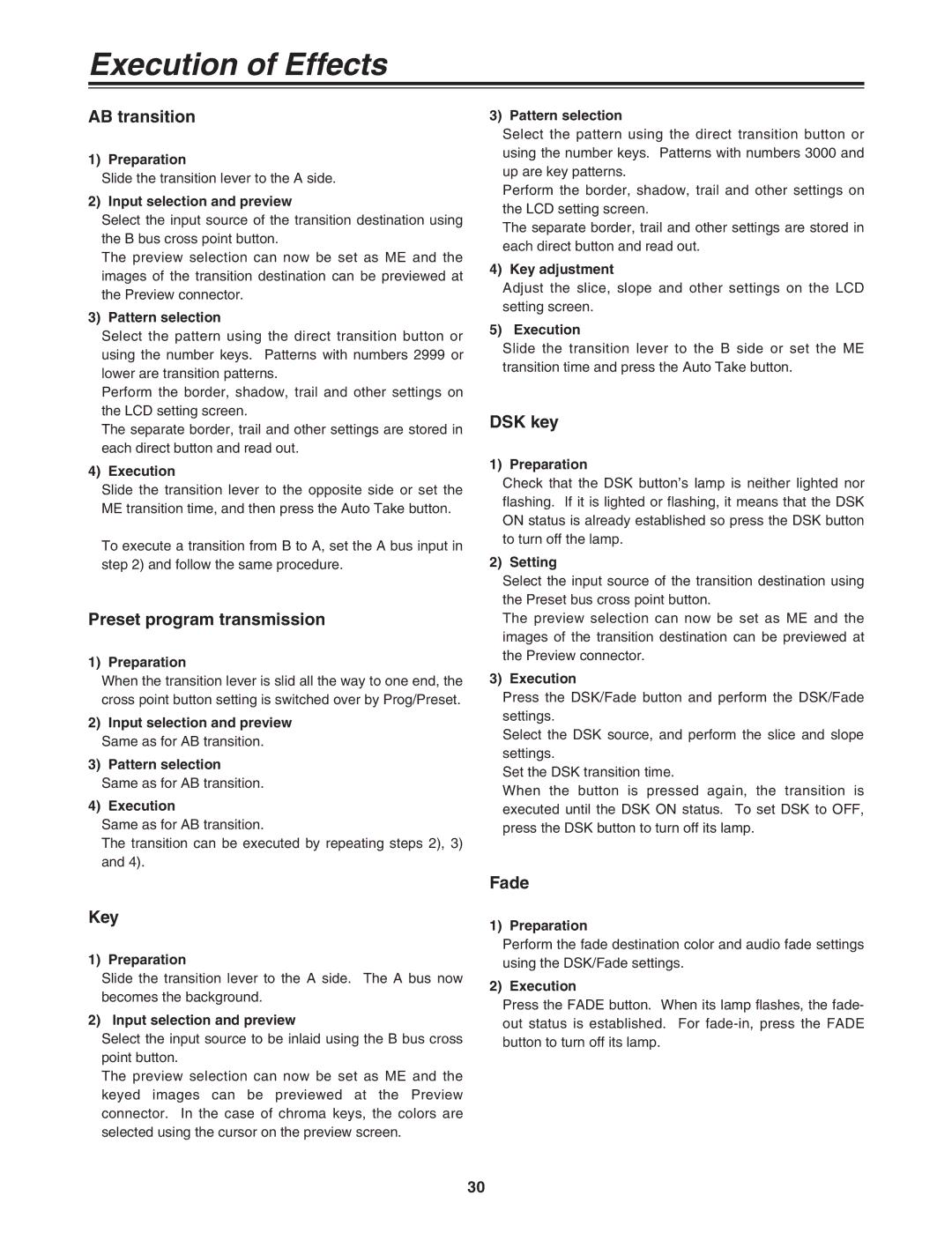Execution of Effects
AB transition
1) Preparation
Slide the transition lever to the A side.
2) Input selection and preview
Select the input source of the transition destination using the B bus cross point button.
The preview selection can now be set as ME and the images of the transition destination can be previewed at the Preview connector.
3) Pattern selection
Select the pattern using the direct transition button or using the number keys. Patterns with numbers 2999 or lower are transition patterns.
Perform the border, shadow, trail and other settings on the LCD setting screen.
The separate border, trail and other settings are stored in each direct button and read out.
4) Execution
Slide the transition lever to the opposite side or set the ME transition time, and then press the Auto Take button.
To execute a transition from B to A, set the A bus input in step 2) and follow the same procedure.
Preset program transmission
1) Preparation
When the transition lever is slid all the way to one end, the cross point button setting is switched over by Prog/Preset.
2)Input selection and preview Same as for AB transition.
3)Pattern selection
Same as for AB transition.
4) Execution
Same as for AB transition.
The transition can be executed by repeating steps 2), 3) and 4).
Key
1) Preparation
Slide the transition lever to the A side. The A bus now becomes the background.
2) Input selection and preview
Select the input source to be inlaid using the B bus cross point button.
The preview selection can now be set as ME and the keyed images can be previewed at the Preview connector. In the case of chroma keys, the colors are selected using the cursor on the preview screen.
3) Pattern selection
Select the pattern using the direct transition button or using the number keys. Patterns with numbers 3000 and up are key patterns.
Perform the border, shadow, trail and other settings on the LCD setting screen.
The separate border, trail and other settings are stored in each direct button and read out.
4) Key adjustment
Adjust the slice, slope and other settings on the LCD setting screen.
5) Execution
Slide the transition lever to the B side or set the ME transition time and press the Auto Take button.
DSK key
1) Preparation
Check that the DSK button’s lamp is neither lighted nor flashing. If it is lighted or flashing, it means that the DSK ON status is already established so press the DSK button to turn off the lamp.
2) Setting
Select the input source of the transition destination using the Preset bus cross point button.
The preview selection can now be set as ME and the images of the transition destination can be previewed at the Preview connector.
3) Execution
Press the DSK/Fade button and perform the DSK/Fade settings.
Select the DSK source, and perform the slice and slope settings.
Set the DSK transition time.
When the button is pressed again, the transition is executed until the DSK ON status. To set DSK to OFF, press the DSK button to turn off its lamp.
Fade
1) Preparation
Perform the fade destination color and audio fade settings using the DSK/Fade settings.
2) Execution
Press the FADE button. When its lamp flashes, the fade- out status is established. For
30