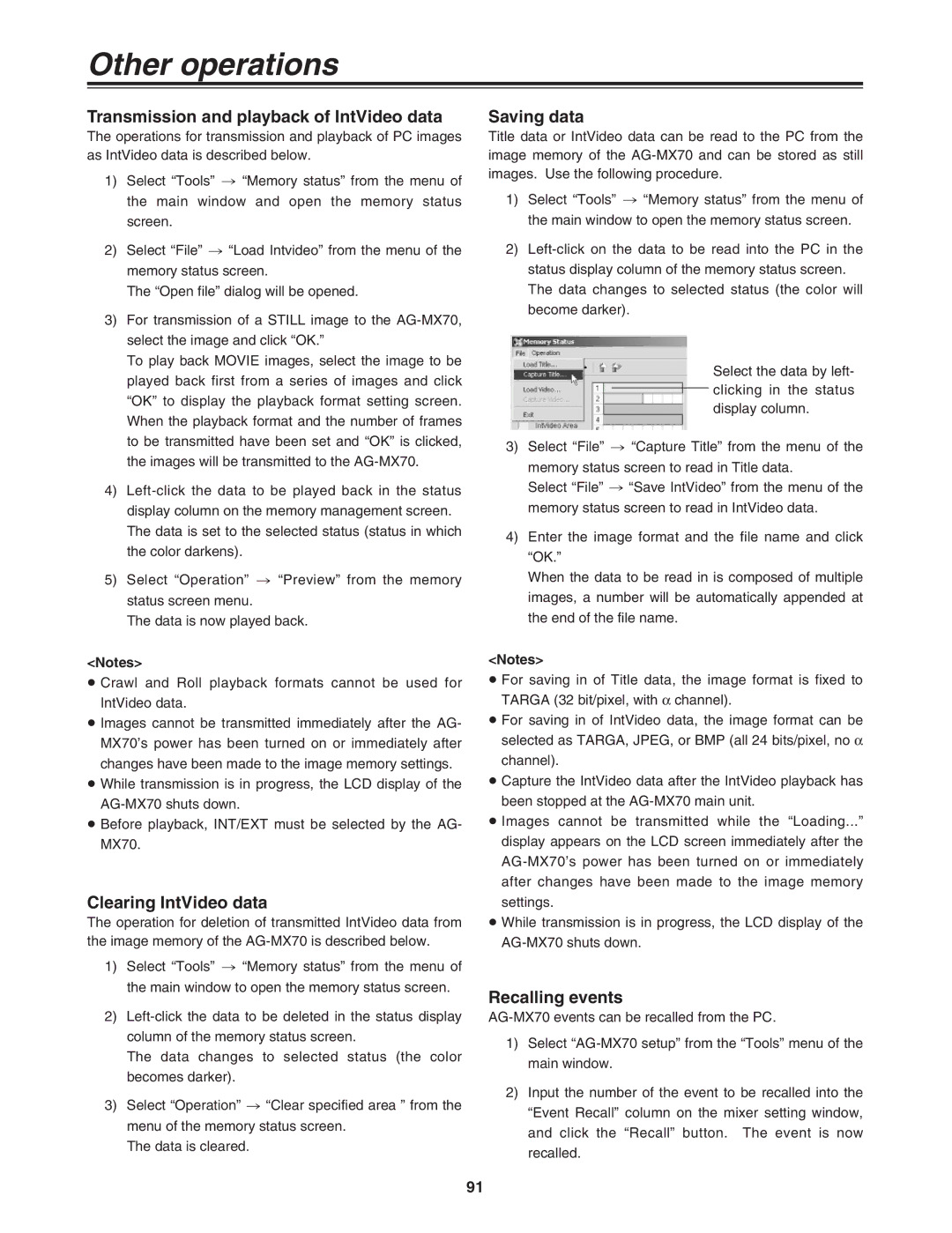Other operations
Transmission and playback of IntVideo data
The operations for transmission and playback of PC images as IntVideo data is described below.
1)Select “Tools” > “Memory status” from the menu of the main window and open the memory status screen.
2)Select “File” > “Load Intvideo” from the menu of the memory status screen.
The “Open file” dialog will be opened.
3)For transmission of a STILL image to the
To play back MOVIE images, select the image to be played back first from a series of images and click “OK” to display the playback format setting screen. When the playback format and the number of frames to be transmitted have been set and “OK” is clicked, the images will be transmitted to the
4)
5)Select “Operation” > “Preview” from the memory status screen menu.
The data is now played back.
<Notes>
≥Crawl and Roll playback formats cannot be used for IntVideo data.
≥Images cannot be transmitted immediately after the AG- MX70’s power has been turned on or immediately after changes have been made to the image memory settings.
≥While transmission is in progress, the LCD display of the
≥Before playback, INT/EXT must be selected by the AG- MX70.
Clearing IntVideo data
The operation for deletion of transmitted IntVideo data from the image memory of the
1)Select “Tools” > “Memory status” from the menu of the main window to open the memory status screen.
2)
The data changes to selected status (the color becomes darker).
3)Select “Operation” > “Clear specified area ” from the menu of the memory status screen.
The data is cleared.
Saving data
Title data or IntVideo data can be read to the PC from the image memory of the
1)Select “Tools” > “Memory status” from the menu of the main window to open the memory status screen.
2)
Select the data by left- clicking in the status display column.
3)Select “File” > “Capture Title” from the menu of the
memory status screen to read in Title data.
Select “File” > “Save IntVideo” from the menu of the memory status screen to read in IntVideo data.
4)Enter the image format and the file name and click “OK.”
When the data to be read in is composed of multiple images, a number will be automatically appended at the end of the file name.
<Notes>
≥For saving in of Title data, the image format is fixed to TARGA (32 bit/pixel, with α channel).
≥For saving in of IntVideo data, the image format can be selected as TARGA, JPEG, or BMP (all 24 bits/pixel, no α
channel).
≥Capture the IntVideo data after the IntVideo playback has been stopped at the
≥Images cannot be transmitted while the “Loading...” display appears on the LCD screen immediately after the
≥While transmission is in progress, the LCD display of the
Recalling events
1)Select
2)Input the number of the event to be recalled into the “Event Recall” column on the mixer setting window, and click the “Recall” button. The event is now recalled.
91