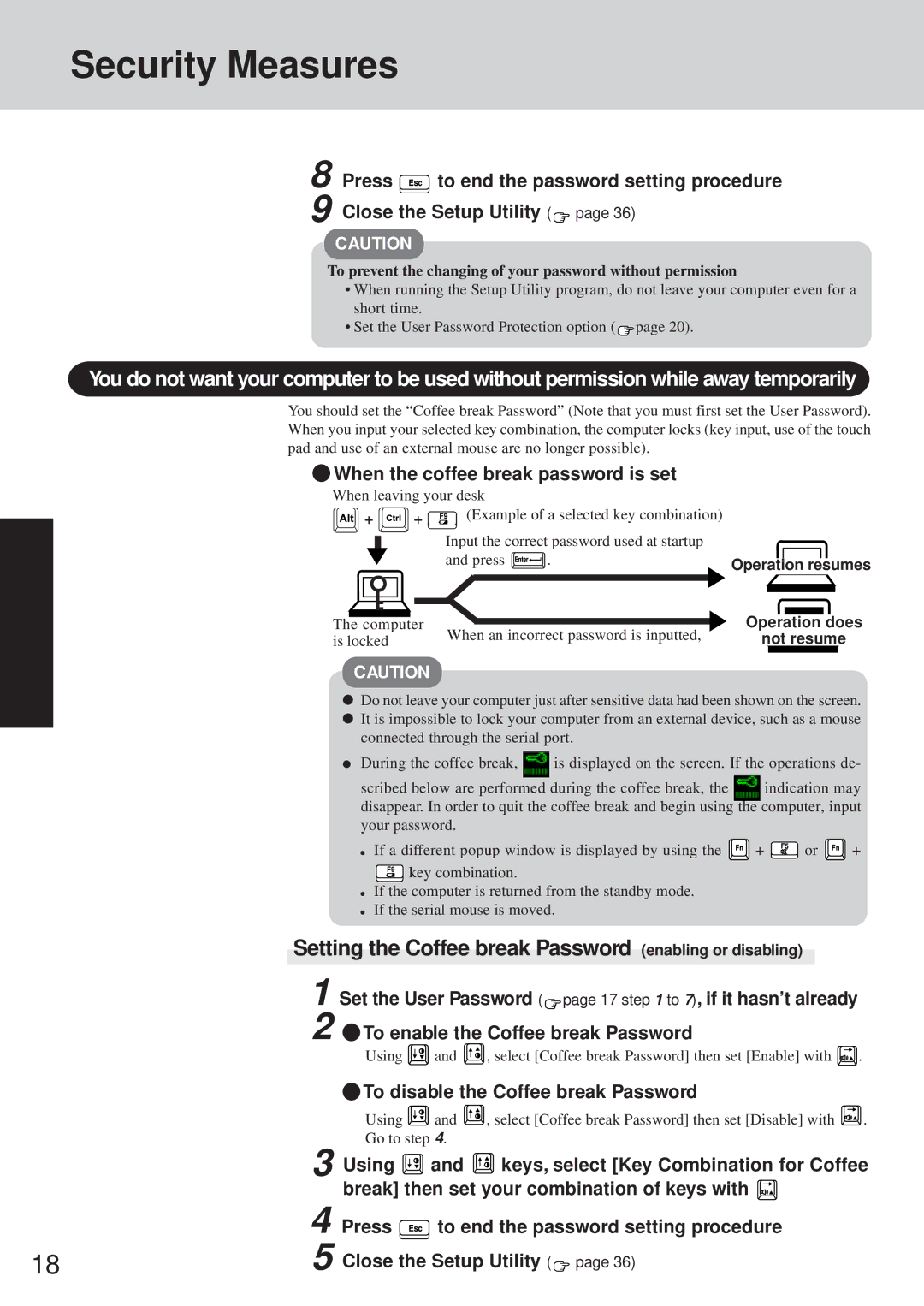Security Measures
8 | Press | to end the password setting procedure |
9 | Close the Setup Utility ( page 36) | |
CAUTION
To prevent the changing of your password without permission
•When running the Setup Utility program, do not leave your computer even for a short time.
•Set the User Password Protection option ( ![]() page 20).
page 20).
You do not want your computer to be used without permission while away temporarily
You should set the “Coffee break Password” (Note that you must first set the User Password). When you input your selected key combination, the computer locks (key input, use of the touch pad and use of an external mouse are no longer possible).
 When the coffee break password is set
When the coffee break password is set
When leaving your desk |
|
| ||
+ | + | (Example of a selected key combination) |
| |
|
| Input the correct password used at startup |
| |
|
| and press | . | Operation resumes |
|
|
|
| |
The computer | When an incorrect password is inputted, | Operation does | ||
is locked |
| not resume | ||
CAUTION
Do not leave your computer just after sensitive data had been shown on the screen.
It is impossible to lock your computer from an external device, such as a mouse connected through the serial port.
During the coffee break, ![]() is displayed on the screen. If the operations de-
is displayed on the screen. If the operations de-
scribed below are performed during the coffee break, the indication may disappear. In order to quit the coffee break and begin using the computer, input your password.
If a different popup window is displayed by using the ![]() +
+ ![]() or
or ![]() +
+
![]() key combination.
key combination.
If the computer is returned from the standby mode. If the serial mouse is moved.
Setting the Coffee break Password (enabling or disabling)
1 Set the User Password (![]() page 17 step 1 to 7), if it hasn’t already
page 17 step 1 to 7), if it hasn’t already
2![]() To enable the Coffee break Password
To enable the Coffee break Password
Using ![]() and
and ![]() , select [Coffee break Password] then set [Enable] with
, select [Coffee break Password] then set [Enable] with ![]() .
.
3
4
185
 To disable the Coffee break Password
To disable the Coffee break Password
Using ![]() and
and ![]() , select [Coffee break Password] then set [Disable] with
, select [Coffee break Password] then set [Disable] with ![]() . Go to step 4.
. Go to step 4.
Using ![]() and
and ![]() keys, select [Key Combination for Coffee break] then set your combination of keys with
keys, select [Key Combination for Coffee break] then set your combination of keys with ![]()
Press ![]() to end the password setting procedure Close the Setup Utility (
to end the password setting procedure Close the Setup Utility (![]() page 36)
page 36)