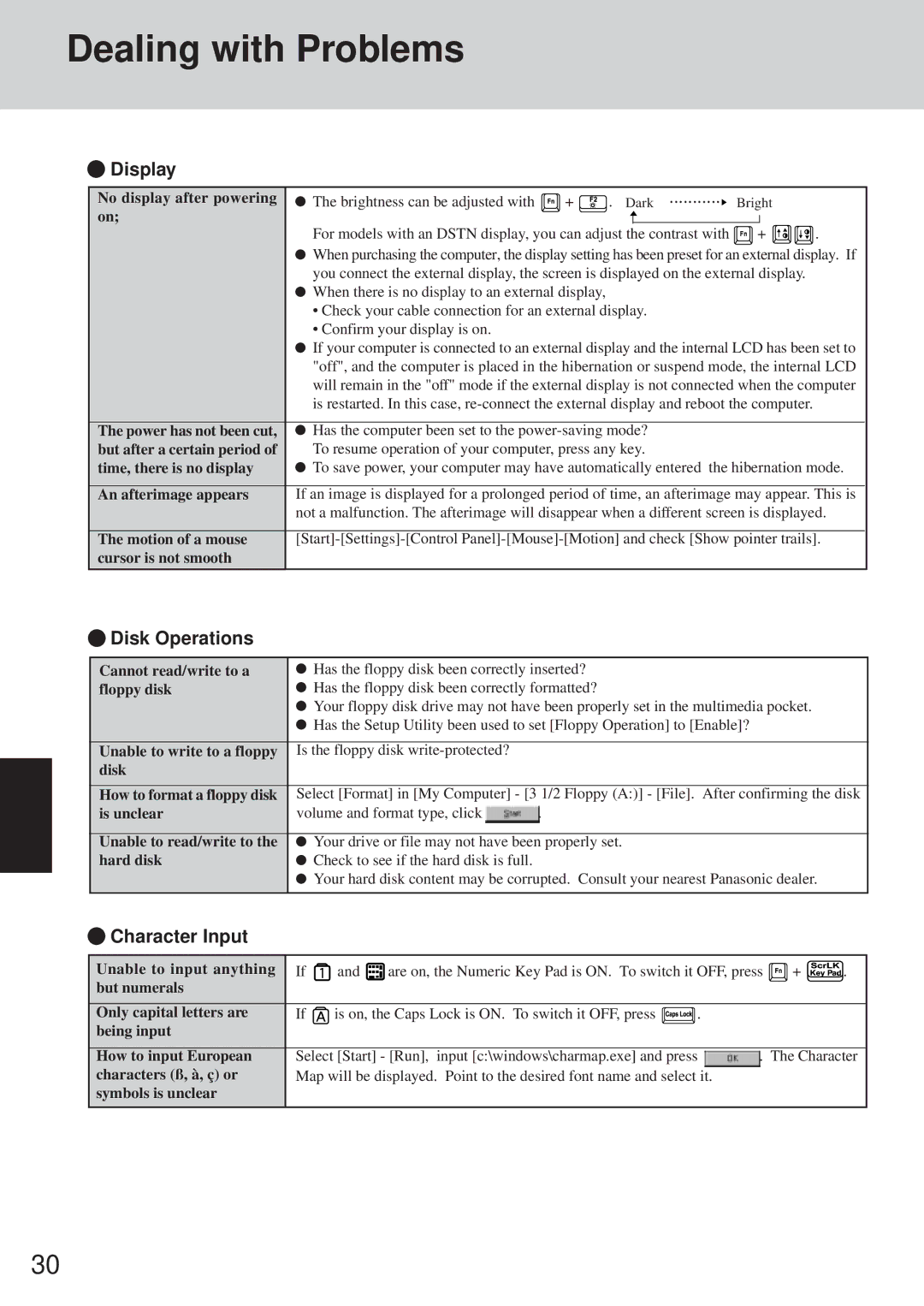Dealing with Problems
 Display
Display
No display after powering | The brightness can be adjusted with | + | . Dark | Bright |
on; |
|
|
|
|
For models with an DSTN display, you can adjust the contrast with ![]() +
+ ![]()
![]() . When purchasing the computer, the display setting has been preset for an external display. If you connect the external display, the screen is displayed on the external display.
. When purchasing the computer, the display setting has been preset for an external display. If you connect the external display, the screen is displayed on the external display.
When there is no display to an external display,
| • Check your cable connection for an external display. |
| • Confirm your display is on. |
| If your computer is connected to an external display and the internal LCD has been set to |
| "off", and the computer is placed in the hibernation or suspend mode, the internal LCD |
| will remain in the "off" mode if the external display is not connected when the computer |
| is restarted. In this case, |
|
|
The power has not been cut, | Has the computer been set to the |
but after a certain period of | To resume operation of your computer, press any key. |
time, there is no display | To save power, your computer may have automatically entered the hibernation mode. |
|
|
An afterimage appears | If an image is displayed for a prolonged period of time, an afterimage may appear. This is |
| not a malfunction. The afterimage will disappear when a different screen is displayed. |
|
|
The motion of a mouse | |
cursor is not smooth |
|
 Disk Operations
Disk Operations
Cannot read/write to a | Has the floppy disk been correctly inserted? | |
floppy disk | Has the floppy disk been correctly formatted? | |
| Your floppy disk drive may not have been properly set in the multimedia pocket. | |
| Has the Setup Utility been used to set [Floppy Operation] to [Enable]? | |
|
|
|
Unable to write to a floppy | Is the floppy disk |
|
disk |
|
|
|
| |
How to format a floppy disk | Select [Format] in [My Computer] - [3 1/2 Floppy (A:)] - [File]. After confirming the disk | |
is unclear | volume and format type, click | . |
|
| |
Unable to read/write to the | Your drive or file may not have been properly set. | |
hard disk | Check to see if the hard disk is full. |
|
| Your hard disk content may be corrupted. Consult your nearest Panasonic dealer. | |
|
|
|
 Character Input
Character Input
Unable to input anything | If | and |
|
| are on, the Numeric Key Pad is ON. To switch it OFF, press | + | . | ||
|
| ||||||||
but numerals |
|
|
|
|
|
|
|
|
|
|
|
|
|
|
|
| |||
Only capital letters are | If | is on, the Caps Lock is ON. To switch it OFF, press | . |
|
|
| |||
being input |
|
|
|
|
|
|
|
|
|
|
|
| |||||||
How to input European | Select [Start] - [Run], input [c:\windows\charmap.exe] and press | . The Character | |||||||
characters (ß, à, ç) or | Map will be displayed. Point to the desired font name and select it. |
|
|
| |||||
symbols is unclear |
|
|
|
|
|
|
|
|
|
|
|
|
|
|
|
|
|
|
|
30