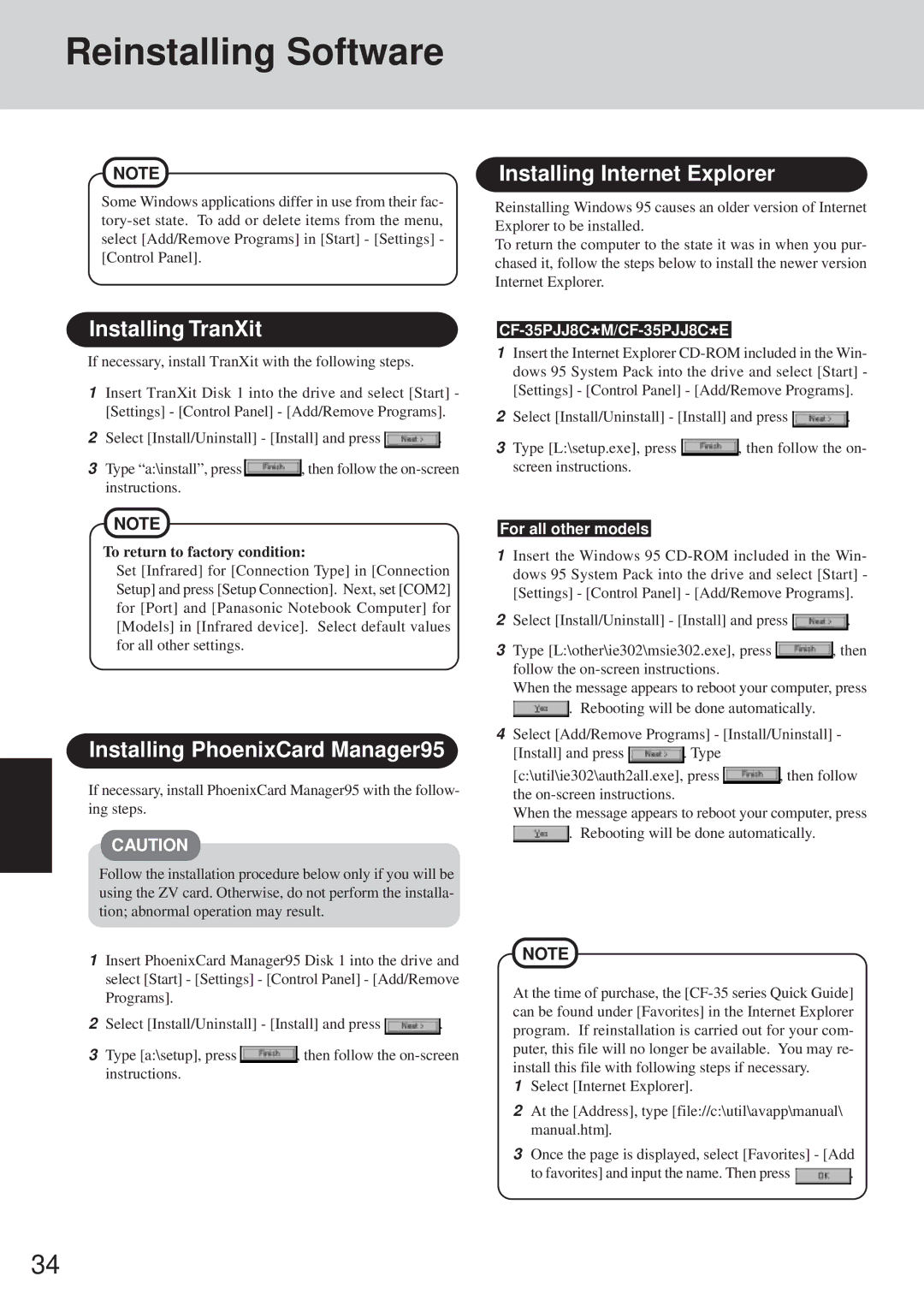Reinstalling Software
NOTE
Some Windows applications differ in use from their fac-
Installing TranXit
If necessary, install TranXit with the following steps.
1Insert TranXit Disk 1 into the drive and select [Start] - [Settings] - [Control Panel] - [Add/Remove Programs].
2Select [Install/Uninstall] - [Install] and press ![]() .
.
3Type “a:\install”, press ![]() , then follow the
, then follow the
NOTE
To return to factory condition:
Set [Infrared] for [Connection Type] in [Connection Setup] and press [Setup Connection]. Next, set [COM2] for [Port] and [Panasonic Notebook Computer] for [Models] in [Infrared device]. Select default values for all other settings.
Installing PhoenixCard Manager95
If necessary, install PhoenixCard Manager95 with the follow- ing steps.
CAUTION
Follow the installation procedure below only if you will be using the ZV card. Otherwise, do not perform the installa- tion; abnormal operation may result.
1Insert PhoenixCard Manager95 Disk 1 into the drive and select [Start] - [Settings] - [Control Panel] - [Add/Remove Programs].
2Select [Install/Uninstall] - [Install] and press ![]() .
.
3Type [a:\setup], press ![]() , then follow the
, then follow the
Installing Internet Explorer
Reinstalling Windows 95 causes an older version of Internet Explorer to be installed.
To return the computer to the state it was in when you pur- chased it, follow the steps below to install the newer version Internet Explorer.
CF-35PJJ8C*M/CF-35PJJ8C*E
1Insert the Internet Explorer
2Select [Install/Uninstall] - [Install] and press ![]() .
.
3Type [L:\setup.exe], press ![]() , then follow the on- screen instructions.
, then follow the on- screen instructions.
For all other models
1Insert the Windows 95
2Select [Install/Uninstall] - [Install] and press ![]() .
.
3Type [L:\other\ie302\msie302.exe], press ![]() , then follow the
, then follow the
When the message appears to reboot your computer, press
![]() . Rebooting will be done automatically.
. Rebooting will be done automatically.
4Select [Add/Remove Programs] - [Install/Uninstall] -
[Install] and press ![]() . Type
. Type
[c:\util\ie302\auth2all.exe], press ![]() , then follow the
, then follow the
When the message appears to reboot your computer, press
![]() . Rebooting will be done automatically.
. Rebooting will be done automatically.
NOTE
At the time of purchase, the
1Select [Internet Explorer].
2At the [Address], type [file://c:\util\avapp\manual\ manual.htm].
3Once the page is displayed, select [Favorites] - [Add
to favorites] and input the name. Then press ![]() .
.
34