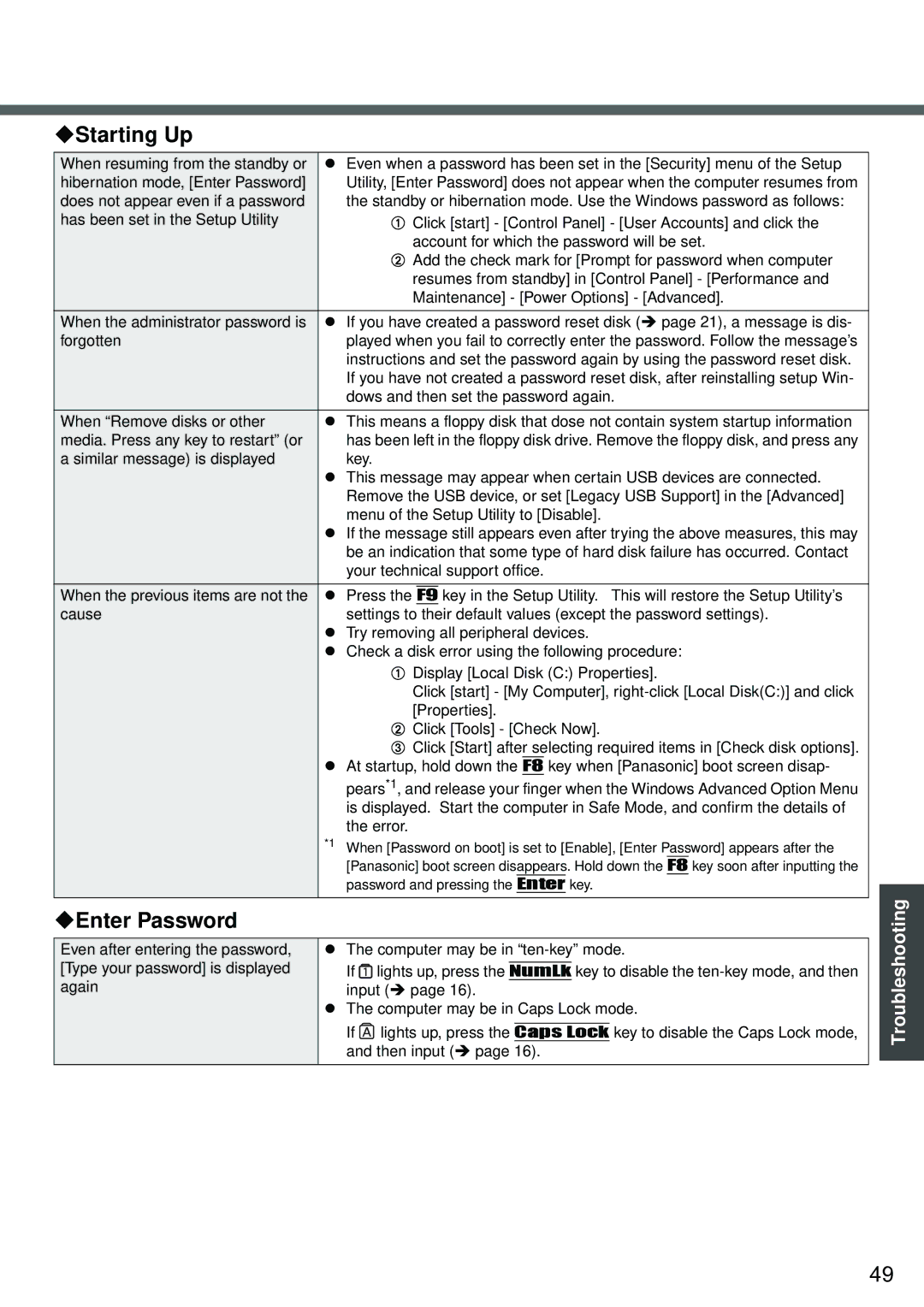Starting Up
When resuming from the standby or | z Even when a password has been set in the [Security] menu of the Setup | ||
hibernation mode, [Enter Password] | Utility, [Enter Password] does not appear when the computer resumes from | ||
does not appear even if a password | the standby or hibernation mode. Use the Windows password as follows: | ||
has been set in the Setup Utility | A Click [start] - [Control Panel] - [User Accounts] and click the | ||
| account for which the password will be set. | ||
| B Add the check mark for [Prompt for password when computer | ||
| resumes from standby] in [Control Panel] - [Performance and | ||
| Maintenance] - [Power Options] - [Advanced]. | ||
When the administrator password is | z If you have created a password reset disk (Î page 21), a message is dis- | ||
forgotten | played when you fail to correctly enter the password. Follow the message’s | ||
| instructions and set the password again by using the password reset disk. | ||
| If you have not created a password reset disk, after reinstalling setup Win- | ||
| dows and then set the password again. | ||
When “Remove disks or other | z This means a floppy disk that dose not contain system startup information | ||
media. Press any key to restart” (or | has been left in the floppy disk drive. Remove the floppy disk, and press any | ||
a similar message) is displayed | key. | ||
| z This message may appear when certain USB devices are connected. | ||
| Remove the USB device, or set [Legacy USB Support] in the [Advanced] | ||
| menu of the Setup Utility to [Disable]. | ||
| z If the message still appears even after trying the above measures, this may | ||
| be an indication that some type of hard disk failure has occurred. Contact | ||
| your technical support office. | ||
When the previous items are not the | z Press the |
| key in the Setup Utility. This will restore the Setup Utility’s |
F9 | |||
cause | settings to their default values (except the password settings). | ||
| z Try removing all peripheral devices. | ||
| z Check a disk error using the following procedure: | ||
| A Display [Local Disk (C:) Properties]. | ||
| Click [start] - [My Computer], | ||
| [Properties]. | ||
| B Click [Tools] - [Check Now]. | ||
| C Click [Start] after selecting required items in [Check disk options]. | ||
| z At startup, hold down the F8 key when [Panasonic] boot screen disap- | ||
| pears*1, and release your finger when the Windows Advanced Option Menu | ||
| is displayed. Start the computer in Safe Mode, and confirm the details of | ||
| the error. | ||
| *1 When [Password on boot] is set to [Enable], [Enter Password] appears after the | ||
| [Panasonic] boot screen disappears. Hold down the F8 key soon after inputting the | ||
| password and pressing the Enter key. | ||
|
|
|
|
Enter Password
Even after entering the password, | z The computer may be in | |||||
[Type your password] is displayed | If | lights up, press the |
|
| key to disable the | |
NumLk | ||||||
again | input (Î page 16). | |||||
| z The computer may be in Caps Lock mode. | |||||
| If | lights up, press the |
| key to disable the Caps Lock mode, | ||
| Caps Lock | |||||
| and then input (Î page 16). | |||||
|
|
|
|
|
|
|
Troubleshooting
49