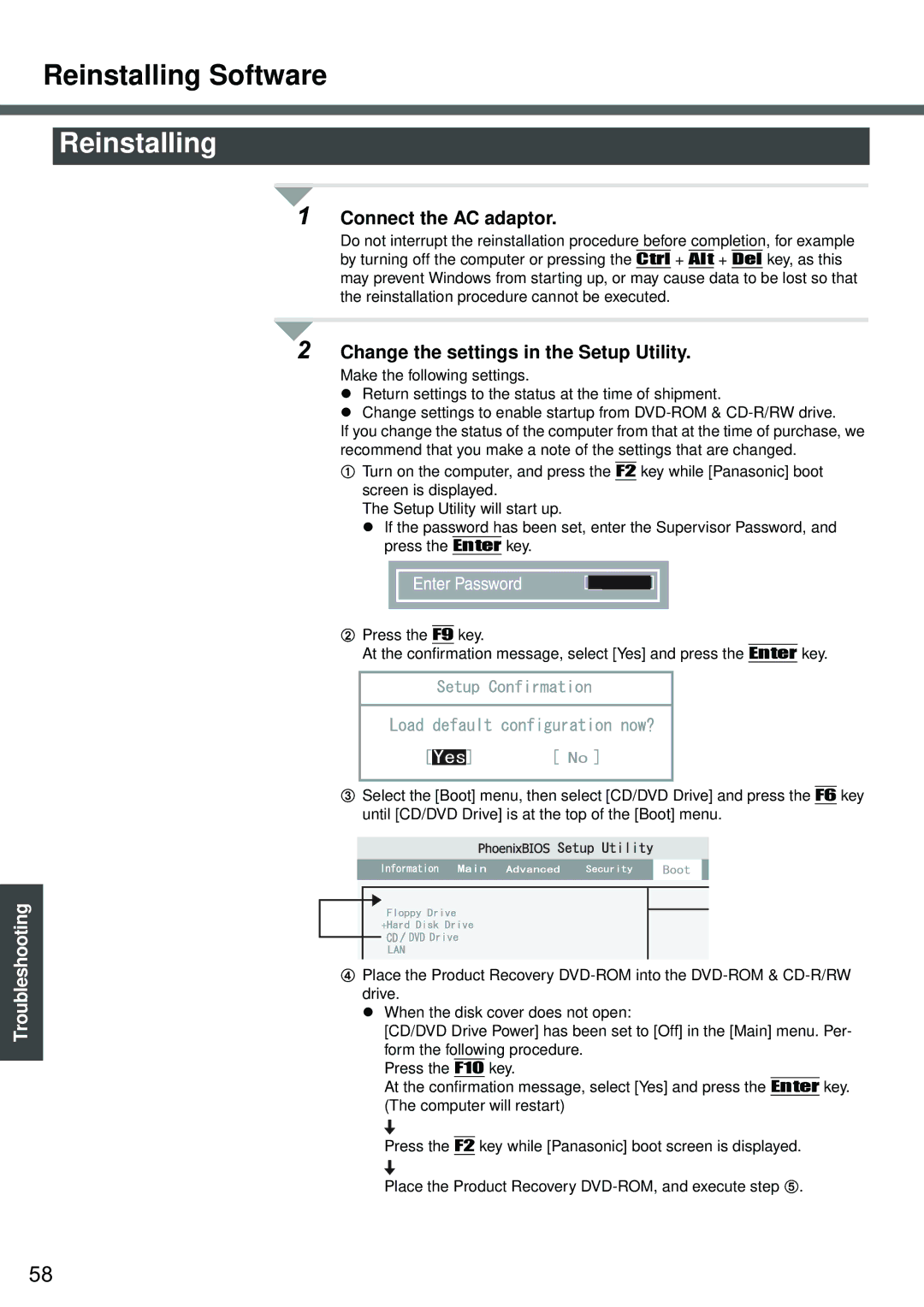Reinstalling Software
Reinstalling
1 Connect the AC adaptor.
Do not interrupt the reinstallation procedure before completion, for example by turning off the computer or pressing the Ctrl + Alt + Del key, as this
may prevent Windows from starting up, or may cause data to be lost so that the reinstallation procedure cannot be executed.
Troubleshooting
2 Change the settings in the Setup Utility.
Make the following settings.
zReturn settings to the status at the time of shipment.
zChange settings to enable startup from
If you change the status of the computer from that at the time of purchase, we recommend that you make a note of the settings that are changed.
ATurn on the computer, and press the F2 key while [Panasonic] boot screen is displayed.
The Setup Utility will start up.
z If the password has been set, enter the Supervisor Password, and press the Enter key.
BPress the F9 key.
At the confirmation message, select [Yes] and press the Enter key.
CSelect the [Boot] menu, then select [CD/DVD Drive] and press the F6 key until [CD/DVD Drive] is at the top of the [Boot] menu.
DPlace the Product Recovery
z When the disk cover does not open:
[CD/DVD Drive Power] has been set to [Off] in the [Main] menu. Per-
form the following procedure. Press the F10 key.
At the confirmation message, select [Yes] and press the Enter key. (The computer will restart)
Press the F2 key while [Panasonic] boot screen is displayed.
Place the Product Recovery
58