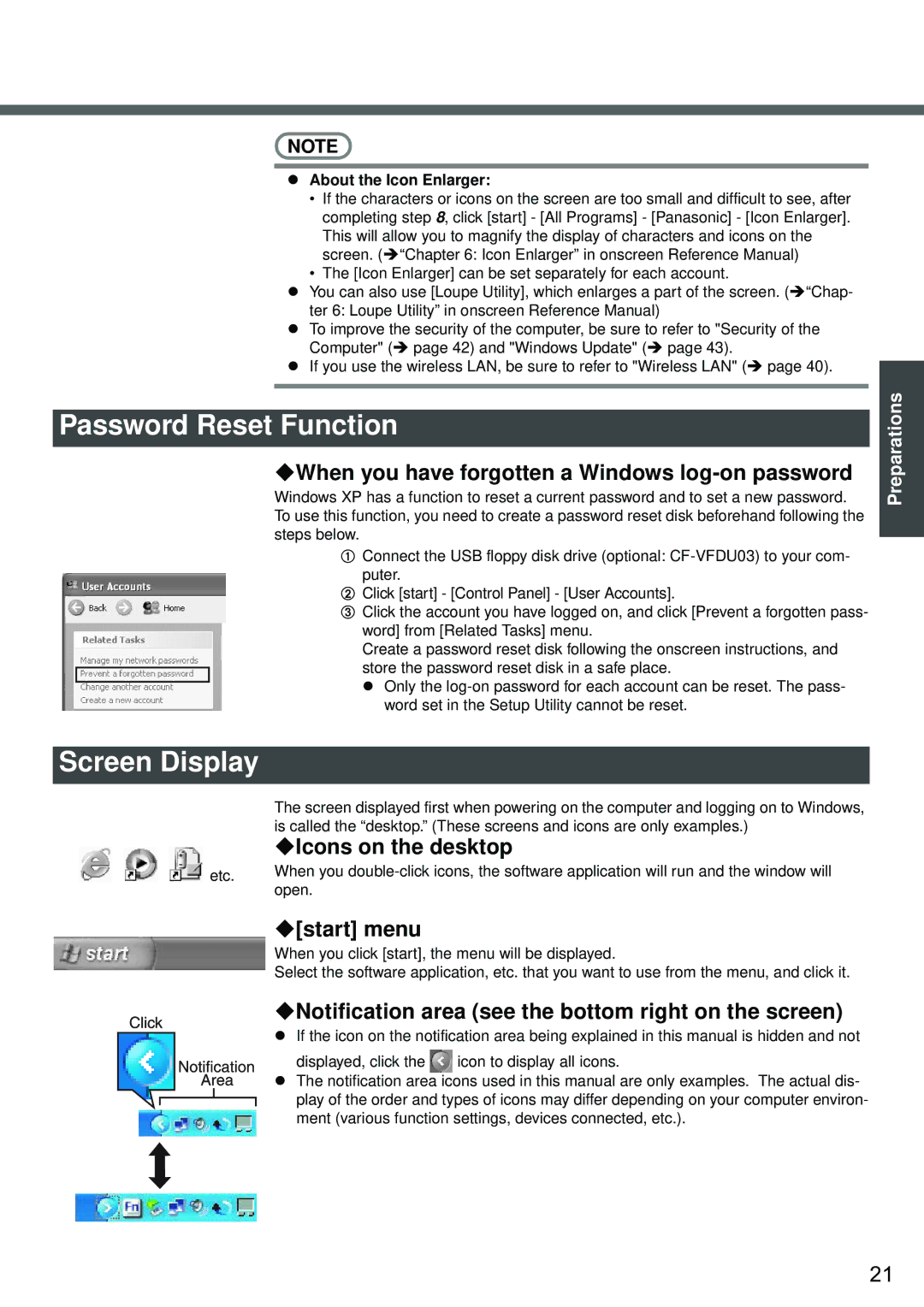NOTE
zAbout the Icon Enlarger:
•If the characters or icons on the screen are too small and difficult to see, after completing step 8, click [start] - [All Programs] - [Panasonic] - [Icon Enlarger]. This will allow you to magnify the display of characters and icons on the screen. (ΓChapter 6: Icon Enlarger” in onscreen Reference Manual)
•The [Icon Enlarger] can be set separately for each account.
zYou can also use [Loupe Utility], which enlarges a part of the screen. (ΓChap- ter 6: Loupe Utility” in onscreen Reference Manual)
zTo improve the security of the computer, be sure to refer to "Security of the Computer" (Î page 42) and "Windows Update" (Î page 43).
zIf you use the wireless LAN, be sure to refer to "Wireless LAN" (Î page 40).
Password Reset Function
When you have forgotten a Windows log-on password
Windows XP has a function to reset a current password and to set a new password. To use this function, you need to create a password reset disk beforehand following the steps below.
AConnect the USB floppy disk drive (optional:
BClick [start] - [Control Panel] - [User Accounts].
CClick the account you have logged on, and click [Prevent a forgotten pass- word] from [Related Tasks] menu.
Create a password reset disk following the onscreen instructions, and store the password reset disk in a safe place.
z Only the
Preparations
Screen Display
etc.
The screen displayed first when powering on the computer and logging on to Windows, is called the “desktop.” (These screens and icons are only examples.)
Icons on the desktop
When you
[start] menu
When you click [start], the menu will be displayed.
Select the software application, etc. that you want to use from the menu, and click it.
Notification area (see the bottom right on the screen)
zIf the icon on the notification area being explained in this manual is hidden and not displayed, click the ![]() icon to display all icons.
icon to display all icons.
zThe notification area icons used in this manual are only examples. The actual dis- play of the order and types of icons may differ depending on your computer environ- ment (various function settings, devices connected, etc.).
21