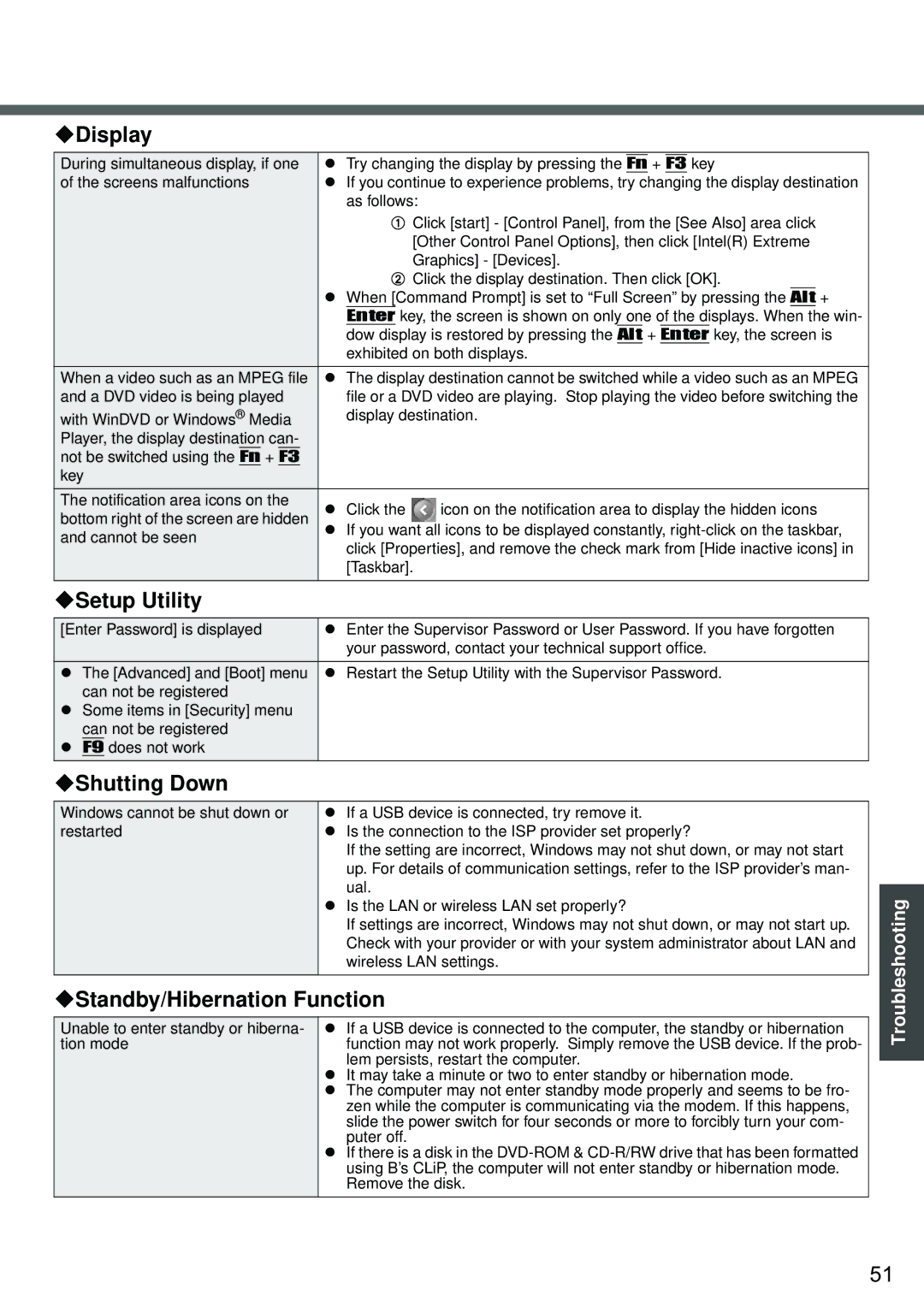Display
During simultaneous display, if one | z | Try changing the display by pressing the | Fn | + | F3 | key |
of the screens malfunctions | z If you continue to experience problems, try changing the display destination | |||||
|
| as follows: | ||||
AClick [start] - [Control Panel], from the [See Also] area click [Other Control Panel Options], then click [Intel(R) Extreme Graphics] - [Devices].
BClick the display destination. Then click [OK].
zWhen [Command Prompt] is set to “Full Screen” by pressing the Alt + Enter key, the screen is shown on only one of the displays. When the win- dow display is restored by pressing the Alt + Enter key, the screen is exhibited on both displays.
When a video such as an MPEG file | z The display destination cannot be switched while a video such as an MPEG | ||
and a DVD video is being played | file or a DVD video are playing. Stop playing the video before switching the | ||
with WinDVD or Windows® Media | display destination. | ||
Player, the display destination can- |
|
| |
not be switched using the Fn + F3 |
|
| |
key |
|
| |
|
|
| |
The notification area icons on the | z Click the | icon on the notification area to display the hidden icons | |
bottom right of the screen are hidden | |||
and cannot be seen | z If you want all icons to be displayed constantly, | ||
click [Properties], and remove the check mark from [Hide inactive icons] in | |||
| |||
| [Taskbar]. |
| |
Setup Utility
[Enter Password] is displayed | z Enter the Supervisor Password or User Password. If you have forgotten |
| your password, contact your technical support office. |
zThe [Advanced] and [Boot] menu z Restart the Setup Utility with the Supervisor Password. can not be registered
zSome items in [Security] menu can not be registered
zF9 does not work
Shutting Down
Windows cannot be shut down or restarted
zIf a USB device is connected, try remove it.
zIs the connection to the ISP provider set properly?
If the setting are incorrect, Windows may not shut down, or may not start up. For details of communication settings, refer to the ISP provider’s man- ual.
zIs the LAN or wireless LAN set properly?
If settings are incorrect, Windows may not shut down, or may not start up. Check with your provider or with your system administrator about LAN and wireless LAN settings.
Troubleshooting
Standby/Hibernation Function
Unable to enter standby or hiberna- tion mode
zIf a USB device is connected to the computer, the standby or hibernation function may not work properly. Simply remove the USB device. If the prob- lem persists, restart the computer.
zIt may take a minute or two to enter standby or hibernation mode.
zThe computer may not enter standby mode properly and seems to be fro- zen while the computer is communicating via the modem. If this happens, slide the power switch for four seconds or more to forcibly turn your com- puter off.
zIf there is a disk in the
51