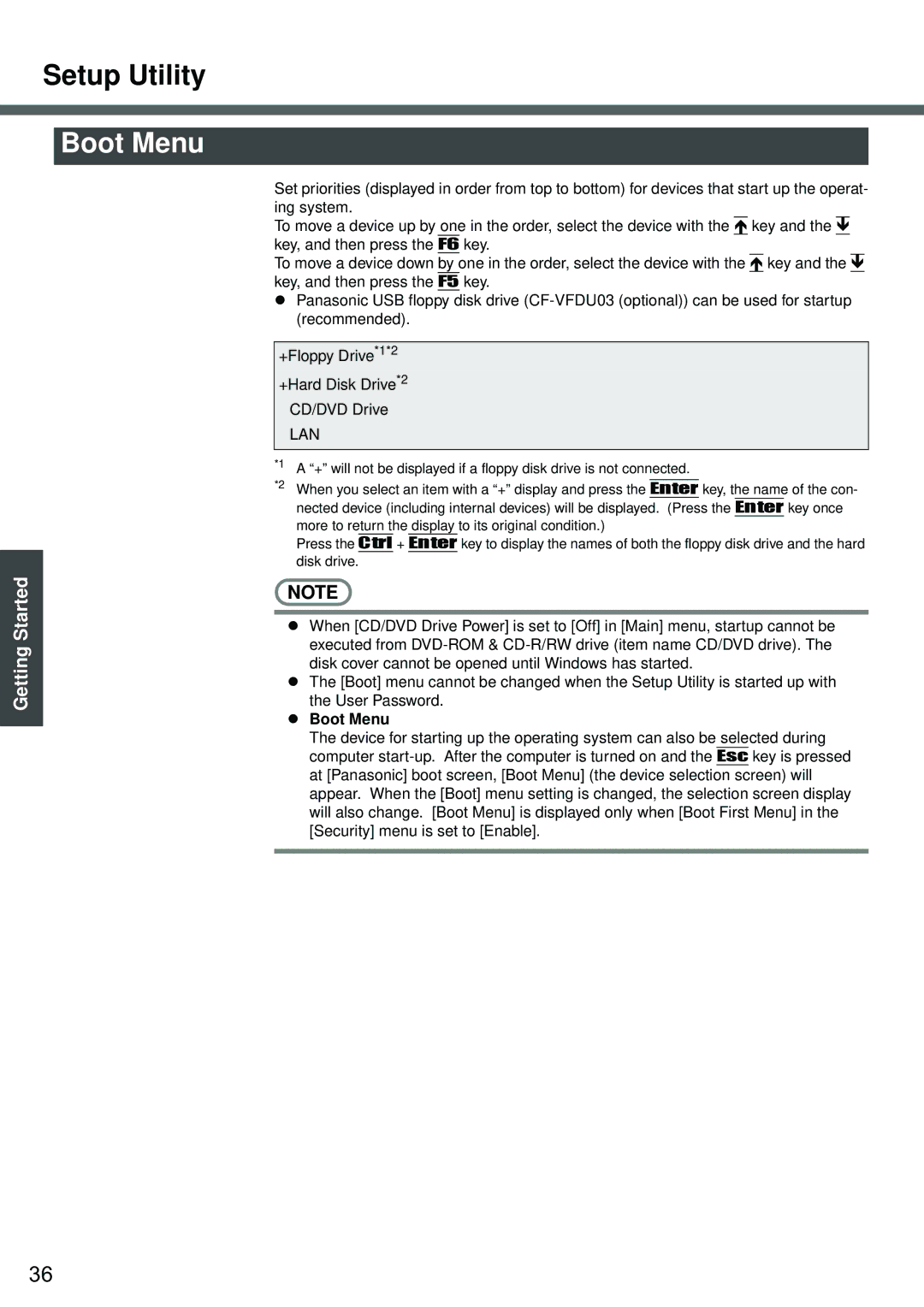Setup Utility
Boot Menu
Getting Started
Set priorities (displayed in order from top to bottom) for devices that start up the operat- ing system.
To move a device up by one in the order, select the device with the Ï key and the Ð key, and then press the F6 key.
To move a device down by one in the order, select the device with the Ï key and the Ð key, and then press the F5 key.
zPanasonic USB floppy disk drive
+Floppy Drive*1*2
+Hard Disk Drive*2
CD/DVD Drive
LAN
*1 | A “+” will not be displayed if a floppy disk drive is not connected. | ||
*2 | When you select an item with a “+” display and press the |
| key, the name of the con- |
Enter | |||
| nected device (including internal devices) will be displayed. (Press the Enter key once | ||
more to return the display to its original condition.)
Press the Ctrl + Enter key to display the names of both the floppy disk drive and the hard disk drive.
NOTE
zWhen [CD/DVD Drive Power] is set to [Off] in [Main] menu, startup cannot be executed from
zThe [Boot] menu cannot be changed when the Setup Utility is started up with the User Password.
zBoot Menu
The device for starting up the operating system can also be selected during computer
36