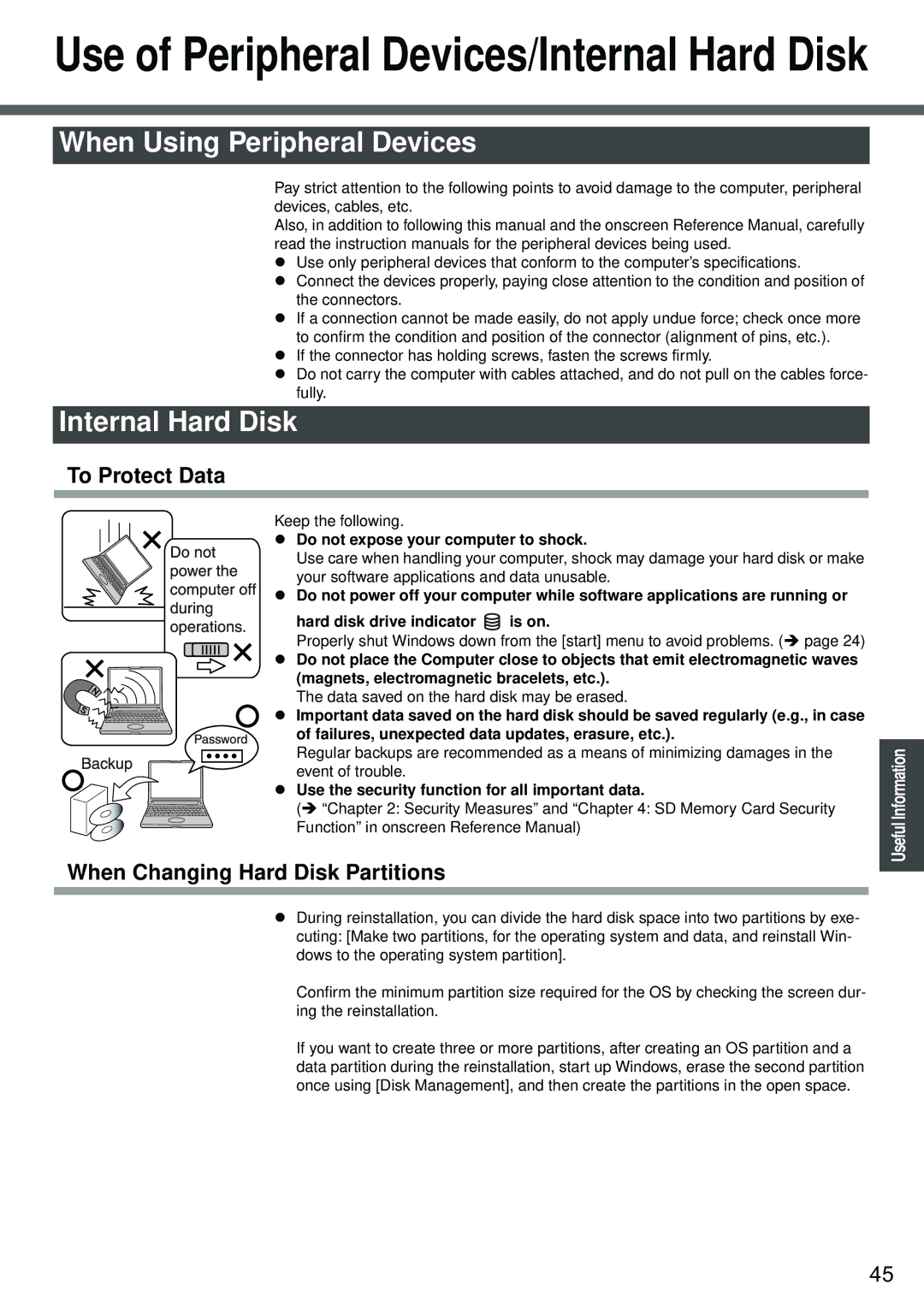Use of Peripheral Devices/Internal Hard Disk
When Using Peripheral Devices
Pay strict attention to the following points to avoid damage to the computer, peripheral devices, cables, etc.
Also, in addition to following this manual and the onscreen Reference Manual, carefully read the instruction manuals for the peripheral devices being used.
zUse only peripheral devices that conform to the computer’s specifications.
zConnect the devices properly, paying close attention to the condition and position of the connectors.
zIf a connection cannot be made easily, do not apply undue force; check once more to confirm the condition and position of the connector (alignment of pins, etc.).
zIf the connector has holding screws, fasten the screws firmly.
zDo not carry the computer with cables attached, and do not pull on the cables force- fully.
Internal Hard Disk
To Protect Data
Keep the following.
z Do not expose your computer to shock.
Use care when handling your computer, shock may damage your hard disk or make your software applications and data unusable.
z Do not power off your computer while software applications are running or hard disk drive indicator ![]() is on.
is on.
Properly shut Windows down from the [start] menu to avoid problems. (Î page 24)
zDo not place the Computer close to objects that emit electromagnetic waves (magnets, electromagnetic bracelets, etc.).
The data saved on the hard disk may be erased.
z Important data saved on the hard disk should be saved regularly (e.g., in case of failures, unexpected data updates, erasure, etc.).
Regular backups are recommended as a means of minimizing damages in the event of trouble.
z Use the security function for all important data.
(Î “Chapter 2: Security Measures” and “Chapter 4: SD Memory Card Security Function” in onscreen Reference Manual)
When Changing Hard Disk Partitions
zDuring reinstallation, you can divide the hard disk space into two partitions by exe- cuting: [Make two partitions, for the operating system and data, and reinstall Win- dows to the operating system partition].
Confirm the minimum partition size required for the OS by checking the screen dur- ing the reinstallation.
If you want to create three or more partitions, after creating an OS partition and a data partition during the reinstallation, start up Windows, erase the second partition once using [Disk Management], and then create the partitions in the open space.
Useful Information Operation
45