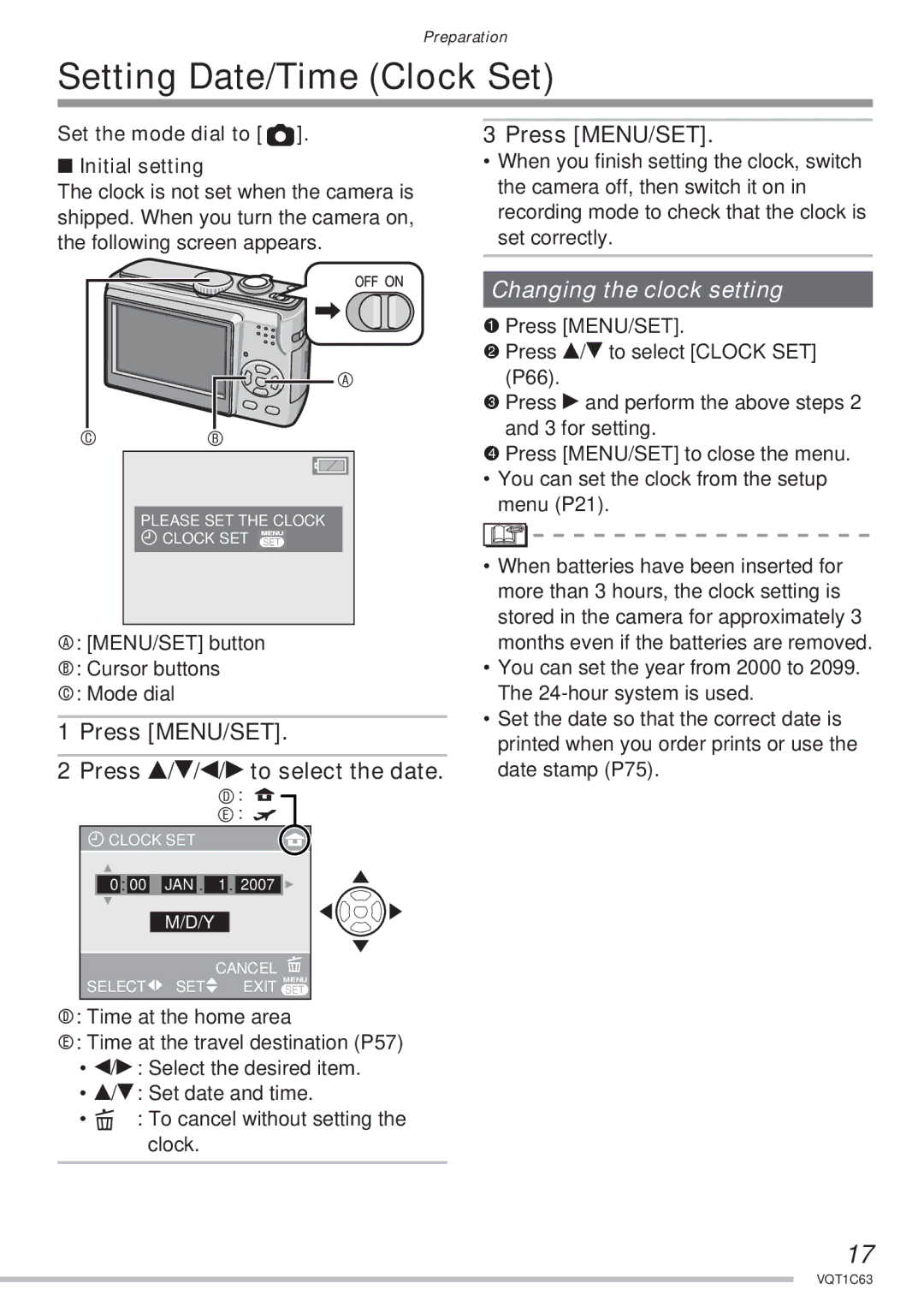DMC-LS75
Illustration shows
Marking sign is located on bottom of the unit
Information for Your Safety
Dear Customer
FCC Note U.S. only
Following Applies only in the U.S.A
Only for Canada
Only for U.S.A
This camera is not waterproof
If you see this symbol
When not using the camera for a long period of time
About Condensation When the lens is fogged up
About the Lens
Humid places
Contents
QAdvanced-Viewing
Connecting to other equipment
Others
Format
Batteries
Standard Accessories
CD-ROM
Instructions
Names of the Components
Insert the batteries. P15
Quick Guide
Play back the pictures
Turn the camera on to take pictures
BWhen alkaline/Ni-MH batteries are selected
AWhen oxyride batteries are selected
About the Batteries
Usable batteries
All or part Pole is flat Covering on Battery is peeled Off
Battery shapes that cannot be used
Do not heat or expose to flame
Doctor
Recording conditions by Cipa standard
When not using the batteries for a long period of time
Battery life
Playback time
Card
Inserting/Removing the Batteries/Card Optional
Insert the batteries with the and poles aligned correctly
Remove the batteries after use
Card You can record or play back pictures on a card
About the Built-in Memory/the Card
Set the mode dial to Initial setting
Setting Date/Time Clock Set
MENU/SET button Cursor buttons Mode dial
Press MENU/SET
SCN
About the Mode Dial
Advanced
Press e/r to select the menu item
Using the Menus
Changing the menu settings
Setting
Press e/r to select the setting
Press r to select the setup menu
Press q
Battery Type
About the Setup Menu
Power Save
Clock SET P17
Economy
NO.RESET
Travel Date P55
Beep
Video OUT
Reset
TV Aspect
Dial Display P18
LCD monitor and changes to the display
Using the flash
Select normal picture mode
Taking Pictures
Press the shutter button fully to take the picture
There is backlight
Use AF/AE lock or macro mode w in these situations
Go to page 27
Go to
Press the shutter button fully
Focus indication lights when the subject is focused
Direction detection function
Preventing jitter camera shake
Battery Type
Taking Pictures in Simple Mode
Press MENU/SET to close the menu
Clock SET
Aspect RATIO/PICT.SIZE/ Quality P62
Sensitivity P61
AF Assist Lamp P66 on
Travel Date World Time
Taking Pictures with the Zoom
Picture size
EZ is an abbreviation of Extended optical Zoom
Press r to select on and then
Press e/r to select D.ZOOM and then press q
Press MENU/SET to close
Menu
Press r REV
Checking the Recorded Picture Review
Press w/q to choose a picture
Rotate the zoom lever towards 3 T
Play back the previous picture Play back the next picture
Playing Back Pictures
Press w/q to select the picture
To delete a single picture
Deleting Pictures
While deleting the picture, a appears on the screen
To delete Multi DELETE/ALL
Press w/q to select the picture and then press r to set
Only when selecting Multi Delete
Screen when selecting Multi Delete
Recording mode Playback mode
Press the Display button to switch to the screen to be used
About the LCD Monitor
LCD monitor LCD
Histogram
About guide line display
Example of histogram
Properly Exposed B Under Exposed C Over Exposed Histogram
Canceling High angle mode
Press q Press e/r or q to switch the flash setting
Taking Pictures using the Built-in Flash
Available flash range to take pictures
Available flash settings by recording mode
ISO
Available flash range
Night Scenery P49
Shutter speed for each flash mode Flash mode Sec
ISO Limit
Press w Press e/r or w to switch Self-timer mode
Taking Pictures with the Self-timer
Press MENU/SET to finish
Compensating the Exposure
Over exposed
Properly Exposed
Press e/r to select ISO Limit
Shooting with the Intelligent ISO mode
Then press q
Press e/r to select the menu
Focus range
Use a tripod and the self-timer P43 for best results
Taking Close-up pictures
Press q to enter the scene mode menu screen
Scene mode
Press e/r/w/q to select the scene mode
Scene mode help Information
You cannot change the white balance setting
Technique to make this mode more effective
Technique for Night portrait mode Use the flash
Technique for Party mode
Technique for Night scenery mode
Technique for Candle light mode
Nightscape can be recorded vividly
Birthday setting
Age display setting
Select Birthday SET. and press
MENU/SET
Press e/r to select the shutter speed, then press MENU/SET
Take clear pictures of the night sky or other dark subjects
Allows you to take pictures through an airplane window
Technique for Fireworks mode
Shutter speed becomes slower so use a tripod
Motion picture mode
Press MENU/SET to close the menu
Press e/r/w/q to select
Setting the travel date
Departure date and then press
Press MENU/SET to exit the menu
Take a picture
Canceling the travel date
Press w/q to select your home area and then press MENU/SET
Displaying the time at the travel destination
Press r to select Home and then press MENU/SET
If you are setting the home area for
Finishing setting the home area
Using the REC mode menu
Using the REC mode menu
Using the quick setting
Items you can set
Balance
Adjusting the hue for a more natural picture
AWB
Auto White Balance AWB
Setting the light sensitivity
Setting the white balance manually White set
Sensitivity
ISO sensitivity 100 1250
Aspect Ratio
Setting the aspect ratio of pictures
PICT.SIZE/QUALITY
Number of pixels
Quality
AF Mode
Setting the focus method
This feature detects jitter and corrects for it
About 1-area-focusing High speed
Stabilizer
MODE1
Burst
Mode or Starry SKY in scene mode
Shooting in quick succession
Focus is fixed in the first picture
Clock SET
AF Assist Lamp
COL.MODE
Rotate the zoom lever towards W to display multiple Screens
Displaying Multiple Screens Multi Playback
Press e/r/w/q to select a picture
Example of 25 screens
Press e/r/w/q to select the date to be played back
Press e/r/w/q to select a picture and then press MENU/SET
Select the month Select the date
To return to the 1 screen playback screen
To stop using the playback zoom
Using the Playback Zoom
Rotate the zoom lever towards 3 T to enlarge the picture
Rotate the zoom lever towards W or press MENU/SET
Press w/q to select a picture with a
Playing Back Motion pictures
Then press r to play back
To pause
Date Stamp P75
Using the Play mode menu
Favorite P73
Press e/r to select ALL or
Slide Show
Press e to select Start and then press MENU/SET
By pressing the r, the Slide Show stops
Canceling all favorites
Setting your favorite pictures
Favorite
Press r to select on and then press MENU/SET
Press MENU/SET twice to close the menu
Press w/q to select the picture and then press r
Rotate DISP./ROTATE b To display the picture rotated
Rotate Picture is rotated manually
Press e/r to select Single or Multi and press MENU/SET
Date Stamp
Press w / q to choose a picture, then press r
Stamping the date on your pictures
Date print setting in Dpof Print
Screen when you have chosen an image taken at 7M
Press e/r to select YES or no and press MENU/SET
Resize Trimming
Dpof Print
Single setting
Multi setting
To print the date
To cancel all settings
Protect
Multi setting/To cancel all settings
Preventing Accidental Erasure of the Picture
Rotate SET
Press w/q to select the size and then press r
Press e/r to select YES or no and then press MENU/SET
Making the picture smaller
Aspect ratio
Trimming
Press MENU/SET several times to close the menu
Copy
Copying the picture data
Are copied onto the card at one time
Initializing the built-in memory or a card
Format
Set the camera’s mode dial to a mode other than Print mode
Connecting to a PC
Windows
Macintosh
Conditions under which a different folder number is used
Card
Connecting to other equipment
To connect
Connecting to a PictBridge-compliant Printer
Turn on the camera and the printer Set the mode dial to
Press e to select Print Start and then press MENU/SET
Press w/q to select the picture and then press MENU/SET
Disconnect the USB connection cable after printing
Press e Press e/r to select an item and then press MENU/SET
Paper Size
Print with Date
NUM. of Prints
Layout
When printing different pictures on 1 sheet of paper
Playing back pictures with the supplied cable
Playing Back Pictures with a TV Screen
Set the TV ASPECT. P23 Turn the camera and the TV off
Playback pictures on TV with SD Memory Card slot
Recording
Normal picture mode
Screen Display
Enlarge
Simple mode P28
Playback
Knock the unit or put a lot of pressure on it
Batteries have a limited life
Bring charged spare batteries when going out
Dispose of unusable batteries
Message Display
Memory Card Error
Memory Card Error Format this CARD?
Memory Card Error Please Check the Card
Read Error
Troubleshooting
Focused properly
Conditions Causes Subject is not
Is blurred. The optical
Image stabilizer is not
LCD
100
101
102
103
104
Number of recordable pictures and available recording time
Number of recordable pictures
Aspect ratio
105
VGA Qvga
Available recording time In Motion picture mode
106
107
Specifications
108
DIGITAL/V.OUT
109
110
Digital Camera Accessory System
Accessory # Description Price Each Quantity Total Price
Digital Camera Accessory Order Form
111
For USA Customers
112
Request for Service Notice For USA Only
113
Limited Warranty For USA Only
Limited Warranty Coverage
114
Carry-In or Mail-In Service
115
Customer Services Directory For USA Only
Centralized Factory Service Center
Précautions à prendre pour les clients canadiens
116
117
118
Index
119
Panasonic Puerto Rico, Inc
One Panasonic Way, Secaucus, NJ
Panasonic Canada Inc
Ambler Drive, Mississauga, Ontario, L4W 2T3

 ].
].![]()