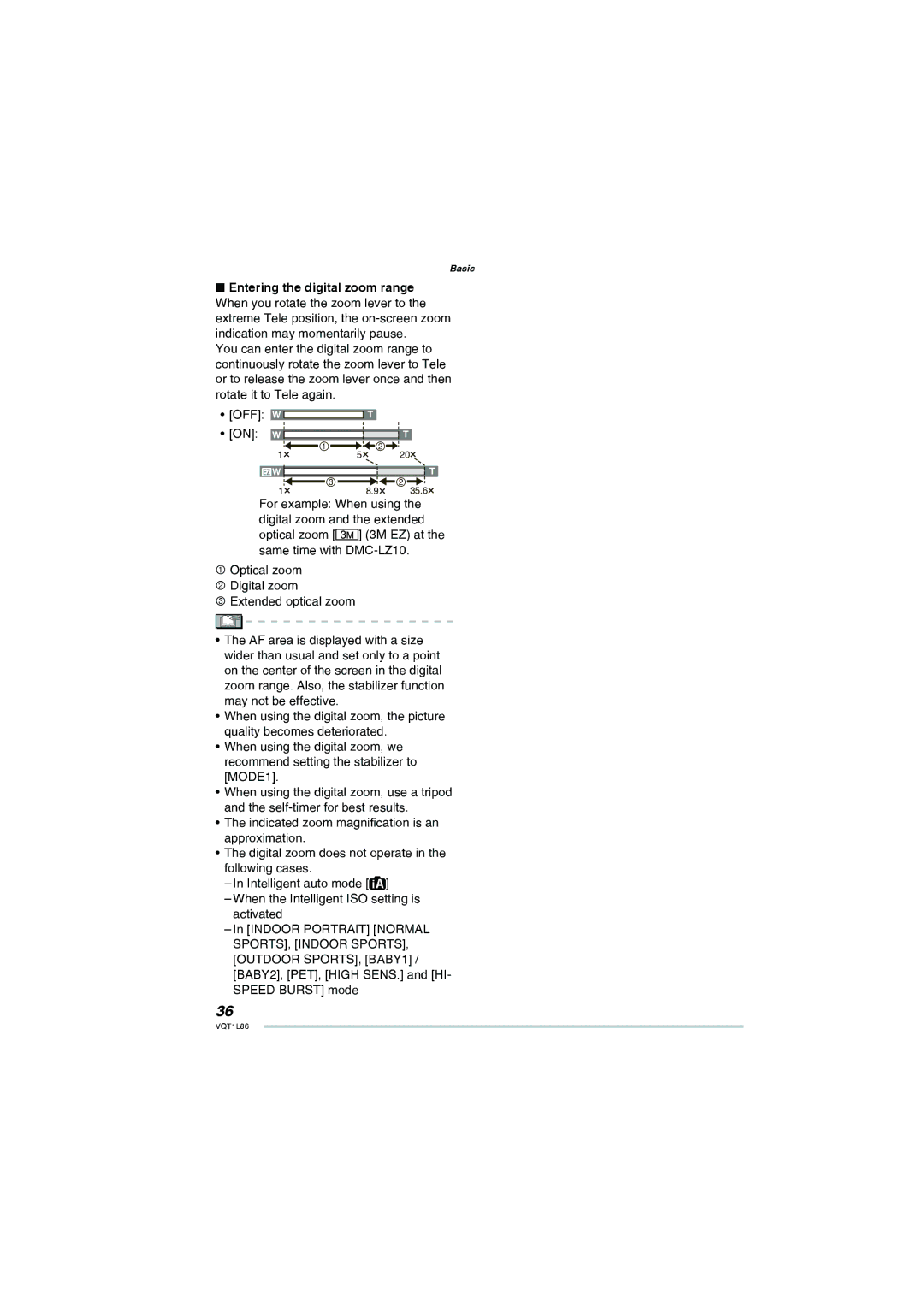DMC-LZ8
Information for Your Safety
Dear Customer
Following Applies only in the U.S.A
FCC Note
DMC-LZ10
DMC-LZ8
If you see this symbol
This camera is not waterproof
About Condensation When the lens is fogged up
When not using the camera for a long period of time
About the Lens
About cards that can be used in this unit
Contents
Connecting to other equipment
Advanced-Viewing
Others
Standard Accessories
Batteries Strap
AV Cable K1HA08CD0008 USB Connection Cable K1HA08CD0007
CD-ROM
Names of the Components
11 12 13 1415 16 17 18 19 20 21
Quick Guide
Insert the batteries
Play back the pictures
Turn the camera on to take pictures
When alkaline/Ni-MH batteries are selected
Battery indication turns white
About the Batteries
Usable batteries
Battery shapes that cannot be used
All or part Pole is flat Covering on Battery is peeled Off
Doctor
When not using the batteries for a long period of time
Battery life
Recording conditions by Cipa standard
Playback time
Slide the battery door a or the card door B to open it
Inserting/Removing the Batteries/Card Optional
Batteries
Card
About the Built-in Memory/the Card
Built-in Memory
Card You can record or play back pictures on a card
MultiMediaCard optional
Checking the clock setting
Changing the clock setting
Initial setting
Press MENU/SET Press e/r/w/q to select the date and time
About the mode
Slide the recording/playback Switch a to up or Q Down
Setting recording/playback mode Recording mode
Playback mode
About the menu
Basic settings Setup menu
Press q and select settings using e/r
Press w and select an icon using r
Press q and select the item using e/r
Battery Type
LCD Mode P42
Volume
Beep
Histogram P41
Travel Date P63
Economy
Auto Review
NO.RESET
USB Mode P100
Reset
Video OUT P107
Scene Menu P52
Dial Display
Format
Language
Demo Mode
Display the demonstration
JITTER, SUBJ. Move DEMO. below
About demonstration of jitter/movement detection screen
LCD Monitor and Changes to the Display
Taking Pictures Easily Intelligent Auto Mode
Aim the composition and press the shutter button halfway
Flash AF assist lamp
Following functions are automatically activated
Example
Intelligent ISO
Face detection
Quick AF
Intelligent auto mode setting fixed
Change the setting
Menu Settings
Setup menu
Taking Pictures in the Desired Setting
Program AE Mode
Select program AE mode
Using the flash
Photography basics exposure, focus, and color
This case Aim the AF area at the subject
Press the shutter button halfway to
Press the shutter button fully
Direction detection function
Using the optical zoom Extended optical zoom EZ
Taking Pictures with the Zoom
DMC-LZ8 DMC-LZ10
DMC-LZ10 DMC-LZ8
Using the easy zoom button
How the extended optical zoom works
High Sens HI-SPEED Burst
DMC-LZ10 DMC-LZ8
Using the digital zoom
Press MENU/SET when the recording/playback switch is set to
Press MENU/SET to close the menu
Further extending the zoom
35.6
Playing Back Pictures QNormal playback mode
Select the normal playback mode Q P18
Press w/q to select the picture
Playing back pictures
Only when selecting Delete Multi
Deleting Pictures
To delete a single picture
While deleting the picture, a appears on the screen
Screen when selecting Delete Multi
About the LCD Monitor
Changing the information displayed
Histogram
Making the LCD monitor easier to see LCD mode
Taking Pictures Using the Built-in Flash
Press e/r or q to switch the flash setting
Press q
Available, Not available, Initial setting
Is set i Auto AUTO/Red-eye Reduction
ISO sensitivity Available flash range
50 cm 1.64 feet to
Shutter speed for each flash mode
Use a tripod and the self-timer for best results
Taking Close-up Pictures AF wMacro Shooting
Press r w
Macro shooting starts
Taking Pictures with the Self-timer
Press w Select shutter speed using e/r or w
Self-timer setting is canceled
Speed Burst
Compensating the Exposure
Press MENU/SET to finish
Over exposed
Properly Exposed
Auto Bracket Recording
Press MENU/SET to apply
Press the shutter button to take pictures
Auto review function is activated after taking pictures
Set Aperture/Shutter Speed/Exposure A/S/M
Take a picture
To change mode
Aperture-priority AE setting value
Shutter-priority AE setting value
Manual exposure setting value
Advanced Scene Mode
Turn the mode dial to match T, V, U, or
Portrait mode
Select advanced scene with e/r and press MENU/SET
Scenery mode
Sports mode
To select each advanced scene P52 Recording technique
Night Portrait mode
To select each advanced scene P52
Illuminations
Illuminations are photographed beautifully
Scene Mode
Turn the mode dial to match SCN
Scene mode
Press e/r/w/q to select
Technique for Party mode Use the flash
Technique for Candle light mode
Technique for self portrait mode
Refer to P55 for details on selecting a scene menu
Sunset mode
Age and name display setting
Setting the aspect ratio and a picture size
Setting the shutter speed
Suitable for taking pictures of your pet
Take clear pictures of the night sky or other dark subjects
Technique for Starry sky mode
Technique for Fireworks mode
Shutter speed becomes slower so use a tripod
Allows you to take pictures through an airplane window
High-speed burst mode
Motion Picture Mode
Press e/r to select Picture Mode and then press q
Press e/r to select the item and then press MENU/SET
Press the shutter button fully to stop recording
Press MENU/SET to close the menu
Setting the travel date
Vacation Date Recording
Press r to select SET and then press MENU/SET
Press MENU/SET to exit the menu
Canceling the travel date
Finishing setting the home area
Displaying the Time at the Travel Destination
Press r to select Home and then press MENU/SET
Press w/q to select your home area and then press MENU/SET
Press e to select Destination and then press MENU/SET to set
Using the REC Mode Menu
Using the REC mode menu
Using the quick setting
Items you can set
When the aspect ratio setting is
Picture Size / Quality
Number of pixels
Quality
Setting the aspect ratio of pictures
Intelligent ISO
Aspect Ratio
Automatically
Setting the light sensitivity
Adjusting the hue for a more natural picture
Sensitivity
White Balance
Auto White Balance AWB Setting the white balance manually
White set
Metering Mode
Setting the method to measure
Brightness
AF Mode / Quick AF
Setting the focus method
AF Mode
About 3-area-focusing/1-area-focusing
Quick AF
High speed
Night PORTRAIT, Night
Setting color effects for
Burst
Color Effect
Recorded pictures
Setting the picture quality for the pictures taken
This feature detects jitter and corrects for it
PICT.ADJ
Stabilizer
Setting the minimum shutter speed
Focusing in low light conditions becomes easier
MIN. Shtr Speed
AF Assist Lamp
Displaying Multiple Screens Multi Playback
Rotate the zoom lever towards To display multiple screens
Press e/r/w/q to select a picture
Example of 30 screens
Displaying Pictures by Recording Date Calendar
Press e/r/w/q to select the date to be played back
Press e/r/w/q to select a picture and then press MENU/SET
To return to the 1 screen playback screen
Using the Playback Zoom
Press e/r/w/q to move the position
Playing Back Pictures Automatically a Slide Show
Select a slide show item with e/r and press MENU/SET
Select Start with e and press MENU/SET
Setting Effect
Setting Duration or Repeat
Select category using e/r/w/q and press MENU/SET
Select a picture using w/q
Playing Back Your Favorite Pictures Favorite Play
You can playback the pictures set as favorites only
Playing Back Motion Pictures
Cursor displayed during playback corresponds to e/r/w/q
To pause
Frame-by-frame forward/reverse viewing
Using the Playback Mode Menu
Calendar
Title Edit
Seaching pictures at the date
Select a picture using w/q and press MENU/SET
Select text using e/r/w/q and press MENU/SET to register
Text Stamp
Press e/r to select Single or
Multi and press MENU/SET
Press w / q to choose a picture
Press e to select YES and press MENU/SET
Shooting Date
AGE
Travel Date
Resize
Press e to select YES and then Press MENU/SET
Select size with e/r and press MENU/SET
Trimming
Press MENU/SET
Enlarging a picture and trimming it
Select i or h using e/r and then press MENU/SET
Aspect Conv
Press w/q to select a picture and then press MENU/SET
Changing the aspect ratio of a 169 picture
Rotate / Rotate Disp
Press r to select on and then
Menu
To display the picture rotated
Setting your favorite pictures
Favorite
Then press r
Press e/r to select on and then press MENU/SET
Setting the picture to be printed
Dpof Print
Select a picture with w/q
Select the number of prints with
To cancel all settings
After the common operation Text stamp on the picture
To print the date
Protect
Preventing accidental erasure
Picture
Select g Protect from playback menu P86 Common operation
Copy
Press e/r to select the copy
Destination and then press
Press several times to close the menu
Connecting to a PC
Select PC using r and press MENU/SET
100
Windows
Connection in the PTP mode
101
Folder composition
Conditions under which a different folder number is used
102
Connecting to a PictBridge-compliant Printer
Select PictBridge using e and press MENU/SET
103
If a card is inserted, you can print the picture data on it
104
Press e to select Print Start and then press MENU/SET
Disconnect the USB connection cable after printing
Press e Press e/r to select an item and then press MENU/SET
105
Print with Date
NUM. of Prints
Paper Size
106
Playing back pictures using the AV cable supplied
Playing Back Pictures with a TV Screen
107
Playback pictures on TV with SD Memory Card slot
Screen Display
108
Recording
109
Playback
Maintenance
110
Knock the unit or put a lot of pressure on it
Bring charged spare batteries when going out
111
Dispose of unusable batteries
About the picture data
Message Display
112
113
Troubleshooting
114
115
116
LCD
117
118
119
120
Number of recordable pictures
121
122
Available recording time In Motion picture mode
123
VGA Qvga
Specifications
124
125
126
AV OUT / Digital
Digital Camera Accessory System
Connecting DC coupler and AC adapter to the camera
127
Digital Camera Accessory Order Form
Accessory # Description Price Each Quantity Total Price
128
For USA Customers
Request for Service Notice For USA Only
129
Limited Warranty For USA Only
Limited Warranty Coverage
130
Carry-In or Mail-In Service
131
Customer Services Directory For USA Only
Centralized Factory Service Center
Service in Puerto Rico
132
133
Précautions à prendre Pour le Canada seulement
134
Index
135
PTP mode 101
136
Layout 105
Paper size 105
Status indicator
137
138
139
One Panasonic Way, Secaucus, NJ
Panasonic Puerto Rico, Inc
Panasonic Canada Inc
Ambler Drive, Mississauga, Ontario, L4W 2T3

![]()
![]() T
T![]()
![]()
![]() ] (3M EZ) at the same time with
] (3M EZ) at the same time with ![]() ]
]