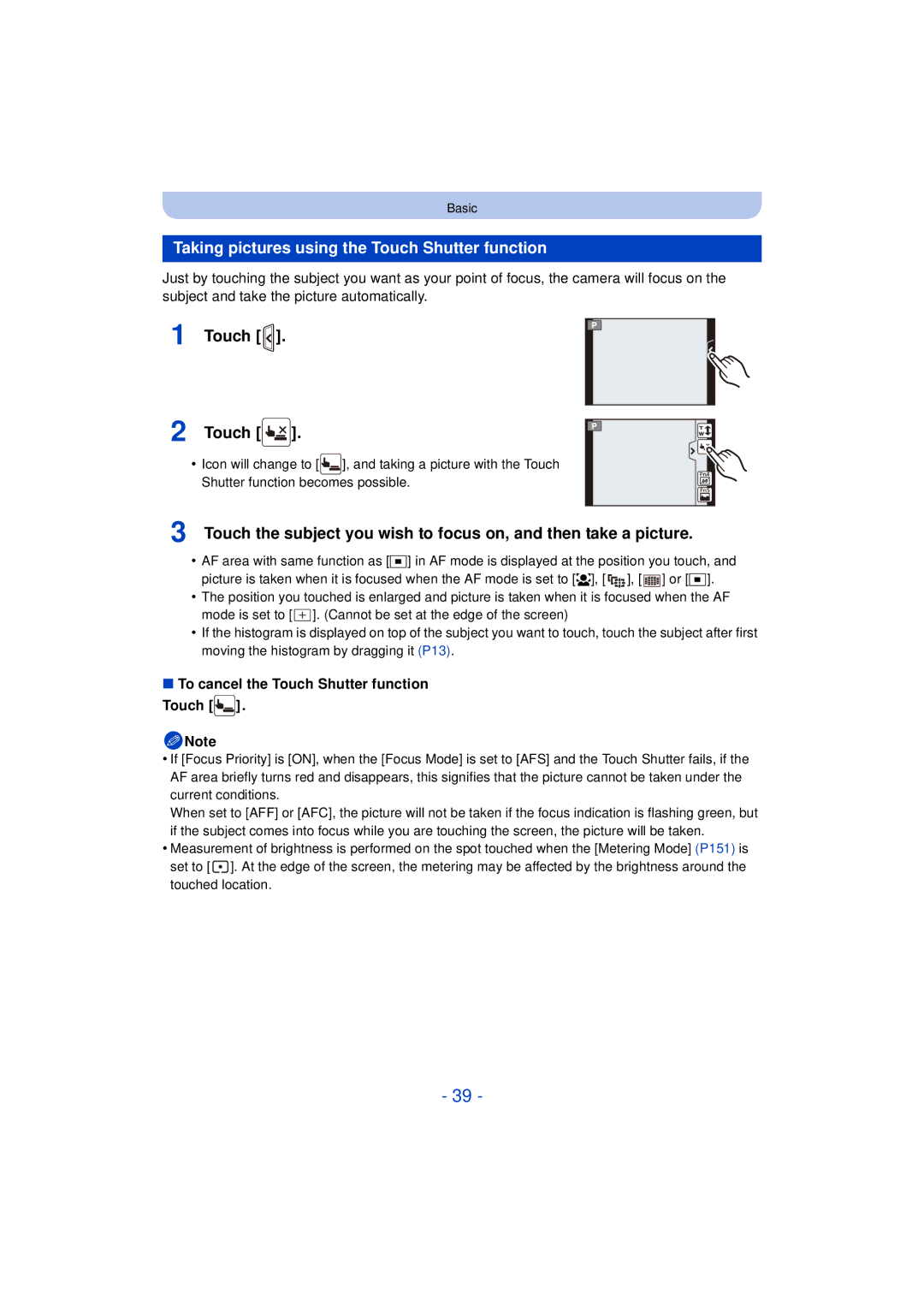Customers only F0612MC0
Contents
101
111
Taking Pictures by Specifying the Aperture
146
130
139
142
Using the Custom Menu 163
Using the Motion Picture Menu 159
197
Using Viera Link Hdmi 195
189
193
Do not subject to strong vibration, shock, or pressure
Care of the camera
Card is optional
Standard Accessories
Camera body
Names and Functions of Components
Shoulder strap eyelet P20
Card/Battery door P26 Release lever P26
Lens PS14042
Lumix G X Vario PZ 14-42 mm/ F3.5-5.6 ASPH./POWER O.I.S
LCD Monitor
Taking pictures at a high angle
Taking pictures at a low angle
Touch screen
This touch screen detects pressure
Touch the screen Drag
Rotating left or right Pressing the rear dial
Rear Dial
Suitable for the lens in use
Aperture setting is operable
Function Lever
To assign a function to the Function Lever
About the Lens
Micro Four Thirds mount specification lens
Four Thirds mount specification lens
Leica mount specification lens
Changing the Lens
Detach the lens cap
Attaching the lens
Detaching the lens
When using the interchangeable lens
Attaching the Lens Hood
Turn in the direction of the arrow until it stops
Shoulder strap eyelet
Attaching the Shoulder Strap
Plug-in type
Charging the Battery
Charging
Connect the charger to the electrical outlet
Battery indication is displayed on the screen
Charge indicator is turned on during charging
Charge indicator turns off
Battery indication
When the interchangeable lens H-PS14042 is used
Recording conditions by Cipa standard
Approx pictures
Approx min
Recording motion pictures when using the LCD monitor
Playback when using the LCD monitor
Approx min When the interchangeable lens H-FS014042 is used
Approx min When the interchangeable lens H-FS45150 is used
Do not touch the connection terminals of the card
Inserting and Removing the Card optional/ the Battery
Access to the card
About the Card
About cards that can be used with this unit
Number of recordable pictures
Available recording time when recording motion pictures
Setting Date/Time Clock Set
Select Clock Set in the Setup menu. P64
Changing the Clock Setting
To select Intelligent Auto Mode
Selecting the Recording Mode
Select the mode by rotating the mode dial
To select a Recording Mode with the mode dial
Advanced Aperture-Priority AE Mode P117
Basic Intelligent Auto Mode P42
Intelligent Auto Plus Mode P46
Program AE Mode P50
Detects orientation of camera Direction Detection Function
Tips for taking good pictures
About the eye sensor automatic switching
Using the Viewfinder
Switching the LCD monitor/Viewfinder
Press LVF/LCD to switch the monitor screen
About the Eye Sensor AF
Setting the focus position with the Touch Pad
Applicable modes
How to set focus when taking a still picture AFS/AFF/AFC
Select Focus Mode from the Rec menu. P64 Touch the item
Taking a Still picture
Press the shutter button halfway
When the subject is
Taking a still picture
Taking pictures using the Touch Shutter function
To cancel the Touch Shutter function
Touch Touch ×
Viewfinder style
Switching the Information Displayed on the recording screen
Press DISP. to change
LCD monitor style
About the tilt sensor display
Correcting tilt to the left
Correcting downward tilt
Recording Mode
Taking Pictures using the Automatic Function
Portrait Scenery Low Light Macro
When taking pictures
When recording motion pictures
Scene Detection
Backlight Compensation
Open the flash when the flash is to be used. P84
About the flash
Menu
Recording with Camera-Recommended Effects
Touch the example image to select image effects filters
Touch Set
Drag the slide bar to set
Recording using Intelligent Auto Plus Mode
Setting color Touch Touch to display the setting screen
Record pictures or motion pictures
Touch Touch to display the setting screen
Taking Pictures with Defocus Control Function
Drag the slide bar to set
Page
Set the mode dial to
Taking Pictures with Your Favorite Settings
Program Shift by rotating the rear dial
Program Shift
Recording Motion Picture
Focus Mode Continuous AF Settings
Start recording by pressing the motion picture button
Recording motion picture
Selected Recording Mode Recording Mode while
Priorities
Setting motion picture and still picture priorities
Recording still pictures while recording motion pictures
Motion picture
Playing Back Pictures
Playing Back Pictures/Motion Pictures
Touch
Displaying multiple screens Multi Playback
To return to Normal Playback Touch the picture
Displaying Pictures by Recording Date Calendar Playback
Using the Playback Zoom
Touch the part you want to enlarge firmly
1k2k4k8k16k
Changing the information displayed on the playback screen
Press DISP. to switch the monitor screen
Playing Back Motion Pictures
Operations performed during Motion Picture Playback
Motion picture icon Motion picture recording time
Touch during Motion Picture playback
Creating Still Pictures from a Motion Picture
Touch Delete Single
When Delete Multi is selected Touch OK
Deleting Pictures
Playback Mode, select the picture to delete and touch
Touch the menu icon
Setting the Menu
Setting menu items
Press MENU/SET
When operating buttons
Touch the Setting to set
Touch the menu item
Close the menu Touch or press the shutter button halfway
Press Switching to other menus
Switching to the Setup menu from Rec menu
Touch or another of the menu toggle icons a
Setting the menu screen background
From SD card
Already been registered, it will be overwritten
Setting the Quick Menu
When using the viewfinder
Press Q.MENU to exit the menu once the setting is complete
Touch Exit
Change the Quick Menu to your preferred item
Rec menu/Recording functions
Motion Picture menu
World Time
About the Setup Menu
Home Your home area
Clock Set
Location
Travel Setup
Beep Volume Shutter Vol High Low OFF
Adjust the volume of the speaker to any of the 7 levels
Red Tint
Touch the item Drag the slide bar to adjust
Brightness
Contrast · Saturation
Select on connection
Sleep Mode
10MIN./5MIN./2MIN./1MIN./OFF Auto LCD Off
30MIN./5MIN./2MIN./1MIN
480p
169
1080p
1080i
Menu Resume
ON/OFF
Viera Link
3D Playback
Set the language displayed on the screen
Reset the file number of the next recording to
Format
Sensor Cleaning
Card is formatted
Pixel Refresh
Stabilizer does not work
Optical Image stabilizer
Lens which supports the stabilizer function is required
Direction
Recording
Pictures
When recording motion
Taking Pictures with the Zoom
Types of zooms and recording magnification
Rotate to W side
About the zoom operations with interchangeable lens
Move to W side
Optical Zoom is operable Rotate to T side
Recording
Zooming using touch operations
Perform zoom operations by dragging the slide bar
You can perform zoom operations by touching. Touch zoom
Taking Pictures using the Built-in Flash
Switching to the appropriate flash setting
Select Flash in the Rec menu. P64 Touch the item
Available flash settings by Recording Mode
When the interchangeable lens
Available flash range
Wide Tele Auto
Shutter speed for each flash setting
Flash setting Shutter speed Sec
Flash setting
Compensating the Exposure
Compensate the exposure
Towards positive Towards negative
Taking Pictures using Burst Mode
Press Touch burst icon , etc Touch the burst speed
Depends on the capacity of the card¢3
Predicted focusing¢3
Focusing in Burst Mode
Focus Mode Focus Priority
Normal focusing¢2
I1/3 EV
Taking Pictures using Auto Bracket
With Auto Bracket Sequence 0/s/r 1st picture 2nd picture
D0 EV J1/3 EV
Burst `/0
Focus on the subject and take a picture
Picture is taken 2 seconds after shutter is pressed
Taking Pictures with the Self-timer
Settings
Picture is taken 10 seconds after shutter is pressed
Recording
Taking Pictures with Auto Focus
Set the Focus Mode to AFS, AFF or AFC P36
Position and size of the AF area can be changed. P99
About š Face Detection
When operating buttons
Setting up AF Tracking
Focus position can be set on an enlarged screen. P100
About 23-Area
About Ø 1-Area
About Pinpoint
Touch the subject
When selecting š, Ø
When selecting
Position and size of the AF area can be changed
Move the AF area easily with Direct Focus Area function
100
Rotate to C side
Set the Focus Mode in the Rec menu to MF. P64
Taking Pictures with Manual Focus
101
Moving the enlarged area
102
Displaying the MF Assist
Changing the display of the MF Assist
Focus distance reference mark is
103
Technique for Manual Focus
About the focus distance reference mark
104
Fixing the Focus and the Exposure AF/AE Lock
Only the focus is locked
105
AF/AE Lock
Only the exposure is locked
Adjusting the White Balance
106
Press Touch the White Balance
Auto White Balance
107
Select 1 , 2 and then touch White Set
Setting the White Balance manually
Setting the color temperature
108
109
Finely adjusting the White Balance
Horizontal a to B Vertical G to Mj
110
White Balance Bracket
To set the bracket
Setting the Light Sensitivity
111
Press Touch the ISO sensitivity
About Intelligent ISO sensitivity control
112
113
Using the function button
114
Depth of field properties
Switch to confirmation screen by pressing Fn2
115
Set Fn Button Set in the Custom menu to Preview
Set the Fn Button Set of the Custom menu to One Push AE
How to tell if the exposure is not adequate
When exposure is not adequate Press Fn1
116
Aperture value Reduces
Aperture-Priority AE Mode
Taking Pictures by Specifying the Aperture/ Shutter Speed
117
Shutter speed Fast
Shutter-Priority AE Mode
118
Shutter speed Slow
Slow Fast
Manual Exposure Mode
119
Reduces Increases
About B Bulb
120
Manual Exposure Assistance
+3 Set to faster shutter speed or larger aperture value
Taking Pictures that match the Scene being
121
To enjoy a variety of picture effects
Backlit Softness
122
Clear Portrait
Silky Skin
Sweet Childs Face
123
Clear in Backlight
Relaxing Tone
Romantic Sunset Glow
124
Distinct Scenery
Bright Blue Sky
Cool Night Sky
125
Glistening Water
Clear Nightscape
Glittering Illuminations
126
Warm Glowing Nightscape
Artistic Nightscape
Soft focus creates a diffused image
127
Clear Night Portrait
Soft Image of a Flower
128
Appetizing Food
Cute Dessert
Monochrome
129
Freeze Animal Motion
Clear Sports Shot
Adjust the effect to fit your preferences
Taking Pictures with different image effects
130
131
High Key
132
Expressive
Retro
Impressive Art
133
Sepia
Dynamic Monochrome
This effect gives your photo a dramatic color look
134
Cross Process
Toy Effect
Touch to set the recording orientation defocus orientation
Setting the type of defocus
135
Miniature Effect
136
Touch the in-focus portion
Drag the slide bar to change the size of in-focus portion
One Point Color
137
Soft Focus
Star Filter
Touch the part where you want to leave the color
138
Set the color to leave
Refer to P140 for details about steps 1
Make settings Register
Taking Pictures in Custom Set
139
Settings are registered for on the mode dial
Custom set Description of settings
140
Rec menu Setup menu Custom menu
Recording using registered custom set
Set the mode dial to
When changing the menu settings
Taking a Picture with Face Recognition Function
Recording Mode
Playback Mode
Face Recog. only works when the AF Mode is set to š
143
Take the picture adjusting the face with the guide
Face Settings
Point of recording when registering the face images
Set the item
144
Touch the position you wish to change in the order
Perform in Face Settings
145
Change or delete the information for a registered person
Enter characters
Entering Text
146
Display the entry screen
Using the Rec Menu
147
Photo Style
148
Adjusting the picture quality
Touch the items Drag the slide bar to adjust
Touch Custom setting
12M 3456k3456 2448k2448 1744k1744
149
Aspect Ratio
Picture Size
Quality
Focus Mode
Settings AFS/AFF/AFC/MF
150
Metering Mode
Settings ON/OFF What Is HDR?
151
Red-Eye Removal
152
Dynamic Intelligent dynamic range control
Flash
1ST
Flash Adjust
153
Flash Synchro
ISO Increments
Resolution
154
ISO Limit Set
155
Long Shtr NR
Shading Comp
156
Stabilizer
Settings / /OFF
157
Color Space
Enter Name
Profile Setup
158
Recommended Filter
Hdtv using an Hdmi connection
Using the Motion Picture Menu
Rec Mode
For details on Motion Picture menu settings, refer to P64
Rec Quality
When Avchd is selected
When MP4 is selected
160
Ex. Tele Conv
Picture Mode
161
Continuous AF
Mic Level Adj
Settings 1/50/1/60/1/100/1/120/OFF
162
Mic Level Disp
Quick Menu will consist of desired items P69
Using the Custom Menu
Switch the setting method of Quick Menu
163
Histogram
164
Position can be set by dragging the histogram
It allows you to easily check a picture’s exposure
White saturated areas appear blinking in black and white
165
Position can be set by dragging the on the guide line
5SEC/3SEC/1SEC/OFF
AF/AE Lock Hold
166
AE/AF/AF/AE
AF/AE Lock
Focus
167
Eye Sensor AF ON/OFF
You cannot take a picture until the subject is brought into
MF Guide
168
AF Assist Lamp
MF Assist
169
Single Press
LVF/LCD Auto Enables/disables the eye sensor ON/OFF
170
Sensitivity
171
Set whether or not to display the dial operation guide
172
173
Playing Back Burst Pictures
174
Editing Burst Pictures
Slide Show
Using the Playback Menu
2D/3D Settings
175
Duration or Repeat can be set
Changing the slide show settings
176
Effect
177
Playback Mode
Title Edit
Single setting
Multi setting
178
179
Text Stamp
Touch Set Select the item to stamp
Touch Touch OK
180
Video Divide
181
182
Resize
Touch the size you wish to change Touch a picture repeat
183
Cropping
Touch Reduce Drag Move
Select Rotate on the Playback menu. P64
184
Rotate
You can manually rotate the images by 90o each time
Favorite
Select the picture and touch Set/Cancel
Select the picture. Single setting
185
Touch / to set the number of prints, and then touch Set
Multi setting Touch the picture you wish to print
186
Print Set
To print the date
187
Face Rec Edit
Multi setting Touch the picture you wish to protect
188
Protect
3D picture
Enjoying 3D pictures
189
Taking 3D pictures
Rec menu
190
Functions that cannot be used during 3D recording
Recording functions
191
Playing back 3D pictures
Functions that cannot be set/do not work with 3D pictures
192
To connect with an Hdmi mini cable optional
Playing Back Pictures on a TV Screen
193
Connect the camera and a TV
194
Preparations Set the Viera Link to ON. P75
Using Viera Link Hdmi
What is the Viera Link Hdmi Hdavi Control?
195
Automatic input switching
196
Other linked operations Turning this unit off
Saving still pictures and motion pictures on your
197
PC that can be used
Copy the images to a PC using PHOTOfunSTUDIO
198
Touch PC on the screen of this unit
199
Copying to a PC without using PHOTOfunSTUDIO
200
Connection in the PTP Mode Set USB Mode to PictBridgePTP
Saving still pictures and motion pictures on a Recorder
201
Dubbing with non-compatible equipment
Printing the Pictures
202
Touch PictBridgePTP
Touch Print start
203
You can set the number of prints up to
204
Print with Date
Num.of prints
Layout Layouts for printing that can be set with this unit
When printing different pictures on 1 sheet of paper
205
Paper Size
External Flash optional
Optional accessories
Using the dedicated flash DMW-FL220 optional
206
Conversion lens optional
207
AC adaptor optional/DC coupler optional
208
Filters optional
Remote Shutter optional
209
Recording Recording in Program AE Mode
Recording Mode P31 Photo Style P147 Flash Mode P84
LCD Monitor Display/Viewfinder Display
210
Recording after settings
211
Detailed information display
Histogram display
212
213
About the Lens
Bring charged spare batteries when going out
214
About the LCD monitor/Viewfinder
Dispose of unusable battery
215
Charger
216
About the personal information
Disclaimer
About tripods or unipods
When not using the camera for a long period of time
217
About the picture data
218
Message Display
Folder cannot be created
Read Error/Write Error Please check the card
219
Insert SD card again/Try another card
220
This battery cannot be used
Recording
Troubleshooting
Battery and power source
221
222
Function lever does not work
223
Bright spot not in subject is recorded
You cannot compensate the exposure
Motion pictures
224
Flash is activated 2 times
225
Lens
Flash is not activated
LCD monitor/Viewfinder
226
Playback sound or operation sound is too low
227
Playback
Picture is not played back There are no recorded pictures
TV, PC and printer
228
229
Others
230
File numbers are not recorded consecutively
Clock is reset
231
Camera becomes warm

 ].
]. × ].
× ].![]() ], and taking a picture with the Touch Shutter function becomes possible.
], and taking a picture with the Touch Shutter function becomes possible.![]() ], [
], [ ![]()
![]()
![]()
![]()
![]()
![]()
![]() ] or [Ø].
] or [Ø].![]()
![]()
![]() ]. (Cannot be set at the edge of the screen)
]. (Cannot be set at the edge of the screen)![]() ].
].![]() Note
Note![]() ]. At the edge of the screen, the metering may be affected by the brightness around the touched location.
]. At the edge of the screen, the metering may be affected by the brightness around the touched location.