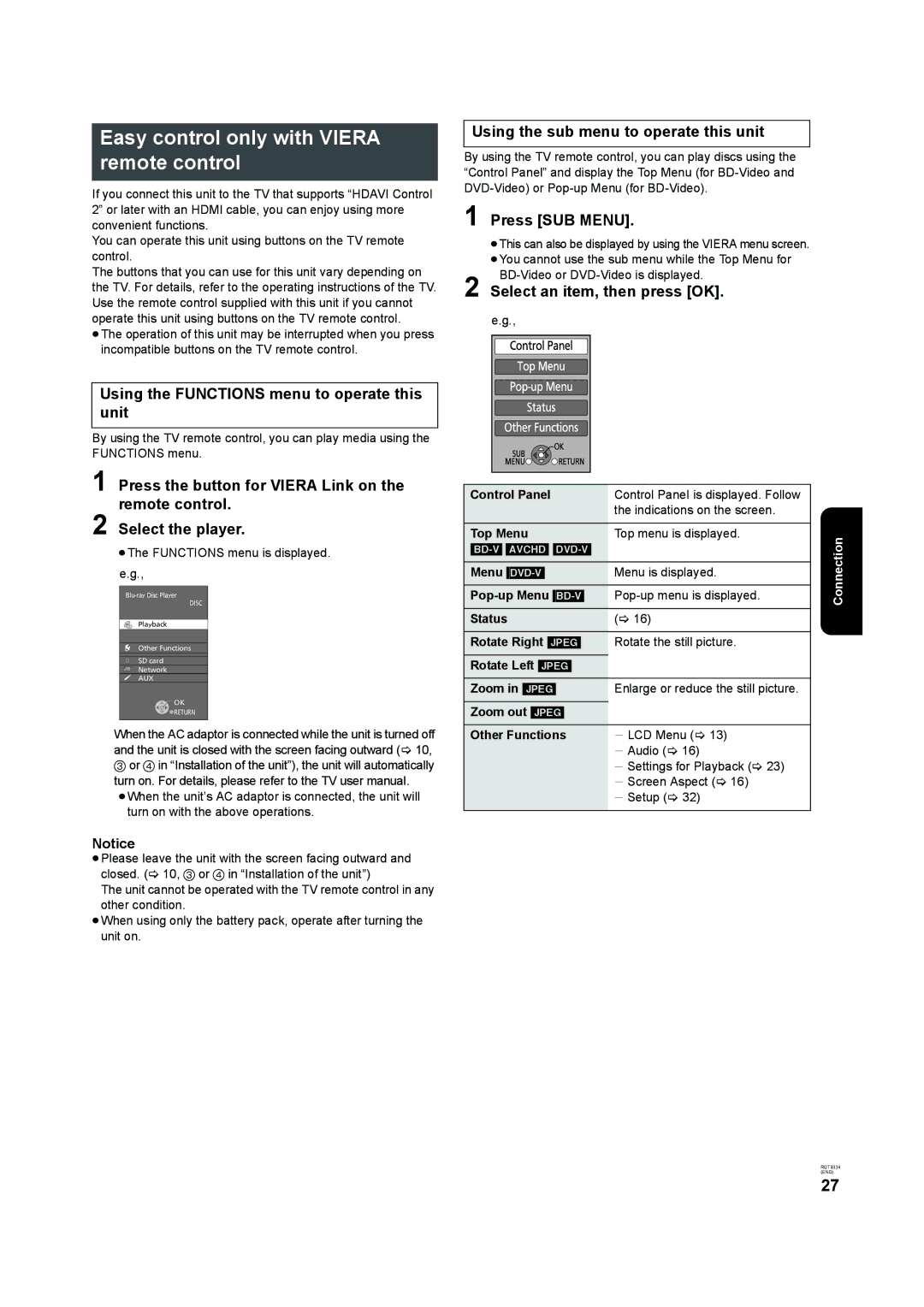Easy control only with VIERA remote control
If you connect this unit to the TV that supports “HDAVI Control 2” or later with an HDMI cable, you can enjoy using more convenient functions.
You can operate this unit using buttons on the TV remote control.
The buttons that you can use for this unit vary depending on the TV. For details, refer to the operating instructions of the TV. Use the remote control supplied with this unit if you cannot operate this unit using buttons on the TV remote control.
≥The operation of this unit may be interrupted when you press incompatible buttons on the TV remote control.
Using the FUNCTIONS menu to operate this unit
By using the TV remote control, you can play media using the FUNCTIONS menu.
1 Press the button for VIERA Link on the remote control.
2 Select the player.
≥The FUNCTIONS menu is displayed.
e.g.,
DISC
Playback
Other Functions
SD card
Network
AUX
![]() OK
OK
![]() RETURN
RETURN
When the AC adaptor is connected while the unit is turned off and the unit is closed with the screen facing outward (> 10,
3or 4 in “Installation of the unit”), the unit will automatically turn on. For details, please refer to the TV user manual. ≥When the unit’s AC adaptor is connected, the unit will
turn on with the above operations.
Using the sub menu to operate this unit
By using the TV remote control, you can play discs using the “Control Panel” and display the Top Menu (for
1 Press [SUB MENU].
≥This can also be displayed by using the VIERA menu screen. ≥You cannot use the sub menu while the Top Menu for
2 Select an item, then press [OK]. e.g.,
Control Panel | Control Panel is displayed. Follow |
|
| the indications on the screen. |
|
|
|
|
Top Menu | Top menu is displayed. | Connection |
|
|
|
Menu | Menu is displayed. |
|
|
|
|
Status | (> 16) |
|
Rotate Right [JPEG] | Rotate the still picture. |
|
Rotate Left [JPEG] |
|
|
Zoom in [JPEG] | Enlarge or reduce the still picture. |
|
Zoom out [JPEG] |
|
|
Other Functions | j LCD Menu (> 13) |
|
| j Audio (> 16) |
|
| j Settings for Playback (> 23) |
|
| j Screen Aspect (> 16) |
|
| j Setup (> 32) |
|
|
|
|
Notice
≥Please leave the unit with the screen facing outward and closed. (> 10, 3 or 4 in “Installation of the unit”)
The unit cannot be operated with the TV remote control in any other condition.
≥When using only the battery pack, operate after turning the unit on.
RQT9334
(ENG)
27