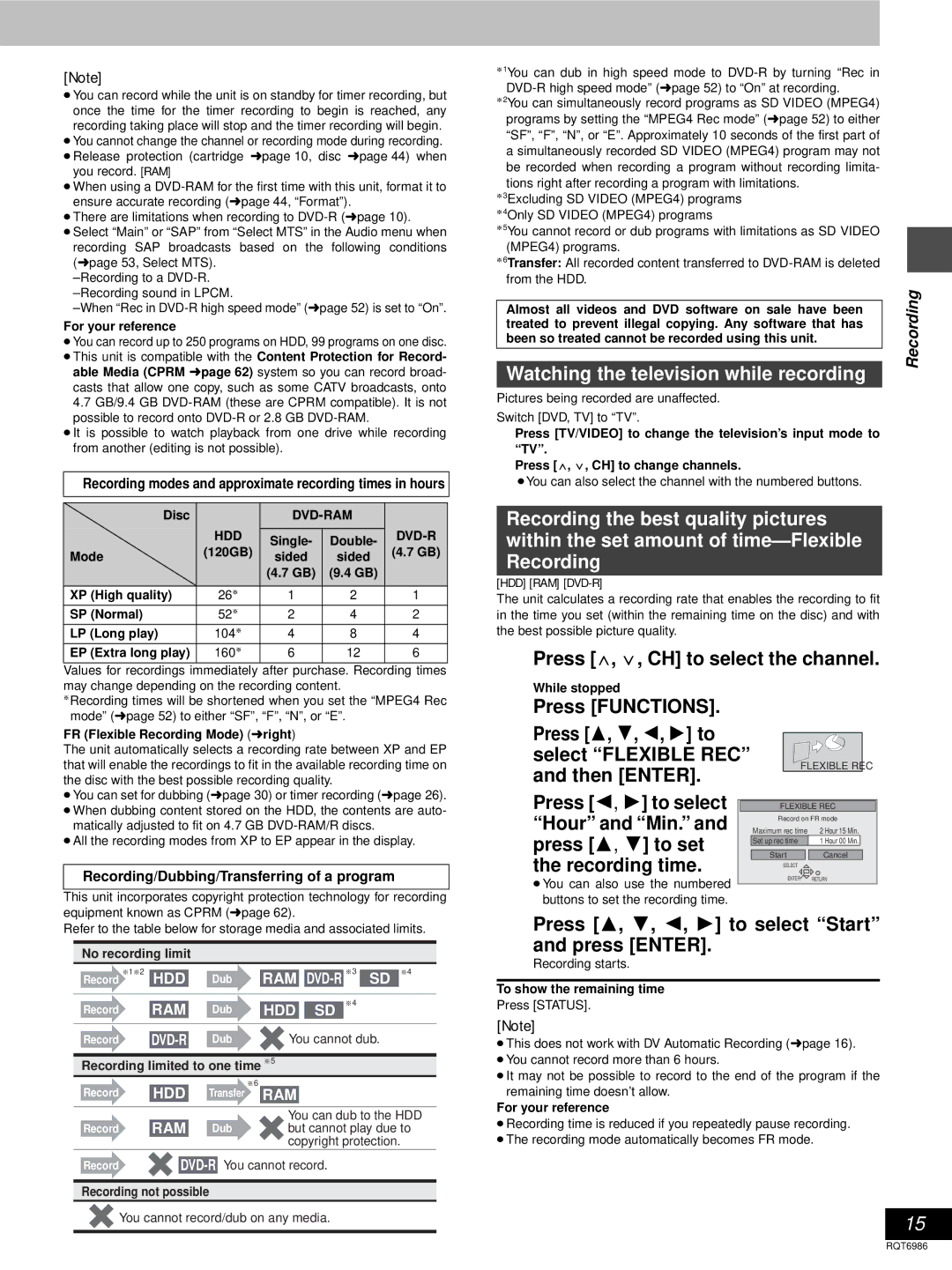[Note]
≥You can record while the unit is on standby for timer recording, but once the time for the timer recording to begin is reached, any recording taking place will stop and the timer recording will begin.
≥You cannot change the channel or recording mode during recording.
≥Release protection (cartridge ➜ page 10, disc ➜ page 44) when you record. [RAM]
≥When using a
≥There are limitations when recording to
≥Select “Main” or “SAP” from “Select MTS” in the Audio menu when recording SAP broadcasts based on the following conditions (➜ page 53, Select MTS).
For your reference
≥You can record up to 250 programs on HDD, 99 programs on one disc.
≥This unit is compatible with the Content Protection for Record- able Media (CPRM ➜ page 62) system so you can record broad- casts that allow one copy, such as some CATV broadcasts, onto 4.7 GB/9.4 GB
≥It is possible to watch playback from one drive while recording from another (editing is not possible).
Recording modes and approximate recording times in hours
Disc |
|
|
| ||
| HDD |
|
| ||
| Single- | Double- | |||
| (120GB) | (4.7 GB) | |||
Mode | sided | sided | |||
|
| ||||
|
| (4.7 GB) | (9.4 GB) |
| |
|
|
|
|
| |
XP (High quality) | 26§ | 1 | 2 | 1 | |
SP (Normal) | 52§ | 2 | 4 | 2 | |
LP (Long play) | 104§ | 4 | 8 | 4 | |
EP (Extra long play) | 160§ | 6 | 12 | 6 | |
Values for recordings immediately after purchase. Recording times may change depending on the recording content.
§Recording times will be shortened when you set the “MPEG4 Rec mode” (➜ page 52) to either “SF”, “F”, “N”, or “E”.
FR (Flexible Recording Mode) (➜ right)
The unit automatically selects a recording rate between XP and EP that will enable the recordings to fit in the available recording time on the disc with the best possible recording quality.
≥You can set for dubbing (➜ page 30) or timer recording (➜ page 26).
≥When dubbing content stored on the HDD, the contents are auto- matically adjusted to fit on 4.7 GB
≥All the recording modes from XP to EP appear in the display.
Recording/Dubbing/Transferring of a program
This unit incorporates copyright protection technology for recording equipment known as CPRM (➜ page 62).
Refer to the table below for storage media and associated limits.
No recording limit
Record §1§2 |
|
|
|
|
|
| §3 |
| §4 | |
|
| |||||||||
HDD | Dub | RAM | SD | |||||||
|
|
|
|
|
|
|
|
|
|
|
|
|
|
|
|
|
| §4 | |||
| RAM |
| ||||||||
Record | Dub |
| HDD | SD | ||||||
|
|
|
|
|
|
|
|
|
|
|
|
|
|
|
|
| |||||
Record | Dub |
| You cannot dub. | |||||||
|
|
|
|
|
|
|
|
|
|
|
Recording limited to one time §5 | ||||||||||
|
|
| §6 |
|
|
|
|
|
|
|
Record | HDD | Transfer |
|
|
|
|
|
|
| |
| RAM |
|
| |||||||
|
|
|
|
|
|
|
|
|
|
|
|
|
|
| You can dub to the HDD | ||||||
Record | RAM | Dub |
| but cannot play due to | ||||||
|
|
|
| copyright protection. | ||||||
Record | ||||||||||
Recording not possible
You cannot record/dub on any media.
§1You can dub in high speed mode to
§2You can simultaneously record programs as SD VIDEO (MPEG4) programs by setting the “MPEG4 Rec mode”➜( page 52) to either “SF”, “F”, “N”, or “E”. Approximately 10 seconds of the first part of a simultaneously recorded SD VIDEO (MPEG4) program may not be recorded when recording a program without recording limita- tions right after recording a program with limitations.
§3Excluding SD VIDEO (MPEG4) programs §4Only SD VIDEO (MPEG4) programs
§5You cannot record or dub programs with limitations as SD VIDEO (MPEG4) programs.
§6Transfer: All recorded content transferred to
| Recording | |
Almost all videos and DVD software on sale have been | ||
| ||
treated to prevent illegal copying. Any software that has |
| |
been so treated cannot be recorded using this unit. |
| |
|
| |
Watching the television while recording |
| |
|
|
Pictures being recorded are unaffected.
Switch [DVD, TV] to “TV”.
1Press [TV/VIDEO] to change the television’s input mode to “TV”.
2Press [W, X, CH] to change channels.
≥You can also select the channel with the numbered buttons.
Recording the best quality pictures within the set amount of
[HDD] [RAM]
The unit calculates a recording rate that enables the recording to fit in the time you set (within the remaining time on the disc) and with the best possible picture quality.
1Press [W, X, CH] to select the channel.
2While stopped
Press [FUNCTIONS].
3Press [3, 4, 2, 1] to select “FLEXIBLE REC”
and then [ENTER]. | FLEXIBLE REC |
|
4 Press [2, 1] to select |
|
|
|
|
|
| FLEXIBLE REC | ||||
“Hour” and “Min.” and |
| Maximum rec time | 2 Hour 15 Min. | ||
|
| Record on FR mode | |||
press [3, 4] to set |
|
|
|
|
|
| Set up rec time | 1 Hour 00 Min. |
| ||
the recording time. |
| Start | Cancel |
| |
| SELECT |
|
|
| |
≥You can also use the numbered |
| ENTER | RETURN | ||
|
|
|
|
| |
buttons to set the recording time.
5Press [3, 4, 2, 1] to select “Start”
and press [ENTER].
Recording starts.
To show the remaining time
Press [STATUS].
[Note]
≥This does not work with DV Automatic Recording (➜ page 16).
≥You cannot record more than 6 hours.
≥It may not be possible to record to the end of the program if the remaining time doesn’t allow.
For your reference
≥Recording time is reduced if you repeatedly pause recording.
≥The recording mode automatically becomes FR mode.
15
RQT6986