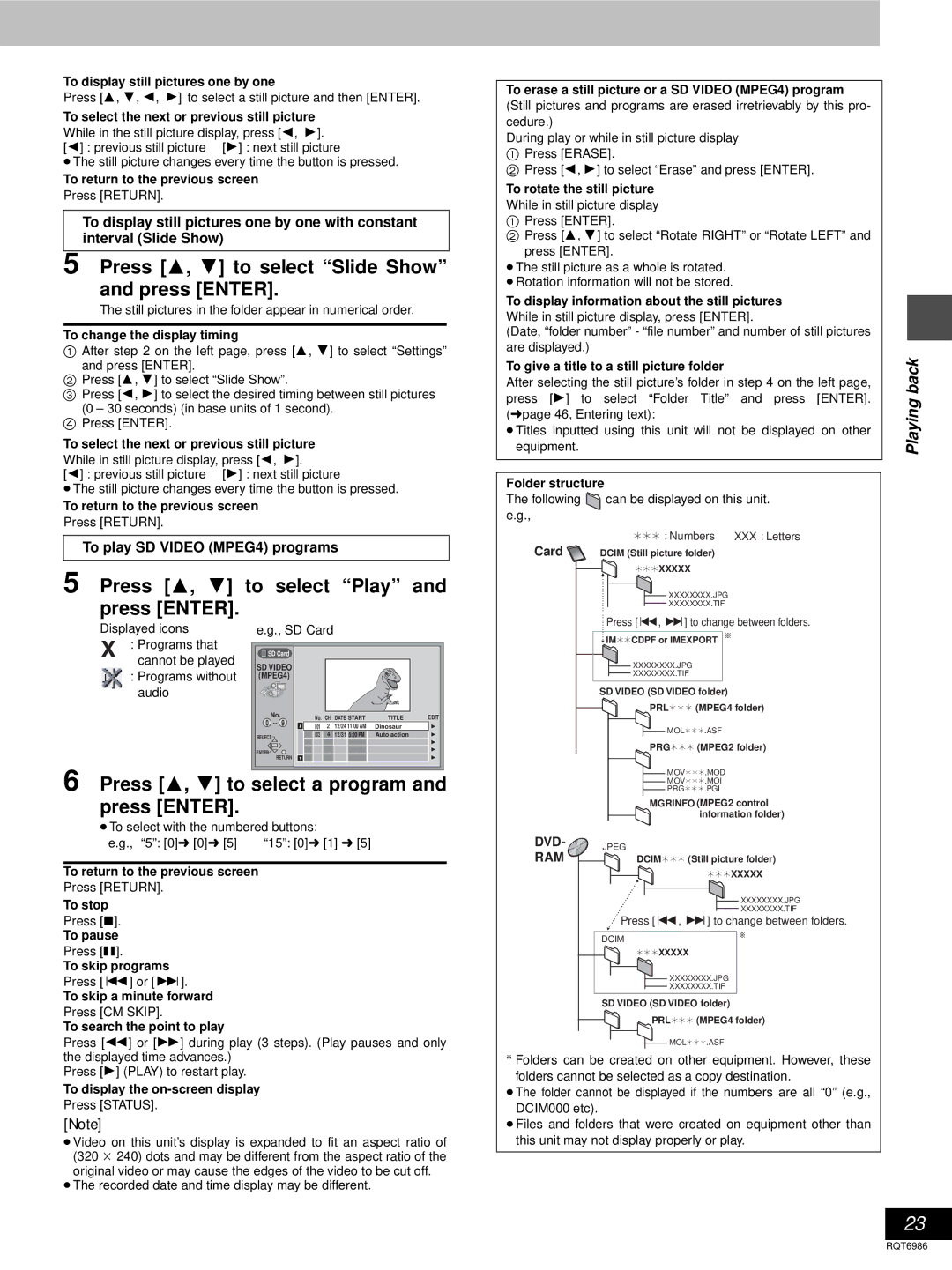To display still pictures one by one
Press [3, 4, 2, 1] to select a still picture and then [ENTER].
To select the next or previous still picture
While in the still picture display, press [2, 1].
[2] : previous still picture [1] : next still picture
≥The still picture changes every time the button is pressed.
To return to the previous screen Press [RETURN].
To display still pictures one by one with constant interval (Slide Show)
5 Press [3, 4] to select “Slide Show” and press [ENTER].
The still pictures in the folder appear in numerical order.
To change the display timing
1After step 2 on the left page, press [3, 4] to select “Settings”
and press [ENTER].
2Press [3, 4] to select “Slide Show”.
3Press [2, 1] to select the desired timing between still pictures (0 – 30 seconds) (in base units of 1 second).
4Press [ENTER].
To select the next or previous still picture
While in still picture display, press [2, 1].
[2] : previous still picture [1] : next still picture
≥The still picture changes every time the button is pressed.
To return to the previous screen Press [RETURN].
To play SD VIDEO (MPEG4) programs
5 Press [3, 4] | to select “Play” and |
press [ENTER]. |
|
Displayed icons | e.g., SD Card |
: Programs that | SD Card |
|
|
|
|
|
|
cannot be played |
|
|
|
|
|
| |
SD VIDEO |
|
|
|
|
|
| |
: Programs without |
|
|
|
|
|
| |
(MPEG4) |
|
|
|
|
|
| |
audio |
|
|
|
|
|
|
|
| No. |
| No. CH DATE START | TITLE | EDIT | ||
| 0 |
| |||||
| 3 | 001 | 2 | 12/24 11:00 AM | Dinosaur | 1 | |
|
|
| |||||
| SELECT |
| 002 | 4 | 12/31 5:00 PM | Auto action | 1 |
|
|
|
|
|
|
| 1 |
| ENTER |
|
|
|
|
| 1 |
|
|
|
|
|
|
| |
| RETURN | 3 |
|
|
|
| 1 |
6 Press [3, 4] to select a program and press [ENTER].
≥To select with the numbered buttons:
e.g., “5”: [0]➜ [0]➜ [5] “15”: [0]➜ [1] ➜ [5]
To return to the previous screen
Press [RETURN].
To stop
Press [∫].
To pause
Press [;].
To skip programs
Press [:] or [9].
To skip a minute forward
Press [CM SKIP].
To search the point to play
Press [6] or [5] during play (3 steps). (Play pauses and only the displayed time advances.)
Press [1] (PLAY) to restart play.
To display the on-screen display
Press [STATUS].
[Note]
≥Video on this unit’s display is expanded to fit an aspect ratio of (320 k 240) dots and may be different from the aspect ratio of the original video or may cause the edges of the video to be cut off.
≥The recorded date and time display may be different.
To erase a still picture or a SD VIDEO (MPEG4) program
(Still pictures and programs are erased irretrievably by this pro- cedure.)
During play or while in still picture display
1Press [ERASE].
2Press [2, 1] to select “Erase” and press [ENTER].
To rotate the still picture
While in still picture display
1Press [ENTER].
2Press [3, 4] to select “Rotate RIGHT” or “Rotate LEFT” and press [ENTER].
≥The still picture as a whole is rotated.
≥Rotation information will not be stored.
To display information about the still pictures
While in still picture display, press [ENTER].
(Date, “folder number” - “file number” and number of still pictures are displayed.)
To give a title to a still picture folder
After selecting the still picture’s folder in step 4 on the left page, press [1] to select “Folder Title” and press [ENTER]. (➜ page 46, Entering text):
≥Titles inputted using this unit will not be displayed on other equipment.
Folder structure
The following ![]() can be displayed on this unit. e.g.,
can be displayed on this unit. e.g.,
¢¢¢ : Numbers XXX : Letters
Card | DCIM (Still picture folder) |
| ¢¢¢XXXXX |
XXXXXXXX.JPG
XXXXXXXX.TIF
Press [:, 9] to change between folders.
![]() IM¢¢CDPF or IMEXPORT §
IM¢¢CDPF or IMEXPORT §
XXXXXXXX.JPG
XXXXXXXX.TIF
SD VIDEO (SD VIDEO folder)
PRL¢¢¢ (MPEG4 folder)
![]() MOL¢¢¢.ASF
MOL¢¢¢.ASF
PRG¢¢¢ (MPEG2 folder)
MOV¢¢¢.MOD
MOV¢¢¢.MOI
PRG¢¢¢.PGI
MGRINFO (MPEG2 control
information folder)
DVD- 
 JPEG
JPEG
RAM | DCIM¢¢¢ (Still picture folder) |
| ¢¢¢XXXXX |
XXXXXXXX.JPG
XXXXXXXX.TIF
Press [:, 9] to change between folders.
DCIM | § |
| |
| ¢¢¢XXXXX |
XXXXXXXX.JPG
XXXXXXXX.TIF
SD VIDEO (SD VIDEO folder)
PRL¢¢¢ (MPEG4 folder)
![]() MOL¢¢¢.ASF
MOL¢¢¢.ASF
§Folders can be created on other equipment. However, these folders cannot be selected as a copy destination.
≥The folder cannot be displayed if the numbers are all “0” (e.g., DCIM000 etc).
≥Files and folders that were created on equipment other than this unit may not display properly or play.
Playing back
23
RQT6986