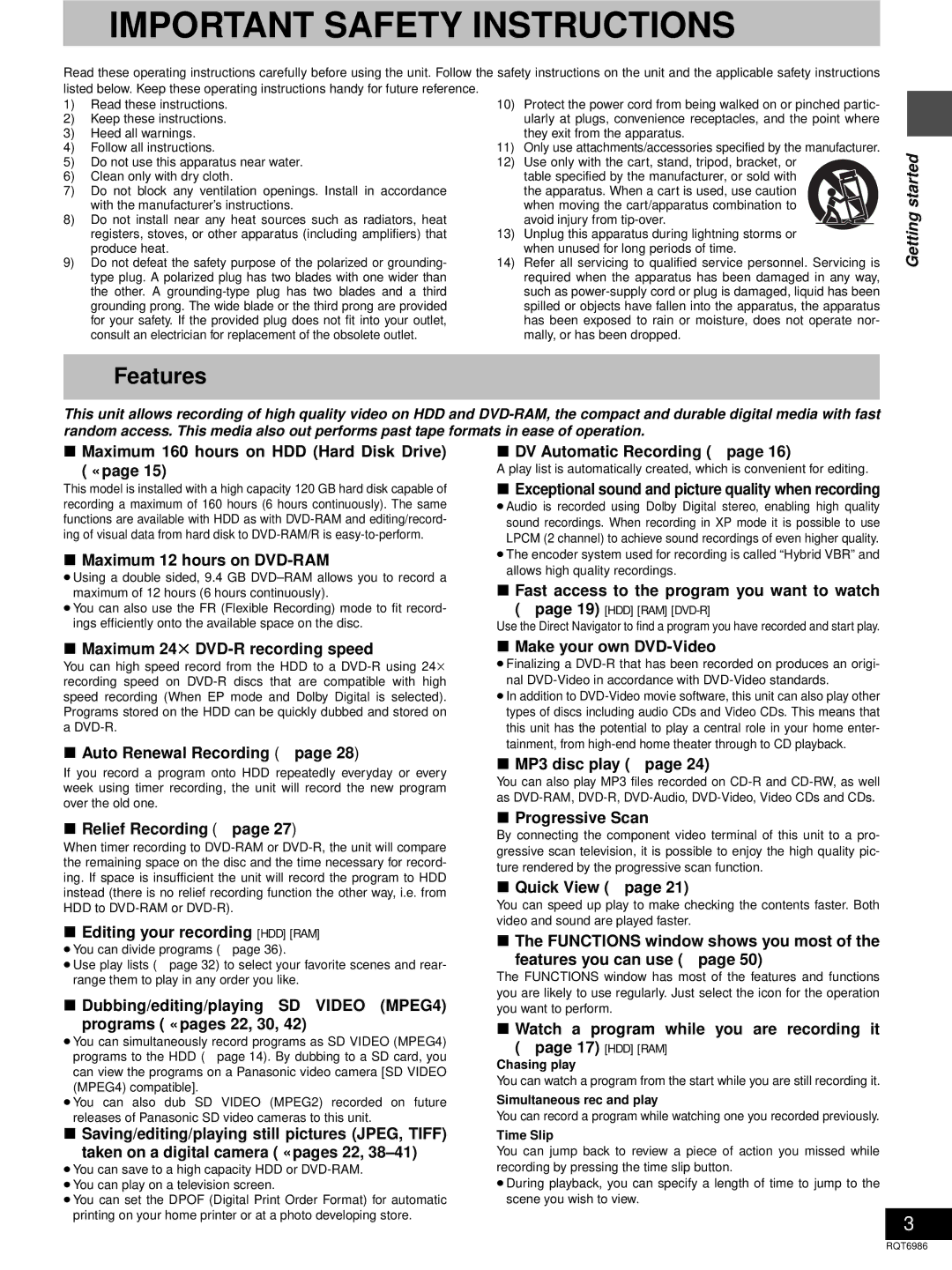IMPORTANT SAFETY INSTRUCTIONS
Read these operating instructions carefully before using the unit. Follow the safety instructions on the unit and the applicable safety instructions
listed below. Keep these operating instructions handy for future reference.
1)Read these instructions.
2)Keep these instructions.
3)Heed all warnings.
4)Follow all instructions.
5)Do not use this apparatus near water.
6)Clean only with dry cloth.
7)Do not block any ventilation openings. Install in accordance with the manufacturer’s instructions.
8)Do not install near any heat sources such as radiators, heat registers, stoves, or other apparatus (including amplifiers) that produce heat.
9)Do not defeat the safety purpose of the polarized or grounding- type plug. A polarized plug has two blades with one wider than the other. A
10)Protect the power cord from being walked on or pinched partic- ularly at plugs, convenience receptacles, and the point where they exit from the apparatus.
11)Only use attachments/accessories specified by the manufacturer.
12)Use only with the cart, stand, tripod, bracket, or
table specified by the manufacturer, or sold with the apparatus. When a cart is used, use caution when moving the cart/apparatus combination to avoid injury from
13)Unplug this apparatus during lightning storms or when unused for long periods of time.
14)Refer all servicing to qualified service personnel. Servicing is required when the apparatus has been damaged in any way, such as
Getting started
Features
This unit allows recording of high quality video on HDD and
∫Maximum 160 hours on HDD (Hard Disk Drive)
(‹page 15)
This model is installed with a high capacity 120 GB hard disk capable of recording a maximum of 160 hours (6 hours continuously). The same functions are available with HDD as with
∫Maximum 12 hours on DVD-RAM
≥Using a double sided, 9.4 GB
≥You can also use the FR (Flexible Recording) mode to fit record- ings efficiently onto the available space on the disc.
∫DV Automatic Recording (➜ page 16)
A play list is automatically created, which is convenient for editing.
∫Exceptional sound and picture quality when recording
≥Audio is recorded using Dolby Digital stereo, enabling high quality sound recordings. When recording in XP mode it is possible to use LPCM (2 channel) to achieve sound recordings of even higher quality.
≥The encoder system used for recording is called “Hybrid VBR” and allows high quality recordings.
∫Fast access to the program you want to watch
(➜ page 19)
Use the Direct Navigator to find a program you have recorded and start play.
∫Maximum 24t DVD-R recording speed
You can high speed record from the HDD to a
∫Auto Renewal Recording (➜ page 28)
If you record a program onto HDD repeatedly everyday or every week using timer recording, the unit will record the new program over the old one.
∫Relief Recording (➜ page 27)
When timer recording to
∫Editing your recording [HDD] [RAM]
≥You can divide programs (➜ page 36).
≥Use play lists (➜ page 32) to select your favorite scenes and rear- range them to play in any order you like.
∫Dubbing/editing/playing SD VIDEO (MPEG4)
programs (‹pages 22, 30, 42)
≥You can simultaneously record programs as SD VIDEO (MPEG4) programs to the HDD (➜ page 14). By dubbing to a SD card, you can view the programs on a Panasonic video camera [SD VIDEO (MPEG4) compatible].
≥You can also dub SD VIDEO (MPEG2) recorded on future releases of Panasonic SD video cameras to this unit.
∫Saving/editing/playing still pictures (JPEG, TIFF)
taken on a digital camera (‹pages 22,
≥You can save to a high capacity HDD or
≥You can play on a television screen.
≥You can set the DPOF (Digital Print Order Format) for automatic printing on your home printer or at a photo developing store.
∫Make your own DVD-Video
≥Finalizing a
≥In addition to
∫MP3 disc play (➜ page 24)
You can also play MP3 files recorded on
∫Progressive Scan
By connecting the component video terminal of this unit to a pro- gressive scan television, it is possible to enjoy the high quality pic- ture rendered by the progressive scan function.
∫Quick View (➜ page 21)
You can speed up play to make checking the contents faster. Both video and sound are played faster.
∫The FUNCTIONS window shows you most of the
features you can use (➜ page 50)
The FUNCTIONS window has most of the features and functions you are likely to use regularly. Just select the icon for the operation you want to perform.
∫Watch a program while you are recording it
(➜ page 17)
Chasing play
You can watch a program from the start while you are still recording it.
Simultaneous rec and play
You can record a program while watching one you recorded previously.
Time Slip
You can jump back to review a piece of action you missed while recording by pressing the time slip button.
≥During playback, you can specify a length of time to jump to the scene you wish to view.
3
RQT6986