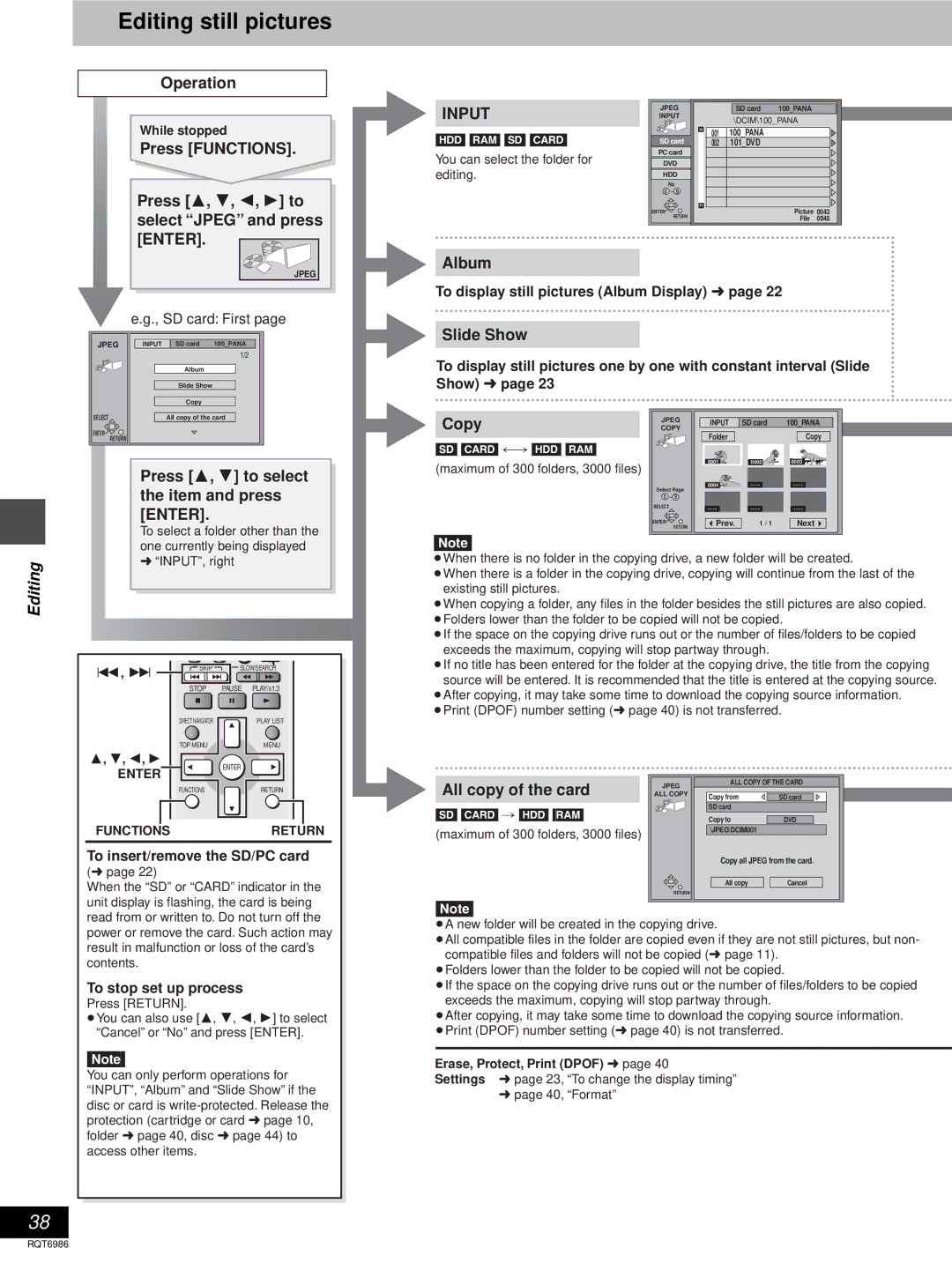Editing still pictures
Operation
While stopped
Press [FUNCTIONS].
Press [3, 4, 2, 1] to |
select “JPEG” and press |
[ENTER]. |
INPUT
[HDD] [RAM] [SD] [CARD]
You can select the folder for editing.
JPEG |
|
| SD card | 100_PANA |
|
INPUT |
|
| \DCIM\100_PANA |
| |
|
|
|
| ||
| 3 | 001 | 100_PANA |
|
|
|
|
|
| ||
SD card |
| 002 | 101_DVD |
|
|
PC card |
|
|
|
|
|
DVD |
|
|
|
|
|
HDD |
|
|
|
|
|
No |
|
|
|
|
|
0 – 9 |
|
|
|
|
|
| 3 |
|
|
|
|
ENTER |
|
|
| Picture 0043 | |
RETURN |
|
|
| File | 0045 |
JPEG |
e.g., SD card: First page
JPEG | INPUT | SD card | 100_PANA |
|
|
| 1/2 |
|
| Album |
|
|
| Slide Show |
|
|
| Copy |
|
Album
To display still pictures (Album Display) ➜ page 22
Slide Show
To display still pictures one by one with constant interval (Slide Show) ➜ page 23
SELECT | All copy of the card |
ENTER | RETURN |
|
Press [3, 4] to select the item and press [ENTER].
To select a folder other than the one currently being displayed
Copy
[SD] [CARD] !# [HDD] [RAM]
(maximum of 300 folders, 3000 files)
[Note]
JPEG
COPY
Select Page
0 – 9
SELECT
ENTER
RETURN
INPUT | SD card | 100_PANA |
Folder |
| Copy |
0001 | 0002 | 0003 |
0004 | - - - - | - - - - |
|
|
|
|
|
|
|
|
- - - - |
|
| - - - - |
|
| - - - - |
|
|
|
|
|
|
|
|
|
Prev. | 1 / 1 |
| Next | ||||
Editing | ➜ “INPUT”, right |
| |
|
:, 9 | SKIP | SLOW/SEARCH | |
|
|
| |
| STOP | PAUSE | PLAY/x1.3 |
≥When there is no folder in the copying drive, a new folder will be created.
≥When there is a folder in the copying drive, copying will continue from the last of the existing still pictures.
≥When copying a folder, any files in the folder besides the still pictures are also copied.
≥Folders lower than the folder to be copied will not be copied.
≥If the space on the copying drive runs out or the number of files/folders to be copied exceeds the maximum, copying will stop partway through.
≥If no title has been entered for the folder at the copying drive, the title from the copying source will be entered. It is recommended that the title is entered at the copying source.
≥After copying, it may take some time to download the copying source information.
≥Print (DPOF) number setting (➜ page 40) is not transferred.
DIRECT NAVIGATOR | PLAY LIST | |
TOP MENU | MENU | |
3, 4, 2, 1 | ENTER | |
ENTER | ||
| ||
FUNCTIONS | RETURN | |
FUNCTIONS | RETURN |
To insert/remove the SD/PC card (➜ page 22)
When the “SD” or “CARD” indicator in the unit display is flashing, the card is being read from or written to. Do not turn off the
All copy of the card
[SD] [CARD] # [HDD] [RAM]
(maximum of 300 folders, 3000 files)
[Note]
JPEG
ALL COPY
RETURN
ALL COPY OF THE CARD
| Copy from |
|
|
|
| SD card |
|
| |
| SD card |
|
|
|
| Copy to |
|
| |
| DVD |
|
| |
| \JPEG\DCIM001 |
|
|
|
Copy all JPEG from the card.
All copy |
| Cancel |
power or remove the card. Such action may result in malfunction or loss of the card’s contents.
To stop set up process
Press [RETURN].
≥You can also use [3, 4, 2, 1] to select “Cancel” or “No” and press [ENTER].
[Note]
You can only perform operations for “INPUT”, “Album” and “Slide Show” if the disc or card is
38
≥A new folder will be created in the copying drive.
≥All compatible files in the folder are copied even if they are not still pictures, but non- compatible files and folders will not be copied (➜ page 11).
≥Folders lower than the folder to be copied will not be copied.
≥If the space on the copying drive runs out or the number of files/folders to be copied exceeds the maximum, copying will stop partway through.
≥After copying, it may take some time to download the copying source information.
≥Print (DPOF) number setting (➜ page 40) is not transferred.
Erase, Protect, Print (DPOF) ➜ page 40
Settings ➜ page 23, “To change the display timing”
➜page 40, “Format”
RQT6986