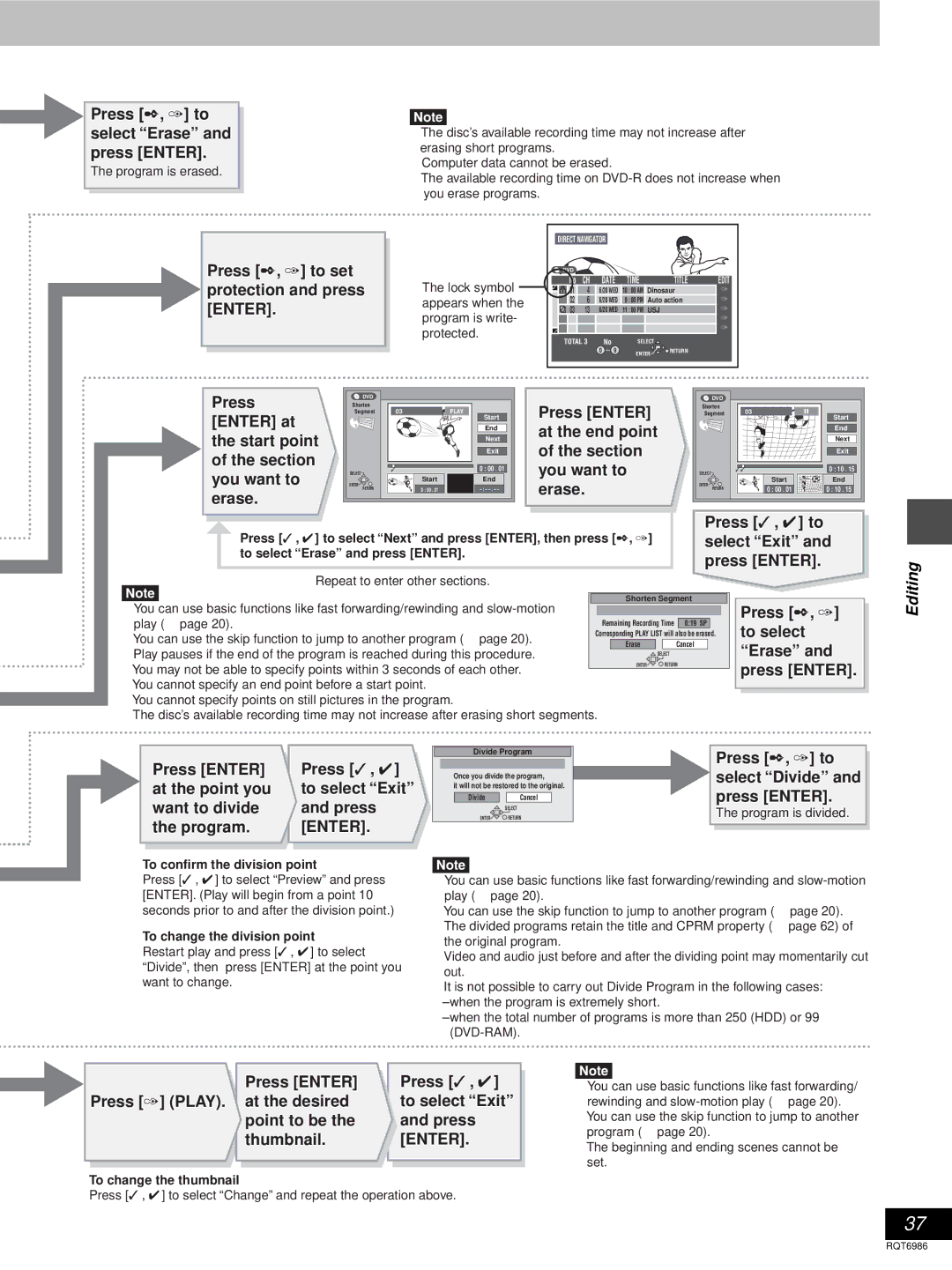| Press [2, 1] to |
| [Note] |
|
| ||
| select “Erase” and |
| ≥ The disc’s available recording time may not increase after |
| press [ENTER]. |
| erasing short programs. |
| The program is erased. |
| ≥ Computer data cannot be erased. |
|
| ≥ The available recording time on | |
|
|
| |
|
|
| you erase programs. |
|
|
|
Press [2, 1] to set protection and press [ENTER].
The lock symbol appears when the program is write- protected.
| DIRECT NAVIGATOR |
|
|
|
|
| ||
| DVD |
|
|
|
|
|
|
|
| No | CH | DATE | TIME |
| TITLE | EDIT | |
3 | 01 | 4 | 6/20 WED | 10 | : 00 AM | Dinosaur | 1 | |
| ||||||||
| 02 | 6 | 6/20 WED | 9 | : 00 PM | Auto action | 1 | |
| 03 | 13 | 6/20 WED | 11 | : 00 PM | USJ |
| 1 |
|
|
|
|
|
|
|
| 1 |
3 |
|
|
|
|
|
|
| 1 |
|
|
|
|
|
|
|
| |
| TOTAL 3 | No |
| SELECT |
|
| ||
|
|
| 0 ~ 9 |
| ENTER | RETURN |
| |
|
|
|
|
|
|
| ||
Press |
| DVD |
|
|
|
| DVD |
|
|
Shorten |
| Start | Press [ENTER] | Shorten |
| Start | |||
| N |
|
|
|
|
| |||
[ENTER] at | Segment | 03 | PLAY |
| Segment | 03 | End | ||
S |
|
| End |
| S |
|
| ||
|
|
|
|
| at the end point | N |
|
|
|
the start point |
|
|
| Next |
|
|
| Next | |
|
|
| of the section |
|
|
| |||
of the section |
|
|
| Exit |
|
|
| Exit | |
|
|
|
|
|
|
| |||
SELECT |
| 3 | 0 : 00 . 01 | you want to | SELECT |
| 33 | 0 : 10 . 15 | |
you want to |
|
| |||||||
|
|
|
|
| |||||
ENTER |
| Start | End | erase. | ENTER |
| Start | End | |
RETURN | 0 : 00 . 01 | RETURN | 0 : 00 . 01 | 0 : 10 . 15 | |||||
erase. |
|
|
|
|
|
|
|
|
|
Press [3, 4] to select “Next” and press [ENTER], then press [2, 1] | Press [3, 4] to |
select “Exit” and | |
to select “Erase” and press [ENTER]. | press [ENTER]. |
|
Repeat to enter other sections. |
|
|
|
|
|
|
|
|
[Note] |
|
|
|
|
|
|
|
|
|
| Shorten Segment | ||||||
≥ You can use basic functions like fast forwarding/rewinding and |
|
|
|
|
|
|
|
|
play (➜ page 20). |
| Remaining Recording Time | 0:19 SP |
|
| |||
≥ You can use the skip function to jump to another program (➜ page 20). | Corresponding PLAY LIST will also be erased. | |||||||
|
| Erase |
| Cancel |
|
| ||
≥ Play pauses if the end of the program is reached during this procedure. |
|
|
|
| ||||
|
|
| SELECT | |||||
|
|
|
| RETURN | ||||
≥ You may not be able to specify points within 3 seconds of each other. |
|
| ENTER |
| ||||
|
|
|
|
|
|
|
| |
≥You cannot specify an end point before a start point.
≥You cannot specify points on still pictures in the program.
≥The disc’s available recording time may not increase after erasing short segments.
Press [2, 1] to select “Erase” and press [ENTER].
Editing
Press [ENTER] | Press [3, 4] |
at the point you | to select “Exit” |
want to divide | and press |
the program. | [ENTER]. |
To confirm the division point
Divide Program
Once you divide the program,
it will not be restored to the original.
Divide | Cancel |
| SELECT |
ENTER | RETURN |
[Note]
Press [2, 1] to select “Divide” and press [ENTER].
The program is divided.
Press [3, 4] to select “Preview” and press [ENTER]. (Play will begin from a point 10 seconds prior to and after the division point.)
To change the division point
Restart play and press [3, 4] to select “Divide”, then press [ENTER] at the point you want to change.
≥You can use basic functions like fast forwarding/rewinding and
≥You can use the skip function to jump to another program (➜ page 20).
≥The divided programs retain the title and CPRM property (➜ page 62) of the original program.
≥Video and audio just before and after the dividing point may momentarily cut out.
≥It is not possible to carry out Divide Program in the following cases:
Press [ENTER] | Press [3, 4] |
|
| ||
Press [1] (PLAY). at the desired | to select “Exit” |
|
point to be the | and press |
|
thumbnail. | [ENTER]. |
|
|
|
|
|
|
|
To change the thumbnail
Press [3, 4] to select “Change” and repeat the operation above.
[Note]
≥You can use basic functions like fast forwarding/ rewinding and
≥You can use the skip function to jump to another program (➜ page 20).
≥The beginning and ending scenes cannot be set.
37
RQT6986