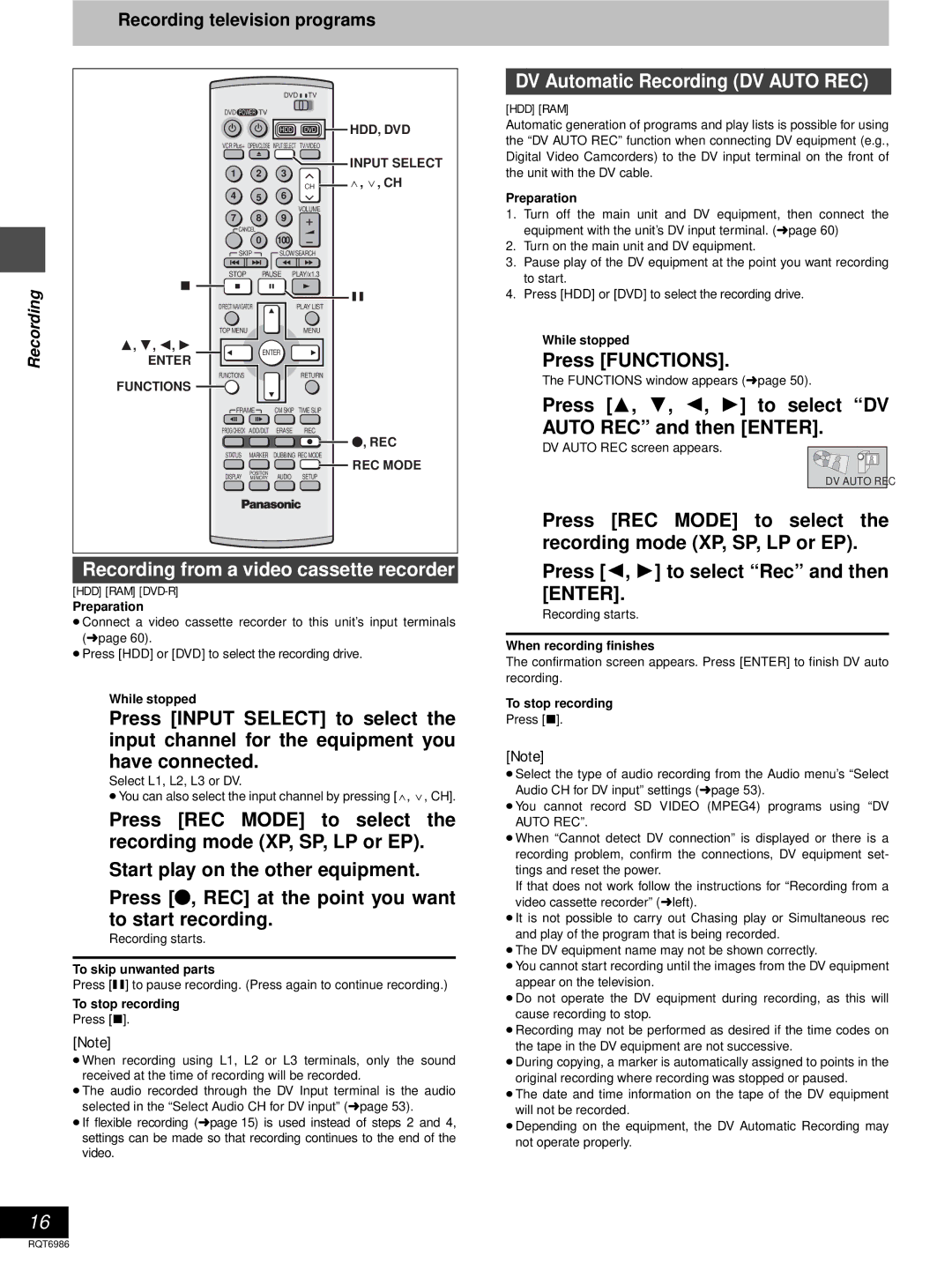Recording television programs
DVD ![]()
![]() TV
TV
DVD POWER TV
HDD | DVD | HDD, DVD |
VCR Plus+ OPEN/CLOSE INPUT SELECT TV/VIDEO
| 1 | 2 | 3 |
| INPUT SELECT |
|
| W, X, CH | |||
| 4 |
| 6 | CH | |
| 5 |
|
| ||
| 7 | 8 | 9 | VOLUME |
|
|
|
| |||
| CANCEL |
|
|
| |
|
| 0 | 100 |
|
|
| SKIP | SLOW/SEARCH |
| ||
| STOP | PAUSE PLAY/x1.3 |
| ||
Recording | ∫ |
|
|
| ; |
ENTER |
|
|
| ||
|
| PLAY LIST |
| ||
| DIRECT NAVIGATOR |
|
| ||
| TOP MENU |
|
| MENU |
|
| 3, 4, 2, 1 | ENTER |
|
| |
|
|
|
| ||
| FUNCTIONS |
|
| RETURN |
|
| FUNCTIONS |
|
|
|
|
| FRAME | CM SKIP TIME SLIP |
| ||
| PROG/CHECK | ADD/DLT | ERASE | REC | ¥, REC |
|
|
|
|
| |
| STATUS | MARKER | DUBBING REC MODE | REC MODE | |
|
| POSITION |
|
| |
| DISPLAY | AUDIO | SETUP |
| |
| MEMORY |
| |||
Recording from a video cassette recorder
[HDD] [RAM]
Preparation
≥Connect a video cassette recorder to this unit’s input terminals (➜ page 60).
≥Press [HDD] or [DVD] to select the recording drive.
1While stopped
Press [INPUT SELECT] to select the input channel for the equipment you have connected.
Select L1, L2, L3 or DV.
≥You can also select the input channel by pressing [W, X, CH].
2Press [REC MODE] to select the recording mode (XP, SP, LP or EP).
3Start play on the other equipment.
4Press [¥, REC] at the point you want
to start recording.
Recording starts.
To skip unwanted parts
Press [;] to pause recording. (Press again to continue recording.)
To stop recording
Press [∫].
[Note]
≥When recording using L1, L2 or L3 terminals, only the sound received at the time of recording will be recorded.
≥The audio recorded through the DV Input terminal is the audio selected in the “Select Audio CH for DV input”➜( page 53).
≥If flexible recording (➜ page 15) is used instead of steps 2 and 4, settings can be made so that recording continues to the end of the video.
16
DV Automatic Recording (DV AUTO REC)
[HDD] [RAM]
Automatic generation of programs and play lists is possible for using the “DV AUTO REC” function when connecting DV equipment (e.g., Digital Video Camcorders) to the DV input terminal on the front of the unit with the DV cable.
Preparation
1.Turn off the main unit and DV equipment, then connect the equipment with the unit’s DV input terminal. (➜ page 60)
2.Turn on the main unit and DV equipment.
3.Pause play of the DV equipment at the point you want recording to start.
4.Press [HDD] or [DVD] to select the recording drive.
1While stopped
Press [FUNCTIONS].
The FUNCTIONS window appears (➜ page 50).
2Press [3, 4, 2, 1] to select “DV
AUTO REC” and then [ENTER].
DV AUTO REC screen appears.
DV AUTO REC
3Press [REC MODE] to select the recording mode (XP, SP, LP or EP).
4Press [2, 1] to select “Rec” and then
[ENTER].
Recording starts.
When recording finishes
The confirmation screen appears. Press [ENTER] to finish DV auto recording.
To stop recording
Press [∫].
[Note]
≥Select the type of audio recording from the Audio menu’s “Select Audio CH for DV input” settings (➜ page 53).
≥You cannot record SD VIDEO (MPEG4) programs using “DV AUTO REC”.
≥When “Cannot detect DV connection” is displayed or there is a recording problem, confirm the connections, DV equipment set- tings and reset the power.
If that does not work follow the instructions for “Recording from a video cassette recorder” (➜ left).
≥It is not possible to carry out Chasing play or Simultaneous rec and play of the program that is being recorded.
≥The DV equipment name may not be shown correctly.
≥You cannot start recording until the images from the DV equipment appear on the television.
≥Do not operate the DV equipment during recording, as this will cause recording to stop.
≥Recording may not be performed as desired if the time codes on the tape in the DV equipment are not successive.
≥During copying, a marker is automatically assigned to points in the original recording where recording was stopped or paused.
≥The date and time information on the tape of the DV equipment will not be recorded.
≥Depending on the equipment, the DV Automatic Recording may not operate properly.
RQT6986