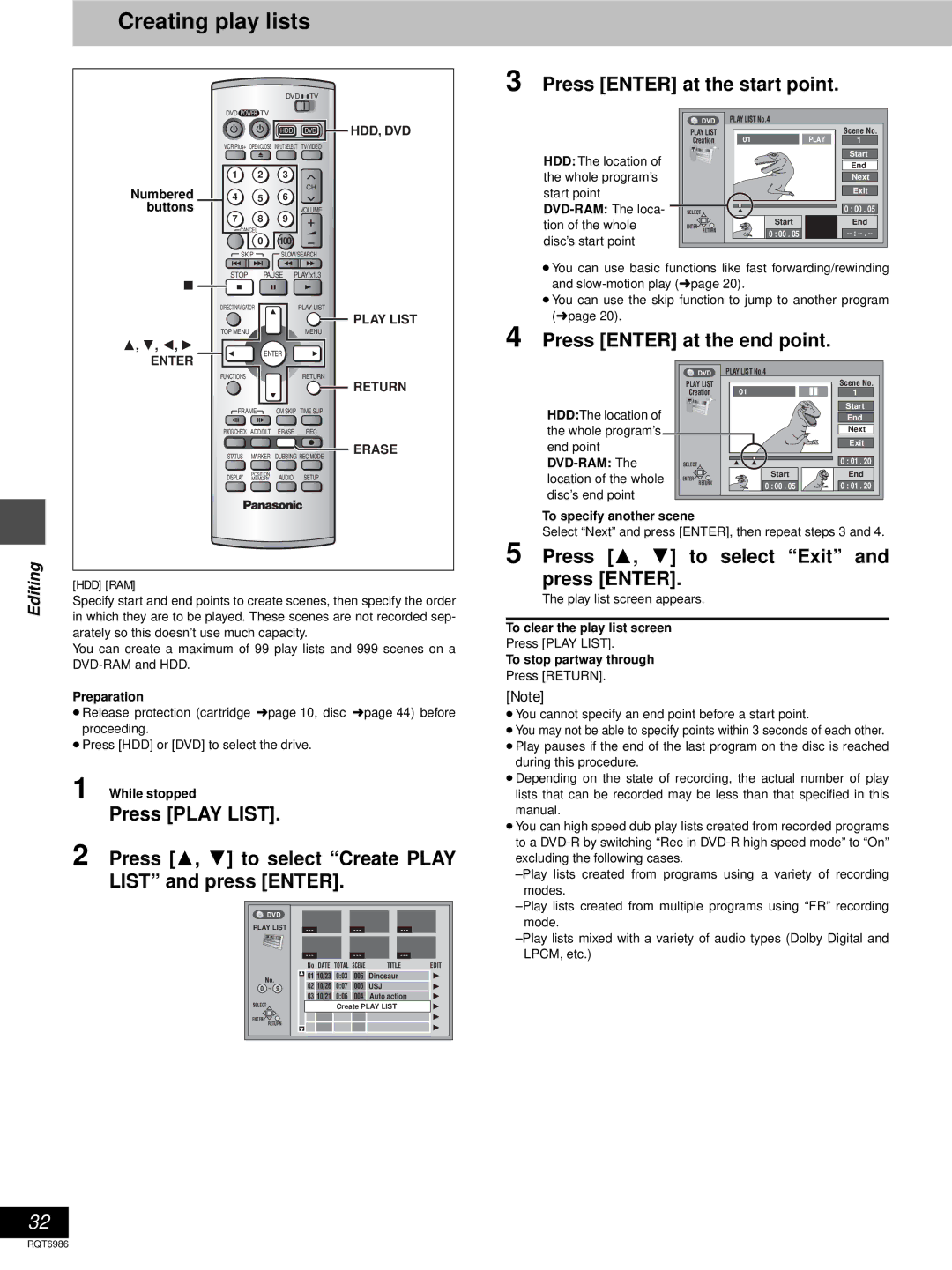Warranty can be found on
Example
FCC Note
Before moving the unit, ensure the disc tray is empty
Following Applies only in the U.S.A
RQLS0233 Inside of product
Features
Table of contents
Accessories
Component Video OUT terminal
Antenna and television connections
Video OUT terminal
Remote control
Batteries
Use
Do not
Adding and deleting channels
If Plug-in Auto Tuning fails
Press 3, 4 to select Antenna Sys Tem and press Enter
VCR Plusi guide channel settings
Press 3, 4 to select VCR Plusr CH Setting and press Enter
Cancel
Station Guide Channel Channel setting
Set up to match your television
Television operation
Press 3, 4 to select TV Screen and press
Press 3, 4 to select TV Type and press Enter
Disc information
Discs you can use for recording and play Play-only discs
Discs that cannot be played
Discs you can use
HDD Hard disk drive
SD/PC card
Remote control
Power button Í, DVD Power
Control reference guide
100
Main unit
Unit’s display
Press REC Mode to select the recording mode next
Recording television programs
Press OPEN/CLOSE to open the tray and insert a disc left
Inserting discs
Watching the television while recording
Recording from a video cassette recorder
DV Automatic Recording DV Auto REC
Press Functions
Press 3, 4, 2, 1 to select DV Auto REC and then Enter
Reviewing the recorded images while recording-Time Slip
Playing while you are recording
Simultaneous rec and play
Playing discs
Press OPEN/CLOSE to open the tray and insert a disc
Position Memory
When a menu screen appears on the television
Using the Direct Navigator
Other methods of play
Skipping a minute forward-CM Skip
Selecting an amount of time to skip -Time Slip
Quick View
Marking places to play again-MARKER
Playing still pictures and SD Video MPEG4 programs
Press 3, 4 to select Input and press Enter
Press 3, 4 to select the folder and press Enter
Press 3, 4 to select the drive and press Enter
Press 3, 4 to select Slide Show and press Enter
Press 3 To select Play Press Enter
To play SD Video MPEG4 programs
DVD- Jpeg RAM
Using menus to play MP3 discs
Press TOP Menu
Press 1 to display the tree screen
Press 3, 4, 2, 1 to select a group and press Enter
Changing audio
Press Audio
While playing HDD, DVD-RAM or Video CD
While playing DVD-Audio or DVD-Video
Specify a time to stop recording
Timer recording
Using VCR Plusr codes to make timer recordings
Manually programming timer recordings
Auto Renewal Recording
Press 3, 4 to select the program and then Enter
Press 3, 4 to select on and then Enter
Check programs
Change or cancel the program
Press Cancel or ADD/DLT to delete
Press 3, 4 to select the program
Or press Enter to change
Select the recording mode
Dubbing programs or play list
Select items for dubbing
Select the dubbing direction
One Touch Dubbing
Press Dubbing
Press 2, 1 to select Yes and press Enter
Capacity for SD Video MPEG4 programs
Creating play lists
Press Enter at the start point
Press Enter at the end point
Press 3, 4 to select Exit and press Enter
To erase a play list or a play list scene during playback
Playing play lists
Playing play list scenes
Editing play lists
Erase
Move
Re-edit
Editing programs
Press 2, 1 to Select Erase
Press Enter
Press 2, 1 to set protection and press Enter
Enter at
Editing still pictures
Press 3, 4, 2, 1 to select a still picture and press Enter
Press 3, 4, 2, 1 to select Copy and press Enter
Select the copying drive
To erase check marks
Settings Format
Protect
Print Dpof
Functionsreturn
Press 3, 4, 2, 1 to select Set Up or Cancel and press Enter
Press Enter to complete Procedure
Press 3, 4, 2, 1 to select Erase and press Enter
Press 2, 1 to select Yes and press Enter
Editing SD Video MPEG4 programs
Press 2, 1 to
Select Yes Select Start
Press Enter To complete
Press 2 Press 2, 1 to
HDD, Disc setting
Disc Protection
Press 3, 4 to select Item and press
Select First play
To complete Press Press Enter Procedure
Press 2, 1 to set disc
Protection and press
Press Press 2 Press 2, 1 to
Using the numbered buttons to enter characters
Entering text
Press 3, 4, 2, 1 to select the character and press Enter
To erase a character
On-screen displays
Changing the information displayed
Press Status
Display examples
Using on-screen menus
Common procedures
Disc menu
Press 3, 4 to select the menu
Play menu
Audio menu
Video menu
On next
When User is selected
3D NR
Changing the unit’s settings
Summary of settings
Set Up
Channel
Video
Audio
DTS
Display
Screen
Press Setup to show the menus
Press Setup
Audio channel for DV input
Tabs Menus Options
Clock settings
Press 3, 4 to select Manual Clock Setting and press Enter
Press 3, 4 to select Auto Clock Setting and press Enter
Press 3, 4 to select Time Zone Adjust and press Enter
Press
Other channel settings
Press 3, 4 to select Channel
Enjoying CATV/Satellite broadcasts
Enjoying more powerful sound
Home Theater
Two cable TV boxes
Connecting a cable TV box/satellite receiver
One cable TV box/satellite receiver
Connecting an amplifier or system component
Recording to digital recording equipment or cassette tapes
Connecting other video equipment
Other antenna connection from the unit to the television
Other antenna connections
Other antenna connection to the unit
How to hold a disc or Card
Handling precautions
Glossary
Disc handling
On the unit’s display
Error messages
On the television
Troubleshooting guide
Will be the front two speakers only
Sion
Maintenance
DVD-R
Specifications
Limited Warranty only for U.S.A
Panasonic DVD Recorder Limited Warranty
DMR-E100H
User memo
Limited Warranty only for Canada
Product Service
Panasonic Canada Inc
Product information
Guía de referencia rápida en español
Conexiones del televisor y de la antena
Para disfrutar del vídeo progresivo
Preparación
Pulse REC Mode para seleccionar el modo de grabación
Grabación de progr amas de televisión
Pulse ¥, REC para iniciar la grabación
Reproducción de discos
Index
Electric Corporation of America Puerto Rico, Inc. PSC

![]()
![]() TV
TV