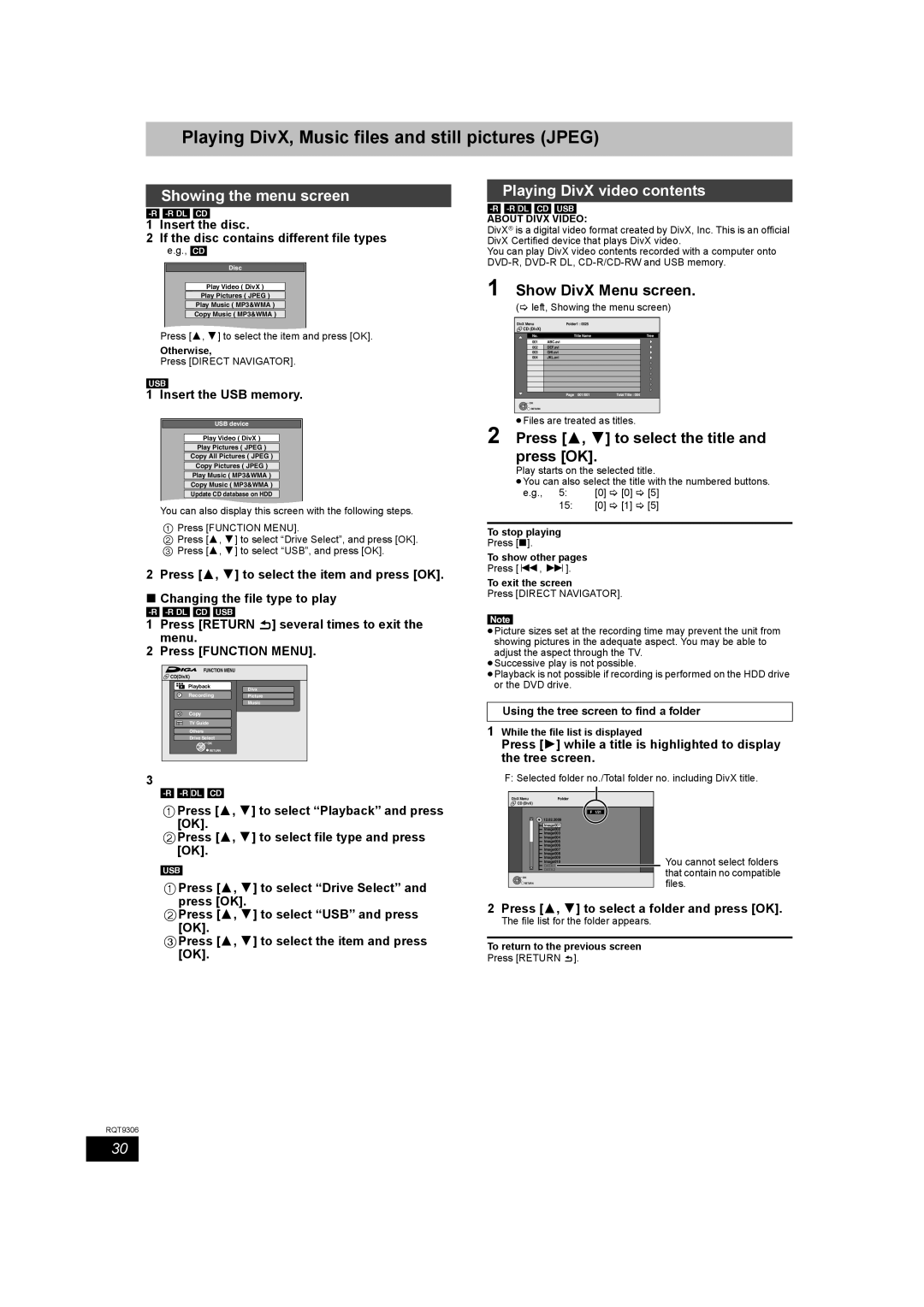About descriptions in these operating instructions
Example
If you see this symbol
Inside of product
Table of contents
Included accessories
Remote control information
Safety precautions
HDD Hard disk drive handling care
Unit care
Remote control
Control reference guide
Unit’s display
Easy access to various functions Function Menu Display
Main unit
Other connections Below
Connecting a television
Connecting to a television with 21-pin Scart terminal
Regarding Viera Link Hdavi ControlTM function
When clock setting screen is displayed
Press 3, 4 to select the TV aspect and press OK
Return
Recording format
HDD and disc information
HDD and discs you can use for recording and play
DVD Video Recording format HDD RAM
USB memory information
Play-only discs
Discs that cannot be played
Structure of WMA/MP3 folders
Regarding DivX files, Music files and still pictures Jpeg
Structure of folders displayed by this unit
Still pictures JPEG§2
Inserting, removing the USB memory
Media handling Disc/USB memory
Inserting discs
Disc care
Digital channel information
Watching analogue and digital broadcasts
Select the channel
Press Status to show the information screen
Playing recorded video contents/Playing play-only discs
To specify a time to stop recording- One Touch Recording
Recording television programmes
Press ¥ REC To start recording
Press ¥ REC on the main unit to select the recording time
Press Guide
Timer recording
To cancel a timer recording on the TV Guide Screen
Press OK
Deleting during play
Using the Delete Navigator to delete
Deleting titles
Press Delete ¢ Press 2, 1 to select Delete and press OK
Speed mode from
When recording a
When you want to
When recording
Advanced recording
When the format confirmation screen is displayed
When removing a recorded disc
Recording modes and approximate recording times
Playing while you are recording
Flexible Recording
Press 3, 4, 2, 1 to select Start and press OK
Press 1 Play during recording
Start play on the other equipment
Copying from a video cassette recorder
Manual recording
Press ¥ REC
Using G-CODEsystem to make timer
Advanced timer recording
Manually programming timer
Recordings
Relief Recording
To cancel recording when recording has already begun
To release the unit from recording standby
Auto Renewal Recording
To change a programme
To exit the timer recording list
Check, change or delete a programme
To delete a programme
Operations in the TV Guide system
Press 3, 4, 2, 1 to select the programme and press OK
To return to the previous screen§
Press Direct Navigator
Press Set
During play or while stopped
Changing audio during play
Advanced playback
Operation during play
Press Audio
To sort the titles for easy searching
Switching the Direct Navigator appearance
Press 3, 4, 2, 1 to select the title and press OK
To play grouped titles HDD
Showing the menu screen
Playing DivX video contents
Playing DivX, Music files and still pictures Jpeg
Show DivX Menu screen
Press 3, 4 to select the track and press OK
Playing Music files
Show MP3&WMA Menu screen
Press 3, 4, 2, 1 to select a group and press OK
Press 3, 4, 2, 1 to select the album and press OK
Playing still pictures
Show Album View screen
Press 3, 4, 2, 1 to select the still picture and press OK
Useful functions during still picture play
To play music recorded on HDD
Playing music
To play music CD
Useful functions during music play
Convenient functions
Function Menu Display To pause the TV programme you are
Watching-Pause Live TV
Linked operations with the TV Viera Link Hdavi ControlTM
Power on link
Power off link
Download from the TV§1
Using the Option menu window to operate this unit§1
Easy control only with Viera remote control
Using the Function Menu Display to operate this unit§1
Pause live TV programme§2
Press 3, 4, 2, 1 to select the chapter
Editing titles/chapters and playing chapters
Press 3, 4, 2, 1 to select the title
If you select Chapter View
Chapter operations
Title operations
Divide Title
Combine Chapters
Press 2, 1 to select the source title
Creating, editing and playing playlists
Creating playlists
Press
Operation and press OK
Editing and playing playlists/chapters
Press OPTION, then 3, 4 to select
Playlist operations
Album still picture and picture operation
Editing still pictures and music
Editing still pictures Jpeg
Select the album to be edited and press Option
Deleting still pictures and music using Delete Navigator
Editing music
Album and track operation
Entering text
Press 3, 4, 2, 1 to select a character and press OK
Show Enter Name screen etc
HDD DVD DVD HDD
Copying titles or playlists
Approximate copying times Max. speed
HDD
Copy Video HDD to DVD
Press 3, 4 to select the title you want to copy and press
Press 2, 1 to select Start and press OK
Copying using the copying list- Advanced Copy
Set Copy Time
To edit the copying list
Copy Navigator/Copying list icons and functions
To stop copying
When the top menu is displayed
Copying SD Video from a video equipment
SD Video
Copying using the copying list
Copying still pictures
Copying still pictures on the USB memory
Perform steps 4 8 on Copying
Copying music to HDD
About the Gracenote Database
Copying music from a CD
Press 3, 4 to select Start
To update the Gracenote Database
Preparing the update data
Updating the database on this unit
Using on-screen menus/Status message
Using on-screen menus
Press Display
Sound menu-Change the DVB multi audio and sound effect
Status messages
Press Status
Other menu-Change the display position
HDD and disc management
Common procedures
Setting the protection
Providing a name for a disc
Deleting all the contents-Format
Deleting all titles and playlists-Delete all titles
RQT9306 4 Press OK
Selecting the background style-Top Menu
Enabling discs to be played on other equipment-Finalise
Creating Top Menu-Create Top Menu
Changing the unit’s settings
Tuning
Press 3, 4 to select the tab
Signal Condition
Changing the unit’s settings
Settings for Analogue Channels
Manual Tuning
Disc
Picture
Sound
Display
Connection
Others
Test by turning on the television and changing channels
Other Settings
Television operation
Child Lock
Connecting a television with S Video terminals
Connecting a television with Component Video terminals
Connecting with an Hdmi compatible television and receiver
Connecting an amplifier with a digital input terminal
Connecting a stereo amplifier
Amplifier’s rear panel
Connecting a television and VCR
Additional connections
Other connections
Included Connect only after all other
To the aerial Aerial cable Splitter
Digital television’s rear panel
Connections are complete
Disc
Frequently asked questions
Set up
Recording
TV Guide
Music
TV Channels
Messages On the television
On the unit’s display
TV screen and video
Troubleshooting guide
Power
Displays
Sound
Operation
Recording, timer recording and copying
Play
Edit
Still pictures
Viera Link
To reset this unit
Digital broadcast
Other
Specifications
Glossary
WMA
Glossary
RGB
USE of this Product Implies Acceptance of the Terms below
3DQDVRQLF� DUUDQW\�
Index

![]() ] several times to exit the menu.
] several times to exit the menu.![]() ].
].