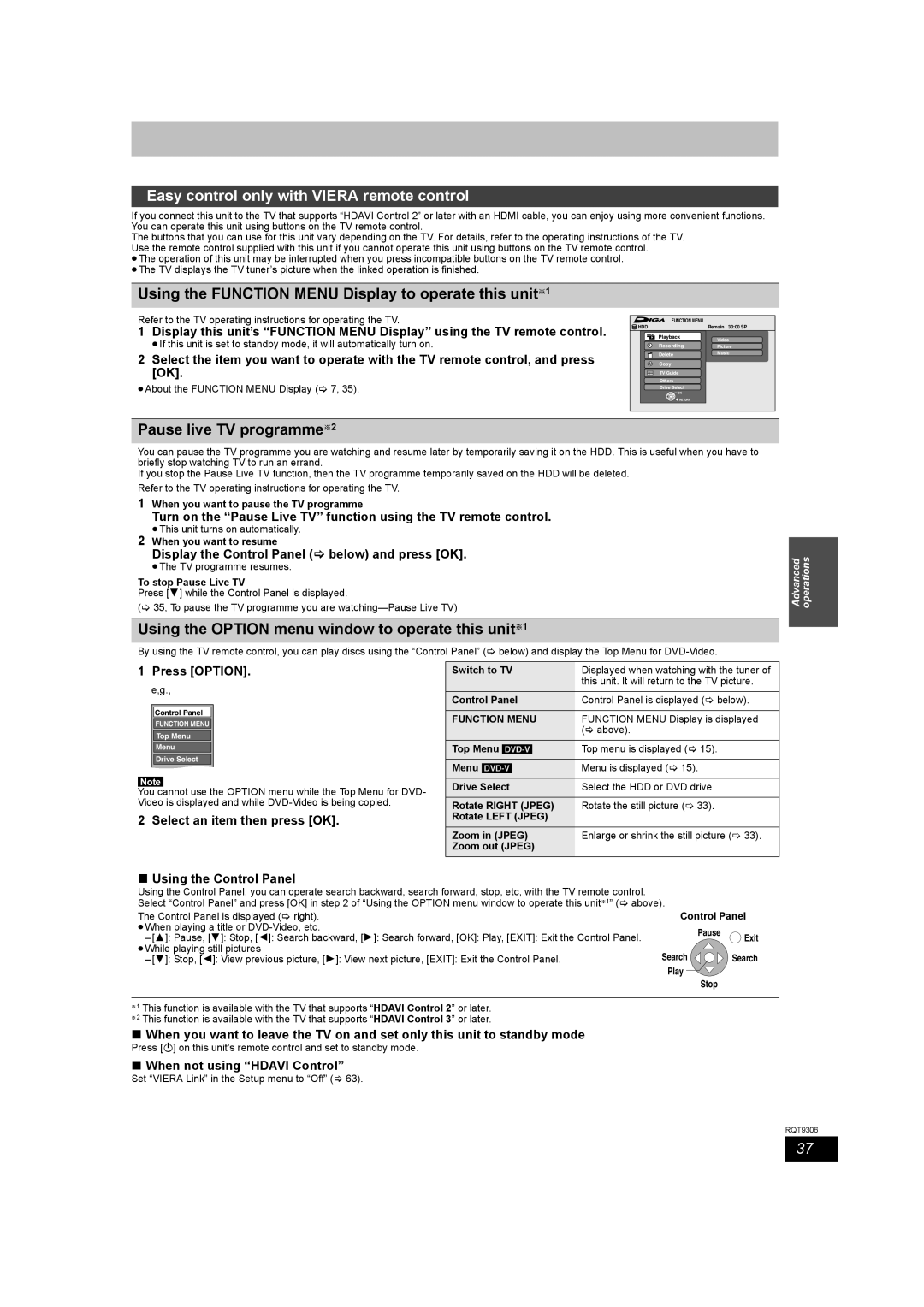Easy control only with VIERA remote control
If you connect this unit to the TV that supports “HDAVI Control 2” or later with an HDMI cable, you can enjoy using more convenient functions. You can operate this unit using buttons on the TV remote control.
The buttons that you can use for this unit vary depending on the TV. For details, refer to the operating instructions of the TV. Use the remote control supplied with this unit if you cannot operate this unit using buttons on the TV remote control.
≥The operation of this unit may be interrupted when you press incompatible buttons on the TV remote control. ≥The TV displays the TV tuner’s picture when the linked operation is finished.
Using the FUNCTION MENU Display to operate this unit§1
Refer to the TV operating instructions for operating the TV.
1Display this unit’s “FUNCTION MENU Display” using the TV remote control.
≥If this unit is set to standby mode, it will automatically turn on.
2Select the item you want to operate with the TV remote control, and press [OK].
≥About the FUNCTION MENU Display (> 7, 35).
FUNCTION MENU |
|
HDD | Remain 30:00 SP |
Playback | Video |
| |
Recording | Picture |
Delete | Music |
| |
Copy |
|
TV Guide |
|
Others |
|
Drive Select |
|
OK |
|
RETURN |
|
Pause live TV programme§2
You can pause the TV programme you are watching and resume later by temporarily saving it on the HDD. This is useful when you have to briefly stop watching TV to run an errand.
If you stop the Pause Live TV function, then the TV programme temporarily saved on the HDD will be deleted. Refer to the TV operating instructions for operating the TV.
1When you want to pause the TV programme
Turn on the “Pause Live TV” function using the TV remote control.
≥This unit turns on automatically.
2 When you want to resume
Display the Control Panel (> below) and press [OK].
≥The TV programme resumes.
To stop Pause Live TV
Press [4] while the Control Panel is displayed.
(> 35, To pause the TV programme you are
Using the OPTION menu window to operate this unit§1
By using the TV remote control, you can play discs using the “Control Panel” (> below) and display the Top Menu for
Advanced operations
1 Press [OPTION].
e,g.,
Control Panel
FUNCTION MENU
Top Menu
Menu
Drive Select
Note
You cannot use the OPTION menu while the Top Menu for DVD- Video is displayed and while
2 Select an item then press [OK].
Switch to TV | Displayed when watching with the tuner of |
| this unit. It will return to the TV picture. |
Control Panel | Control Panel is displayed (> below). |
FUNCTION MENU | FUNCTION MENU Display is displayed |
| (> above). |
Top Menu | Top menu is displayed (> 15). |
Menu | Menu is displayed (> 15). |
Drive Select | Select the HDD or DVD drive |
Rotate RIGHT (JPEG) | Rotate the still picture (> 33). |
Rotate LEFT (JPEG) |
|
Zoom in (JPEG) | Enlarge or shrink the still picture (> 33). |
Zoom out (JPEG) |
|
|
|
∫Using the Control Panel
Using the Control Panel, you can operate search backward, search forward, stop, etc, with the TV remote control. Select “Control Panel” and press [OK] in step 2 of “Using the OPTION menu window to operate this unit§1” (> above).
The Control Panel is displayed (> right). ≥When playing a title or
–[3]: Pause, [4]: Stop, [2]: Search backward, [1]: Search forward, [OK]: Play, [EXIT]: Exit the Control Panel. ≥While playing still pictures
–[4]: Stop, [2]: View previous picture, [1]: View next picture, [EXIT]: Exit the Control Panel.
Control Panel
Pause
Exit
Search 

 Search
Search
Play
Stop
§1 This function is available with the TV that supports “HDAVI Control 2” or later. §2 This function is available with the TV that supports “HDAVI Control 3” or later.
∫When you want to leave the TV on and set only this unit to standby mode
Press [Í] on this unit’s remote control and set to standby mode.
∫When not using “HDAVI Control”
Set “VIERA Link” in the Setup menu to “Off” (> 63).
RQT9306
37