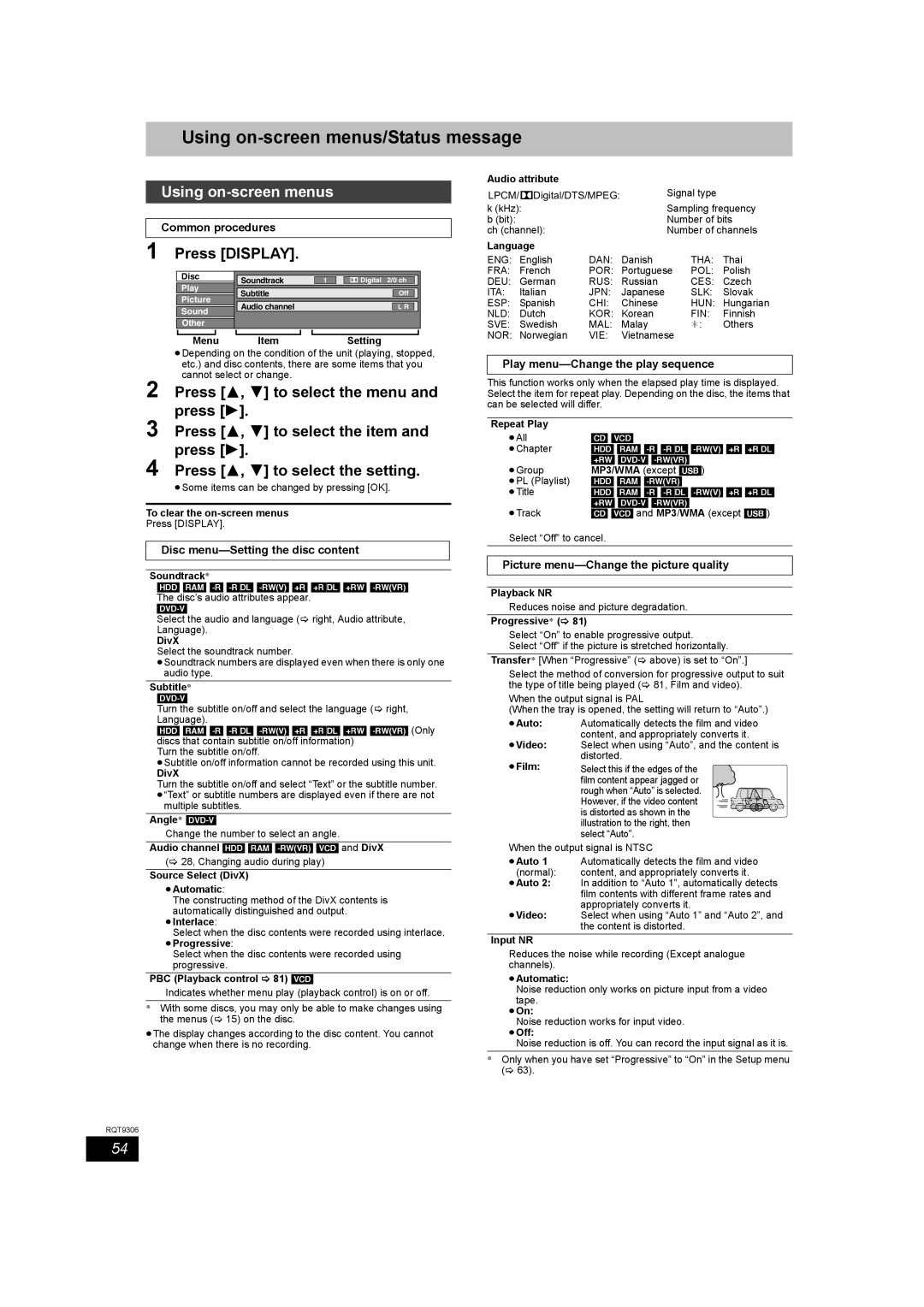Setting menus
Using on-screen menus/Status message
RQT9306
Using on-screen menus
Common procedures
1 Press [DISPLAY].
| Disc |
|
|
|
|
|
|
|
| |
|
|
| Soundtrack | 1 |
| Digital 2/0 ch | ||||
|
|
| ||||||||
| Play |
|
|
|
|
|
|
|
| |
|
|
| Subtitle |
|
|
| Off | |||
|
|
|
| |||||||
| Picture |
|
|
|
|
|
|
|
| |
|
|
| Audio channel |
|
|
| L R |
| ||
|
|
|
| |||||||
| Sound |
|
|
|
|
|
|
|
| |
| Other |
|
|
|
|
|
|
|
| |
|
|
|
|
|
|
|
|
| ||
| Menu |
| Item |
|
|
|
| Setting | ||
≥Depending on the condition of the unit (playing, stopped, etc.) and disc contents, there are some items that you cannot select or change.
2 Press [3, 4] to select the menu and press [1].
3 Press [3, 4] to select the item and press [1].
4 Press [3, 4] to select the setting.
≥Some items can be changed by pressing [OK].
To clear the
Press [DISPLAY].
Disc menu—Setting the disc content
Soundtrack§
[HDD] [RAM]
Select the audio and language (> right, Audio attribute, Language).
DivX
Select the soundtrack number.
≥Soundtrack numbers are displayed even when there is only one audio type.
Subtitle§
Turn the subtitle on/off and select the language (> right, Language).
[HDD] [RAM]
Turn the subtitle on/off.
≥Subtitle on/off information cannot be recorded using this unit.
DivX
Turn the subtitle on/off and select “Text” or the subtitle number. ≥“Text” or subtitle numbers are displayed even if there are not
multiple subtitles.
Angle§
Change the number to select an angle.
Audio channel [HDD] [RAM]
(> 28, Changing audio during play)
Source Select (DivX)
≥Automatic:
The constructing method of the DivX contents is automatically distinguished and output.
≥Interlace:
Select when the disc contents were recorded using interlace.
≥Progressive:
Select when the disc contents were recorded using progressive.
PBC (Playback control > 81) [VCD]
Indicates whether menu play (playback control) is on or off.
§With some discs, you may only be able to make changes using the menus (> 15) on the disc.
≥The display changes according to the disc content. You cannot change when there is no recording.
Audio attribute |
|
LPCM/ Digital/DTS/MPEG: | Signal type |
k (kHz): | Sampling frequency |
b (bit): | Number of bits |
ch (channel): | Number of channels |
Language |
|
|
|
| |
ENG: English | DAN: | Danish | THA: | Thai | |
FRA: | French | POR: | Portuguese | POL: | Polish |
DEU: | German | RUS: | Russian | CES: | Czech |
ITA: | Italian | JPN: | Japanese | SLK: | Slovak |
ESP: | Spanish | CHI: | Chinese | HUN: | Hungarian |
NLD: | Dutch | KOR: | Korean | FIN: | Finnish |
SVE: | Swedish | MAL: | Malay | ¢: | Others |
NOR: | Norwegian | VIE: | Vietnamese |
|
|
Play menu—Change the play sequence
This function works only when the elapsed play time is displayed. Select the item for repeat play. Depending on the disc, the items that can be selected will differ.
Repeat Play |
|
≥All | [CD] [VCD] |
≥Chapter | [HDD] [RAM] |
| [+RW] |
≥Group | MP3/WMA (except [USB]) |
≥PL (Playlist) | [HDD] [RAM] |
≥Title | [HDD] [RAM] |
| [+RW] |
≥Track | [CD] [VCD] and MP3/WMA (except [USB]) |
Select “Off” to cancel.
Picture menu—Change the picture quality
Playback NR
Reduces noise and picture degradation.
Progressive§ (> 81)
Select “On” to enable progressive output.
Select “Off” if the picture is stretched horizontally.
Transfer§ [When “Progressive” (> above) is set to “On”.]
Select the method of conversion for progressive output to suit the type of title being played (> 81, Film and video).
When the output signal is PAL
(When the tray is opened, the setting will return to “Auto”.)
≥Auto: | Automatically detects the film and video |
≥Video: | content, and appropriately converts it. |
Select when using “Auto”, and the content is | |
≥Film: | distorted. |
Select this if the edges of the | |
| film content appear jagged or |
| rough when “Auto” is selected. |
| However, if the video content |
| is distorted as shown in the |
| illustration to the right, then |
| select “Auto”. |
When the output signal is NTSC
≥Auto 1 Automatically detects the film and video
(normal): content, and appropriately converts it.
≥Auto 2: In addition to “Auto 1”, automatically detects film contents with different frame rates and appropriately converts it.
≥Video: Select when using “Auto 1” and “Auto 2”, and the content is distorted.
Input NR
Reduces the noise while recording (Except analogue channels).
≥Automatic:
Noise reduction only works on picture input from a video tape.
≥On:
Noise reduction works for input video.
≥Off:
Noise reduction is off. You can record the input signal as it is.
§Only when you have set “Progressive” to “On” in the Setup menu (> 63).
54