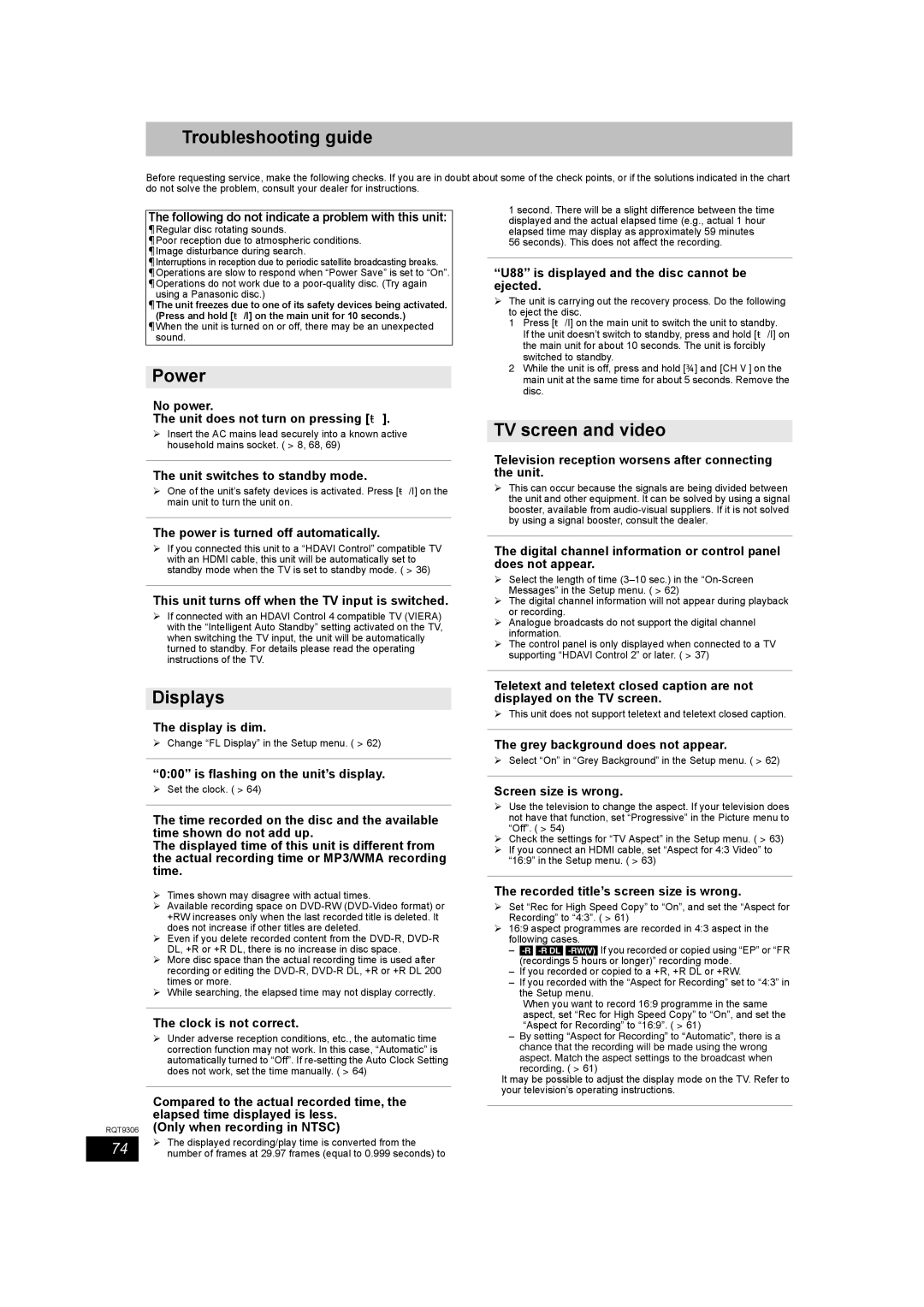Troubleshooting guide
Before requesting service, make the following checks. If you are in doubt about some of the check points, or if the solutions indicated in the chart do not solve the problem, consult your dealer for instructions.
The following do not indicate a problem with this unit:
≥Regular disc rotating sounds.
≥Poor reception due to atmospheric conditions. ≥Image disturbance during search.
≥Interruptions in reception due to periodic satellite broadcasting breaks. ≥Operations are slow to respond when “Power Save” is set to “On”. ≥Operations do not work due to a
using a Panasonic disc.)
≥The unit freezes due to one of its safety devices being activated.
(Press and hold [Í/I] on the main unit for 10 seconds.) ≥When the unit is turned on or off, there may be an unexpected
sound.
Power
1 second. There will be a slight difference between the time displayed and the actual elapsed time (e.g., actual 1 hour elapsed time may display as approximately 59 minutes
56 seconds). This does not affect the recording.
“U88” is displayed and the disc cannot be ejected.
¾The unit is carrying out the recovery process. Do the following to eject the disc.
1Press [Í/I] on the main unit to switch the unit to standby.
If the unit doesn’t switch to standby, press and hold [Í/I] on the main unit for about 10 seconds. The unit is forcibly switched to standby.
2While the unit is off, press and hold [∫] and [CH W] on the main unit at the same time for about 5 seconds. Remove the disc.
No power.
The unit does not turn on pressing [Í].
¾Insert the AC mains lead securely into a known active household mains socket. (> 8, 68, 69)
TV screen and video
The unit switches to standby mode.
¾One of the unit’s safety devices is activated. Press [Í/I] on the main unit to turn the unit on.
The power is turned off automatically.
¾If you connected this unit to a “HDAVI Control” compatible TV with an HDMI cable, this unit will be automatically set to standby mode when the TV is set to standby mode. (> 36)
This unit turns off when the TV input is switched.
¾If connected with an HDAVI Control 4 compatible TV (VIERA) with the “Intelligent Auto Standby” setting activated on the TV, when switching the TV input, the unit will be automatically turned to standby. For details please read the operating instructions of the TV.
Television reception worsens after connecting the unit.
¾This can occur because the signals are being divided between the unit and other equipment. It can be solved by using a signal booster, available from
The digital channel information or control panel does not appear.
¾Select the length of time
¾The digital channel information will not appear during playback or recording.
¾Analogue broadcasts do not support the digital channel information.
¾The control panel is only displayed when connected to a TV supporting “HDAVI Control 2” or later. (> 37)
Displays
The display is dim.
¾Change “FL Display” in the Setup menu. (> 62)
“0:00” is flashing on the unit’s display.
¾Set the clock. (> 64)
The time recorded on the disc and the available time shown do not add up.
The displayed time of this unit is different from the actual recording time or MP3/WMA recording time.
¾Times shown may disagree with actual times.
¾Available recording space on
¾Even if you delete recorded content from the
¾More disc space than the actual recording time is used after recording or editing the
¾While searching, the elapsed time may not display correctly.
The clock is not correct.
¾Under adverse reception conditions, etc., the automatic time correction function may not work. In this case, “Automatic” is automatically turned to “Off”. If
Compared to the actual recorded time, the elapsed time displayed is less.
RQT9306 (Only when recording in NTSC)
Teletext and teletext closed caption are not displayed on the TV screen.
¾This unit does not support teletext and teletext closed caption.
The grey background does not appear.
¾Select “On” in “Grey Background” in the Setup menu. (> 62)
Screen size is wrong.
¾Use the television to change the aspect. If your television does not have that function, set “Progressive” in the Picture menu to “Off”. (> 54)
¾Check the settings for “TV Aspect” in the Setup menu. (> 63)
¾If you connect an HDMI cable, set “Aspect for 4:3 Video” to “16:9” in the Setup menu. (> 63)
The recorded title’s screen size is wrong.
¾Set “Rec for High Speed Copy” to “On”, and set the “Aspect for Recording” to “4:3”. (> 61)
¾16:9 aspect programmes are recorded in 4:3 aspect in the following cases.
–
–If you recorded or copied to a +R, +R DL or +RW.
–If you recorded with the “Aspect for Recording” set to “4:3” in the Setup menu.
When you want to record 16:9 programme in the same aspect, set “Rec for High Speed Copy” to “On”, and set the “Aspect for Recording” to “16:9”. (> 61)
–By setting “Aspect for Recording” to “Automatic”, there is a chance that the recording will be made using the wrong
aspect. Match the aspect settings to the broadcast when recording. (> 61)
It may be possible to adjust the display mode on the TV. Refer to your television’s operating instructions.
74 | ¾ The displayed recording/play time is converted from the |
number of frames at 29.97 frames (equal to 0.999 seconds) to |