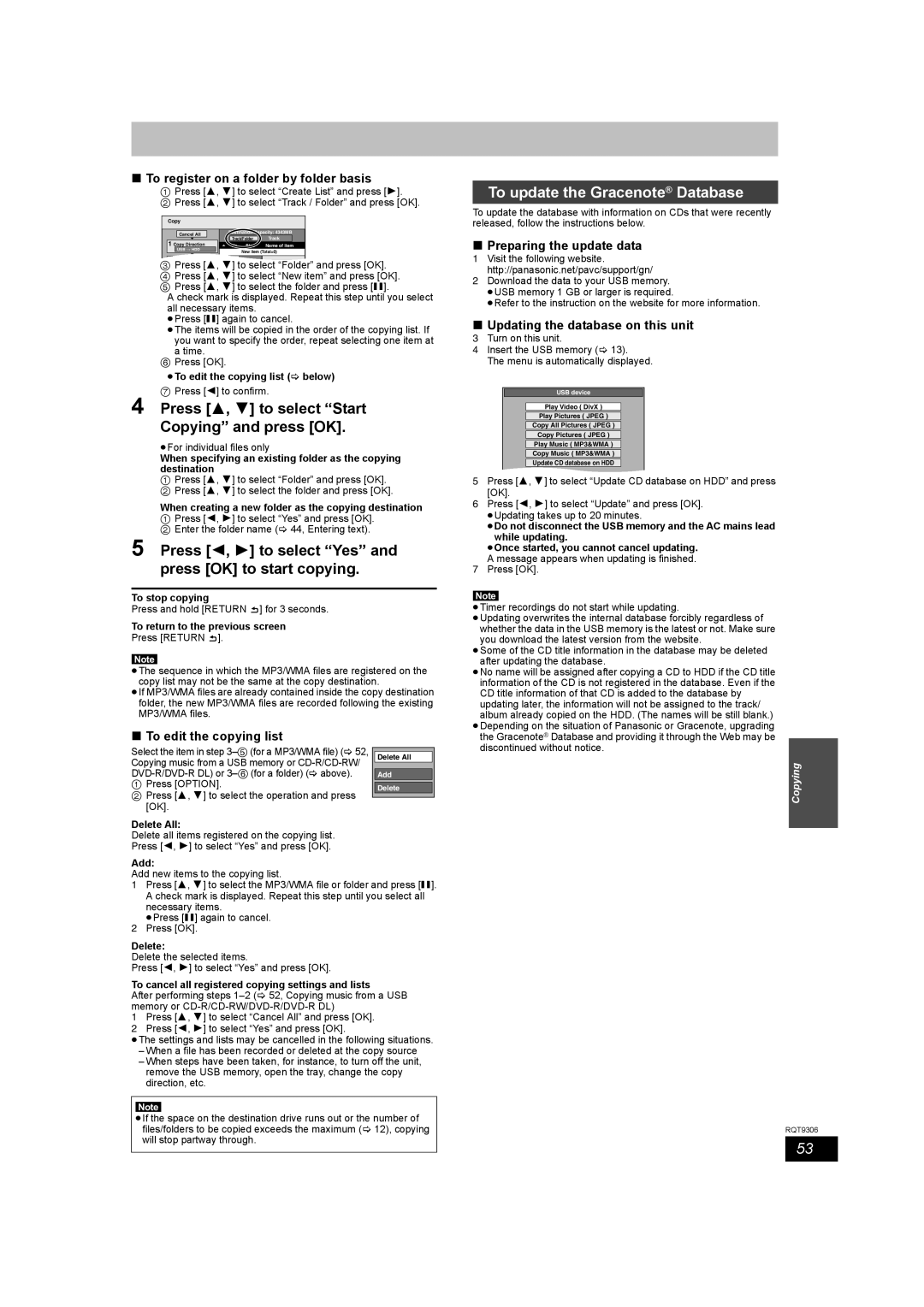∫To register on a folder by folder basis
1Press [3, 4] to select “Create List” and press [1].
2 Press [3, 4] to select “Track / Folder” and press [OK].
Copy
Cancel All | Destination Capacity: 4343MB | |||
Track/Folder | Track | |||
1 Copy Direction | ||||
No. | Size | Name of item | ||
|
|
| USB HDD |
|
| New item | (Total=0) |
| |
|
|
|
|
|
|
|
| ||
|
|
|
|
|
|
|
| ||
|
| 2 Copy Mode |
|
|
|
|
| ||
| 3 Press [3, 4] to select “Folder” and press [OK]. | ||||||||
| 4 Press [3, 4] to select “New item” and press [OK]. | ||||||||
| 5 Press [3, 4] to select the folder and press [;]. | ||||||||
|
| A check mark is displayed. Repeat this step until you select | |||||||
|
| all necessary items. | |||||||
|
| ≥Press [;] again to cancel. | |||||||
|
| ≥The items will be copied in the order of the copying list. If | |||||||
|
| you want to specify the order, repeat selecting one item at | |||||||
|
| a time. |
|
|
|
| |||
| 6 Press [OK]. |
|
|
|
| ||||
|
| ≥To edit the copying list (> below) | |||||||
4 | 7 Press [2] to confirm. | ||||||||
Press [3, 4] to select “Start | |||||||||
Copying” and press [OK].
≥For individual files only
When specifying an existing folder as the copying destination
1Press [3, 4] to select “Folder” and press [OK].
2 Press [3, 4] to select the folder and press [OK].
When creating a new folder as the copying destination
1Press [2, 1] to select “Yes” and press [OK].
2 Enter the folder name (> 44, Entering text).
5 Press [2, 1] to select “Yes” and press [OK] to start copying.
To stop copying
Press and hold [RETURN ![]() ] for 3 seconds.
] for 3 seconds.
To return to the previous screen
Press [RETURN ![]() ].
].
Note
≥The sequence in which the MP3/WMA files are registered on the copy list may not be the same at the copy destination.
≥If MP3/WMA files are already contained inside the copy destination folder, the new MP3/WMA files are recorded following the existing MP3/WMA files.
∫To edit the copying list
Select the item in step |
|
Delete All | |
Copying music from a USB memory or |
|
| |
Add | |
1 Press [OPTION]. | Delete |
2 Press [3, 4] to select the operation and press |
|
| |
[OK]. |
|
Delete All:
Delete all items registered on the copying list.
Press [2, 1] to select “Yes” and press [OK].
Add:
Add new items to the copying list.
1Press [3, 4] to select the MP3/WMA file or folder and press [;]. A check mark is displayed. Repeat this step until you select all necessary items.
≥Press [;] again to cancel.
2Press [OK].
Delete:
Delete the selected items.
Press [2, 1] to select “Yes” and press [OK].
To cancel all registered copying settings and lists
After performing steps
1Press [3, 4] to select “Cancel All” and press [OK].
2Press [2, 1] to select “Yes” and press [OK].
≥The settings and lists may be cancelled in the following situations.
–When a file has been recorded or deleted at the copy source
–When steps have been taken, for instance, to turn off the unit, remove the USB memory, open the tray, change the copy direction, etc.
Note
≥If the space on the destination drive runs out or the number of files/folders to be copied exceeds the maximum (> 12), copying will stop partway through.
To update the Gracenote® Database
To update the database with information on CDs that were recently released, follow the instructions below.
∫Preparing the update data
1Visit the following website. http://panasonic.net/pavc/support/gn/
2Download the data to your USB memory. ≥USB memory 1 GB or larger is required.
≥Refer to the instruction on the website for more information.
∫Updating the database on this unit
3Turn on this unit.
4Insert the USB memory (> 13).
The menu is automatically displayed.
USB device
Play Video ( DivX )
Play Pictures ( JPEG )
Copy All Pictures ( JPEG )
Copy Pictures ( JPEG )
Play Music ( MP3&WMA )
Copy Music ( MP3&WMA )
Update CD database on HDD
5Press [3, 4] to select “Update CD database on HDD” and press [OK].
6Press [2, 1] to select “Update” and press [OK]. ≥Updating takes up to 20 minutes.
≥Do not disconnect the USB memory and the AC mains lead while updating.
≥Once started, you cannot cancel updating. A message appears when updating is finished.
7Press [OK].
Note
≥Timer recordings do not start while updating.
≥Updating overwrites the internal database forcibly regardless of
whether the data in the USB memory is the latest or not. Make sure you download the latest version from the website.
≥Some of the CD title information in the database may be deleted after updating the database.
≥No name will be assigned after copying a CD to HDD if the CD title information of the CD is not registered in the database. Even if the CD title information of that CD is added to the database by updating later, the information will not be assigned to the track/ album already copied on the HDD. (The names will be still blank.)
≥Depending on the situation of Panasonic or Gracenote, upgrading the Gracenote® Database and providing it through the Web may be discontinued without notice.
Copying
RQT9306
53