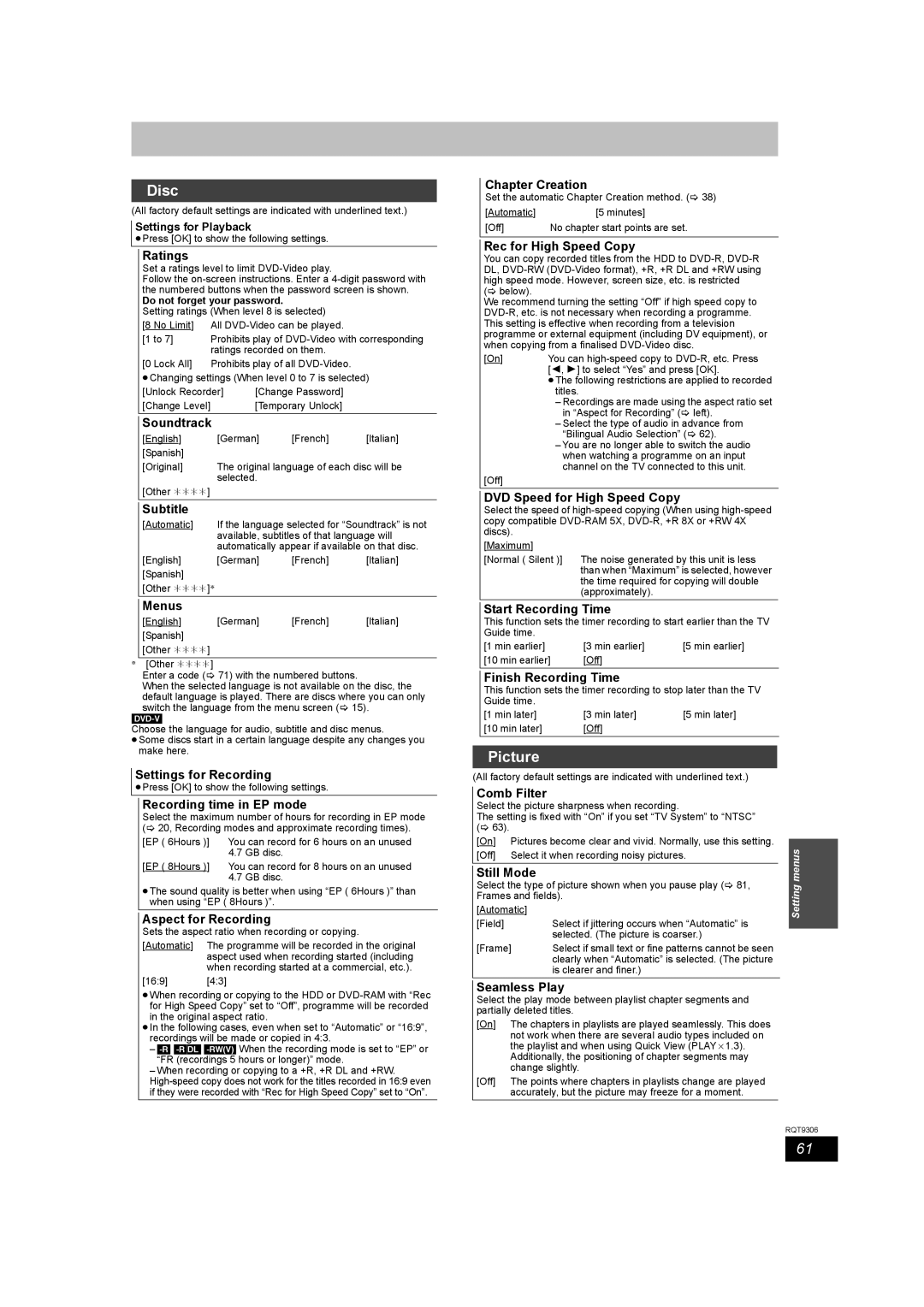Disc
(All factory default settings are indicated with underlined text.)
Settings for Playback
≥Press [OK] to show the following settings.
Ratings
Set a ratings level to limit DVD-Video play.
Follow the
Do not forget your password.
Setting ratings (When level 8 is selected)
[8 No Limit] | All |
[1 to 7] | Prohibits play of |
| ratings recorded on them. |
[0 Lock All] | Prohibits play of all |
≥Changing settings (When level 0 to 7 is selected)
[Unlock Recorder] | [Change Password] |
[Change Level] | [Temporary Unlock] |
Soundtrack
[English] | [German] | [French] | [Italian] |
[Spanish] |
|
|
|
[Original] | The original language of each disc will be | ||
| selected. |
|
|
[Other ¢¢¢¢] |
|
|
|
Subtitle
[Automatic] | If the language selected for “Soundtrack” is not | ||
| available, subtitles of that language will | ||
| automatically appear if available on that disc. | ||
[English] | [German] | [French] | [Italian] |
[Spanish] |
|
|
|
[Other ¢¢¢¢]§ |
|
|
|
Menus
[English] | [German] | [French] | [Italian] |
[Spanish] |
|
|
|
[Other ¢¢¢¢] |
|
|
|
§[Other ¢¢¢¢]
Enter a code (> 71) with the numbered buttons.
When the selected language is not available on the disc, the default language is played. There are discs where you can only switch the language from the menu screen (> 15).
Choose the language for audio, subtitle and disc menus.
≥Some discs start in a certain language despite any changes you make here.
Settings for Recording
≥Press [OK] to show the following settings.
Recording time in EP mode
Select the maximum number of hours for recording in EP mode (> 20, Recording modes and approximate recording times).
[EP ( 6Hours )] | You can record for 6 hours on an unused |
| 4.7 GB disc. |
[EP ( 8Hours )] | You can record for 8 hours on an unused |
4.7GB disc.
≥The sound quality is better when using “EP ( 6Hours )” than when using “EP ( 8Hours )”.
Aspect for Recording
Sets the aspect ratio when recording or copying.
[Automatic] The programme will be recorded in the original aspect used when recording started (including when recording started at a commercial, etc.).
[16:9] [4:3]
≥When recording or copying to the HDD or
≥In the following cases, even when set to “Automatic” or “16:9”, recordings will be made or copied in 4:3.
–
–When recording or copying to a +R, +R DL and +RW.
Chapter Creation
Set the automatic Chapter Creation method. (> 38)
[Automatic] | [5 minutes] |
[Off] | No chapter start points are set. |
Rec for High Speed Copy
You can copy recorded titles from the HDD to
We recommend turning the setting “Off” if high speed copy to
[On] | You can |
| [2, 1] to select “Yes” and press [OK]. |
| ≥The following restrictions are applied to recorded |
| titles. |
| – Recordings are made using the aspect ratio set |
| in “Aspect for Recording” (> left). |
| – Select the type of audio in advance from |
| “Bilingual Audio Selection” (> 62). |
| – You are no longer able to switch the audio |
| when watching a programme on an input |
| channel on the TV connected to this unit. |
[Off] |
|
DVD Speed for High Speed Copy
Select the speed of
[Maximum] |
|
[Normal ( Silent )] | The noise generated by this unit is less |
| than when “Maximum” is selected, however |
| the time required for copying will double |
| (approximately). |
Start Recording Time
This function sets the timer recording to start earlier than the TV Guide time.
[1 min earlier] | [3 min earlier] | [5 min earlier] |
[10 min earlier] | [Off] |
|
Finish Recording Time
This function sets the timer recording to stop later than the TV Guide time.
[1 min later] | [3 min later] | [5 min later] |
[10 min later] | [Off] |
|
Picture
(All factory default settings are indicated with underlined text.)
Comb Filter
Select the picture sharpness when recording.
The setting is fixed with “On” if you set “TV System” to “NTSC” (> 63).
[On] | Pictures become clear and vivid. Normally, use this setting. |
[Off] | Select it when recording noisy pictures. |
Still Mode
Select the type of picture shown when you pause play (> 81, Frames and fields).
[Automatic] |
|
[Field] | Select if jittering occurs when “Automatic” is |
| selected. (The picture is coarser.) |
[Frame] | Select if small text or fine patterns cannot be seen |
| clearly when “Automatic” is selected. (The picture |
| is clearer and finer.) |
Seamless Play
Select the play mode between playlist chapter segments and partially deleted titles.
[On] | The chapters in playlists are played seamlessly. This does |
| not work when there are several audio types included on |
| the playlist and when using Quick View (PLAYa1.3). |
| Additionally, the positioning of chapter segments may |
| change slightly. |
[Off] | The points where chapters in playlists change are played |
| accurately, but the picture may freeze for a moment. |
Setting menus
RQT9306
61