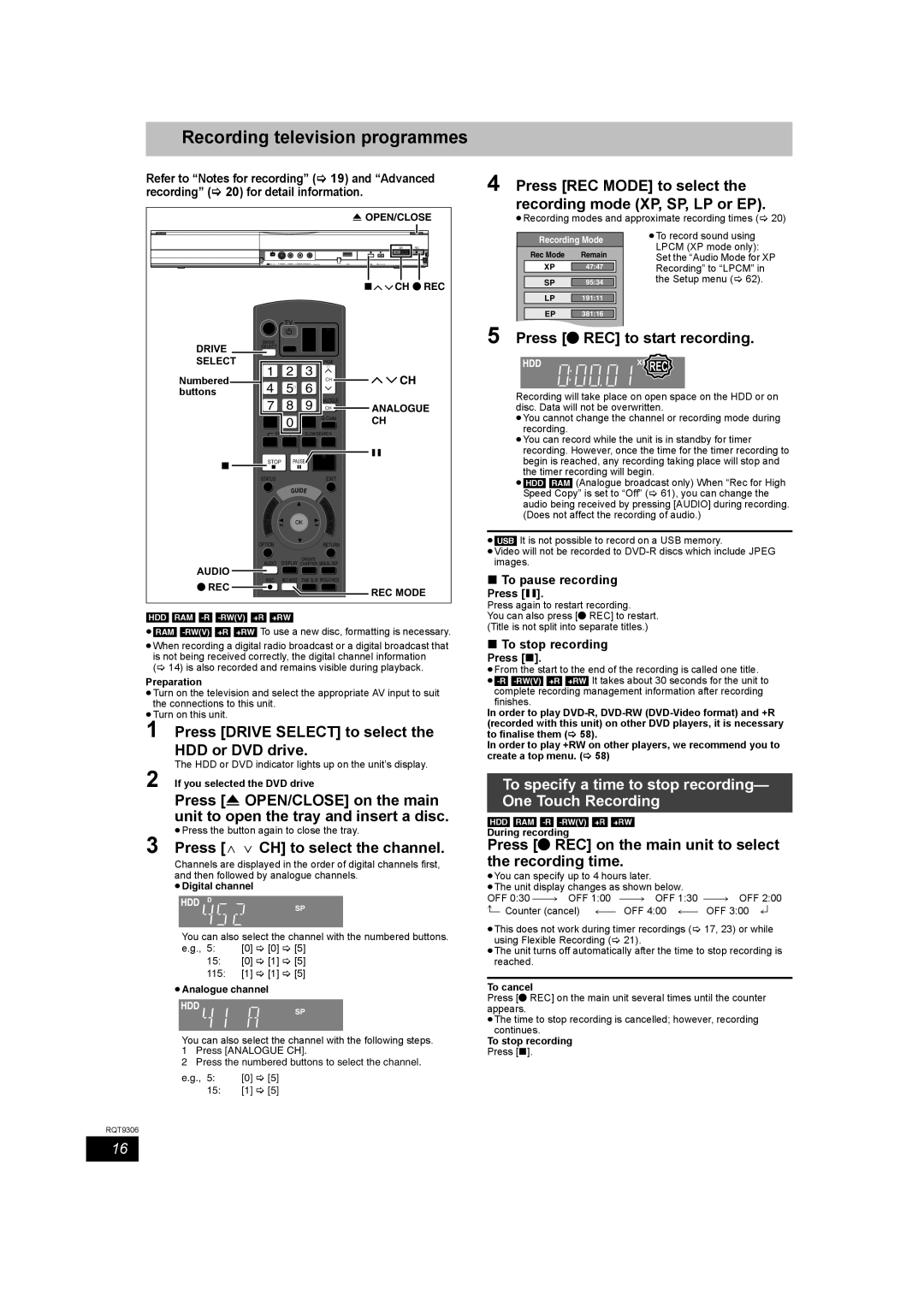Recording television programmes
Refer to “Notes for recording” (> 19) and “Advanced | |||||||||
recording” (> 20) for detail information. |
| ||||||||
|
|
|
|
|
|
|
| OPEN/CLOSE | |
|
|
|
|
|
|
|
|
| REC |
|
|
|
|
|
|
|
| | CH REC |
| TV |
|
|
|
| ||||
DRIVE | DRIVE |
| VOL | CH |
|
| |||
SELECT | AV |
|
|
|
| ||||
|
|
|
|
|
|
|
| ||
|
|
|
|
|
|
|
|
| |
SELECT | 1 | 2 | 3 | PAGE |
|
| |||
|
|
| |||||||
Numbered | CH |
| CH | ||||||
4 | 5 | 6 |
| ||||||
|
| ||||||||
buttons |
|
|
| ||||||
7 | 8 | 9 ANALOGUECH |
|
| |||||
| ANALOGUE | ||||||||
| DELETE | 0 | INPUT | CH |
| ||||
|
|
|
|
| SELECT |
|
| ||
|
|
|
| SKIP | SLOW/SEARCH |
|
| ||
|
|
|
|
|
|
|
| |
|
| STOP | PAUSE PLAY/x1.3 |
|
| |||||
|
|
|
|
|
|
|
|
| |
| STATUS |
|
| EXIT |
|
| |||
|
|
|
|
| GUIDE |
|
|
| |
|
|
|
| R |
|
| F |
|
|
|
| T | O |
|
| U |
|
| |
|
|
|
| N |
|
| |||
|
|
|
|
| C |
|
| ||
| A |
|
|
|
| T |
|
| |
| IG |
|
|
|
|
| I |
|
|
| V |
|
|
|
|
| O |
|
|
| A |
|
|
|
|
|
|
| |
| N |
|
|
|
|
| N |
|
|
| T |
|
|
| OK |
| M |
|
|
| C |
|
|
|
|
|
| ||
| E |
|
|
|
|
|
| ||
| R |
|
|
|
|
| E |
|
|
| I |
|
|
|
|
| N |
|
|
| D |
|
|
|
|
|
| ||
|
|
|
|
|
|
| U |
|
|
| OPTION |
|
| RETURN |
|
| |||
| AUDIO | CREATE |
|
|
| ||||
AUDIO | DISPLAY CHAPTER MANUAL SKIP |
|
| ||||||
REC | REC MODE TIME SLIP PROG/CHECK |
|
| ||||||
REC |
|
| |||||||
|
|
|
|
|
|
| REC MODE | ||
|
|
|
|
|
|
|
| ||
[HDD] [RAM] |
|
|
|
| |||||
≥[RAM] | |||||||||
≥When recording a digital radio broadcast or a digital broadcast that is not being received correctly, the digital channel information (> 14) is also recorded and remains visible during playback.
Preparation
≥Turn on the television and select the appropriate AV input to suit the connections to this unit.
≥Turn on this unit.
1 Press [DRIVE SELECT] to select the HDD or DVD drive.
The HDD or DVD indicator lights up on the unit’s display.
2 If you selected the DVD drive
Press [< OPEN/CLOSE] on the main unit to open the tray and insert a disc.
≥Press the button again to close the tray.
3 Press [W X CH] to select the channel.
Channels are displayed in the order of digital channels first, and then followed by analogue channels.
≥Digital channel
You can also select the channel with the numbered buttons.
e.g., 5: [0] > [0] > [5]
15:[0] > [1] > [5]
115:[1] > [1] > [5]
≥Analogue channel
You can also select the channel with the following steps.
1Press [ANALOGUE CH].
2Press the numbered buttons to select the channel.
e.g., 5: | [0] > [5] |
15:[1] > [5]
RQT9306
4 Press [REC MODE] to select the recording mode (XP, SP, LP or EP).
≥Recording modes and approximate recording times (> 20)
|
|
|
|
|
| ≥To record sound using |
|
|
| Recording Mode | |||
|
|
|
|
|
| LPCM (XP mode only): |
|
|
| Rec Mode | Remain | ||
|
|
| Set the “Audio Mode for XP | |||
|
|
| XP |
|
| Recording” to “LPCM” in |
|
|
| 47:47 |
| ||
|
|
|
|
| ||
|
|
|
|
|
| the Setup menu (> 62). |
|
|
| SP | 95:34 |
| |
|
|
|
|
|
|
|
|
|
| LP | 191:11 |
|
|
|
|
|
|
|
|
|
|
|
| EP | 381:16 |
|
|
5 |
|
| SELECT |
|
|
|
| Press [¥ REC] | to start recording. | ||||




















 REC
REC 
Recording will take place on open space on the HDD or on disc. Data will not be overwritten.
≥You cannot change the channel or recording mode during recording.
≥You can record while the unit is in standby for timer recording. However, once the time for the timer recording to begin is reached, any recording taking place will stop and the timer recording will begin.
≥[HDD] [RAM] (Analogue broadcast only) When “Rec for High Speed Copy” is set to “Off” (> 61), you can change the audio being received by pressing [AUDIO] during recording. (Does not affect the recording of audio.)
≥[USB] It is not possible to record on a USB memory.
≥Video will not be recorded to
∫To pause recording
Press [;].
Press again to restart recording.
You can also press [¥ REC] to restart. (Title is not split into separate titles.)
∫To stop recording
Press [∫].
≥From the start to the end of the recording is called one title.
complete recording management information after recording finishes.
In order to play
In order to play +RW on other players, we recommend you to create a top menu. (> 58)
To specify a time to stop recording— One Touch Recording
[HDD] [RAM]
During recording
Press [¥ REC] on the main unit to select the recording time.
≥You can specify up to 4 hours later.
≥The unit display changes as shown below.
OFF 0:30 ""# OFF 1:00 | ""# | OFF 1:30 | ""# OFF 2:00 |
^" Counter (cancel) ,"" | OFF | 4:00 ,"" | OFF 3:00 ,} |
≥This does not work during timer recordings (> 17, 23) or while using Flexible Recording (> 21).
≥The unit turns off automatically after the time to stop recording is reached.
To cancel
Press [¥ REC] on the main unit several times until the counter appears.
≥The time to stop recording is cancelled; however, recording continues.
To stop recording
Press [∫].
16