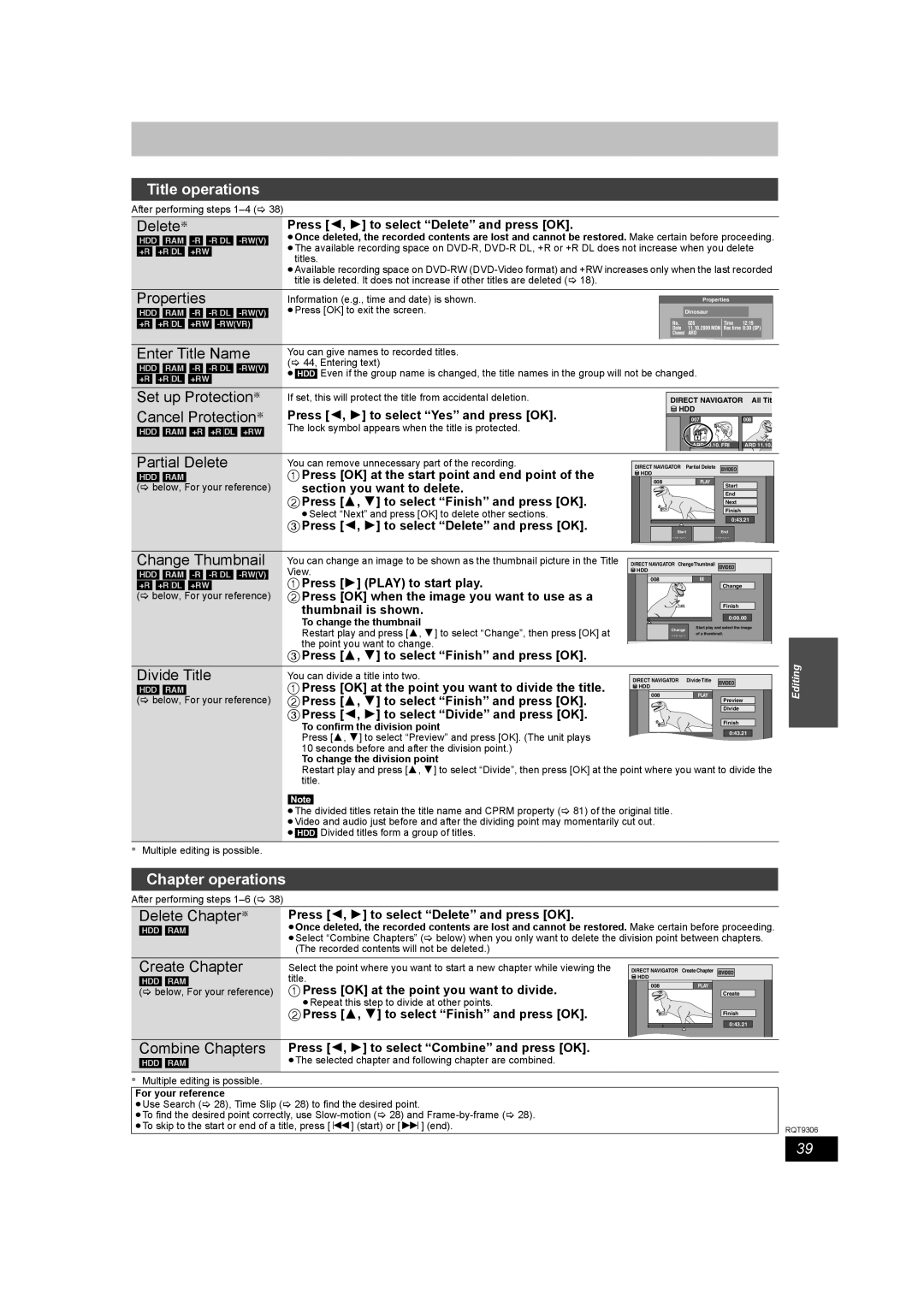Title operations
After performing steps
Delete§ | Press [2, 1] to select “Delete” and press [OK]. |
[HDD] [RAM] | ≥Once deleted, the recorded contents are lost and cannot be restored. Make certain before proceeding. |
[+R] [+R]DL] [+RW] | ≥The available recording space on |
| titles. |
≥Available recording space on
Properties | Information (e.g., time and date) is shown. |
| Properties |
| |
[HDD] [RAM] | ≥Press [OK] to exit the screen. | Dinosaur |
|
| |
[+R] [+R]DL] [+RW] |
| No. | 026 | Time 12:19 | |
|
| Date | 11.10.2009 MON Rec time 0:30 (SP) | ||
|
| Channel | ARD |
|
|
Enter Title Name | You can give names to recorded titles. |
|
|
|
|
[HDD] [RAM] | (> 44, Entering text) |
|
|
|
|
≥[HDD] Even if the group name is changed, the title names in the group will not be changed. |
|
| |||
[+R] [+R]DL] [+RW] |
|
|
|
|
|
Set up Protection§ | If set, this will protect the title from accidental deletion. | DIRECT NAVIGATOR | All Tit | ||
Cancel Protection§ | Press [2, 1] to select “Yes” and press [OK]. | HDD |
|
| |
| 007 |
| 008 | ||
[HDD] [RAM] [+R] [+R]DL] [+RW] | The lock symbol appears when the title is protected. |
|
|
|
|
|
|
| ARD 10.10. FRI | ARD 11.10. | |
Partial Delete | You can remove unnecessary part of the recording. | DIRECT NAVIGATOR Partial Delete | VIDEO |
| |
[HDD] [RAM] | 1 Press [OK] at the start point and end point of the | 008 | PLAY |
|
|
(> below, For your reference) | section you want to delete. | HDD |
|
|
|
|
| End |
| ||
| 2 Press [3, 4] to select “Finish” and press [OK]. |
|
| Start |
|
|
|
| Next |
| |
| ≥Select “Next” and press [OK] to delete other sections. |
|
| Finish |
|
| 3 Press [2, 1] to select “Delete” and press [OK]. |
|
| 0:43.21 | |
| Start |
| End |
| |
|
| - |
| - |
|
|
| OK |
|
|
|
Change Thumbnail | You can change an image to be shown as the thumbnail picture in the Title | DIRECT NAVIGATOR ChangeThumbnail | VIDEO |
| |
[HDD] [RAM] | View. | HDD |
|
|
|
[+R] [+R]DL] [+RW] | 1 Press [1] (PLAY) to start play. | 008 | | Change |
|
|
|
|
| ||
(> below, For your reference) | 2 Press [OK] when the image you want to use as a |
|
|
|
|
| thumbnail is shown. |
|
| Finish |
|
|
|
|
|
| |
| To change the thumbnail |
|
| 0:00.00 | |
| - | Start play and select the image | |||
| Restart play and press [3, 4] to select “Change”, then press [OK] at |
|
|
| |
|
| Change | of a thumbnail. |
| |
| the point you want to change. |
|
| ||
| ENTER |
|
|
| |
|
|
|
|
| |
3Press [3, 4] to select “Finish” and press [OK].
Divide Title | You can divide a title into two. | DIRECT NAVIGATOR | Divide Title VIDEO |
[HDD] [RAM] | 1 Press [OK] at the point you want to divide the title. | HDD |
|
(> below, For your reference) | 2 Press [3, 4] to select “Finish” and press [OK]. | 008 | PLAY |
| Preview | ||
|
|
| |
| 3 Press [2, 1] to select “Divide” and press [OK]. |
| Divide |
|
| Finish | |
| To confirm the division point |
| |
|
|
| |
| Press [3, 4] to select “Preview” and press [OK]. (The unit plays |
| 0:43.21 |
|
|
| |
| 10 seconds before and after the division point.) |
|
|
| To change the division point |
|
|
| Restart play and press [3, 4] to select “Divide”, then press [OK] at the point where you want to divide the | ||
| title. |
|
|
Note
≥The divided titles retain the title name and CPRM property (> 81) of the original title. ≥Video and audio just before and after the dividing point may momentarily cut out. ≥[HDD] Divided titles form a group of titles.
§Multiple editing is possible.
Editing
Chapter operations
After performing steps
Delete Chapter§ | Press [2, 1] to select “Delete” and press [OK]. |
[HDD] [RAM] | ≥Once deleted, the recorded contents are lost and cannot be restored. Make certain before proceeding. |
| ≥Select “Combine Chapters” (> below) when you only want to delete the division point between chapters. |
| (The recorded contents will not be deleted.) |
Create Chapter | Select the point where you want to start a new chapter while viewing the | DIRECT NAVIGATOR Create Chapter | VIDEO | |
[HDD] [RAM] | title. | HDD |
|
|
(> below, For your reference) | 1 Press [OK] at the point you want to divide. | 008 | PLAY | Create |
|
|
| ||
| ≥Repeat this step to divide at other points. |
|
|
|
| 2 Press [3, 4] to select “Finish” and press [OK]. |
|
| Finish |
|
|
|
| 0:43.21 |
Combine Chapters | Press [2, 1] to select “Combine” and press [OK]. |
[HDD] [RAM] | ≥The selected chapter and following chapter are combined. |
§Multiple editing is possible.
For your reference
≥Use Search (> 28), Time Slip (> 28) to find the desired point.
≥To find the desired point correctly, use
≥To skip to the start or end of a title, press [:] (start) or [9] (end). | RQT9306 |
|
39